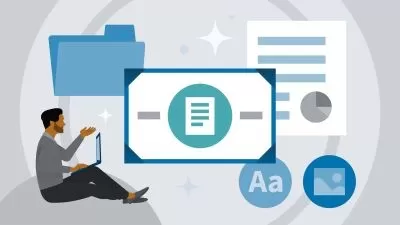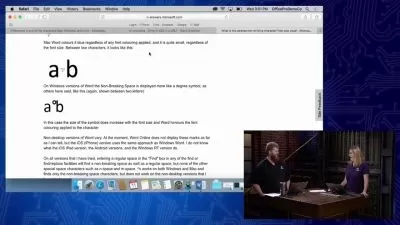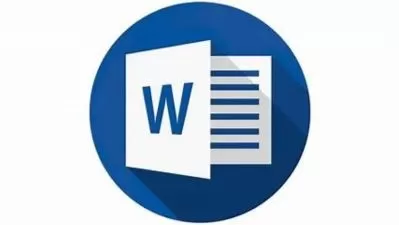Microsoft Word 2021 Intermediate to Advanced + VBA
DATEC Studio
15:32:46
Description
Intermediate to Advanced Course Microsoft Word. You could follow by Word 2010, 2013, 2016, 2019, Word 2021, Office 365
What You'll Learn?
- Deep in Tools & Features
- Advanced Selecting & Navigating
- Advanced Find & Replace
- Macro & VBA
- Document Management
- Referencing
- Tables in Advanced
- Graphics
- Useful Tips & Tricks
- And many more features …
Who is this for?
More details
DescriptionThat's the complete reference for Microsoft Office Word Intermediate to Advanced Level.
In this series, you will learn:
In-Depth useful features of Microsoft word
Advanced Font &Â Paragraph Settings
ÙŽAdvanced Document Management
UIÂ Customization
Macro &Â VBAÂ Programming
Programming Fundamentals
More in Depth features like:
Selecting &Â Navigating in Advanced
Text formatting &Â Styles
Tables, charts, smart arts, graphics, etc
Header &Â footer, page number, date, footnote & endnote
Fields &Â Properties
Calculation &Â Automation
Columns, tabs
Margins, Borders
Views, layout, design
Useful Tips &Â Tricks
Advanced Find &Â Replacing
Referencing in depth
Many shortcuts &Â Tricks
Macro and VBAÂ Programming
Conditions, Loops, Functions, Controls, Error Handling, ...
any many more ...
What is a requirement to path this course?
Basic understanding of computer and Windows
Basic level of Microsoft Word
Of course a computer and OS
Microsoft Office word
I tried to teach you the most simple and correct method to achieve maximum performance in less time as possible.
Because I know many of this course users are not familiar with programming, so I did not teach programming with the traditional method to make sure you will understand it easily and correctly the workflow and at the same time enjoy that.
** Highly recommend you to watch the Beginner course first, However, the Title is beginner, but I guarantee you will learn many tips there even if you're an MSÂ Word expert user.
And office older versions
I am always available to assist you with any question, request, or difficulty, so what are you waiting for? Join me on this journey and enjoy new skills learning.
Who this course is for:
- Mastering in MS Word
- Programming with VBA & Automation
- Faster & Better Solutions
- In short, being an expert user of MS Word who knows Almost any useful tools and features.
That's the complete reference for Microsoft Office Word Intermediate to Advanced Level.
In this series, you will learn:
In-Depth useful features of Microsoft word
Advanced Font &Â Paragraph Settings
ÙŽAdvanced Document Management
UIÂ Customization
Macro &Â VBAÂ Programming
Programming Fundamentals
More in Depth features like:
Selecting &Â Navigating in Advanced
Text formatting &Â Styles
Tables, charts, smart arts, graphics, etc
Header &Â footer, page number, date, footnote & endnote
Fields &Â Properties
Calculation &Â Automation
Columns, tabs
Margins, Borders
Views, layout, design
Useful Tips &Â Tricks
Advanced Find &Â Replacing
Referencing in depth
Many shortcuts &Â Tricks
Macro and VBAÂ Programming
Conditions, Loops, Functions, Controls, Error Handling, ...
any many more ...
What is a requirement to path this course?
Basic understanding of computer and Windows
Basic level of Microsoft Word
Of course a computer and OS
Microsoft Office word
I tried to teach you the most simple and correct method to achieve maximum performance in less time as possible.
Because I know many of this course users are not familiar with programming, so I did not teach programming with the traditional method to make sure you will understand it easily and correctly the workflow and at the same time enjoy that.
** Highly recommend you to watch the Beginner course first, However, the Title is beginner, but I guarantee you will learn many tips there even if you're an MSÂ Word expert user.
And office older versions
I am always available to assist you with any question, request, or difficulty, so what are you waiting for? Join me on this journey and enjoy new skills learning.
Who this course is for:
- Mastering in MS Word
- Programming with VBA & Automation
- Faster & Better Solutions
- In short, being an expert user of MS Word who knows Almost any useful tools and features.
User Reviews
Rating
DATEC Studio
Instructor's Courses
Udemy
View courses Udemy- language english
- Training sessions 244
- duration 15:32:46
- Release Date 2023/03/02