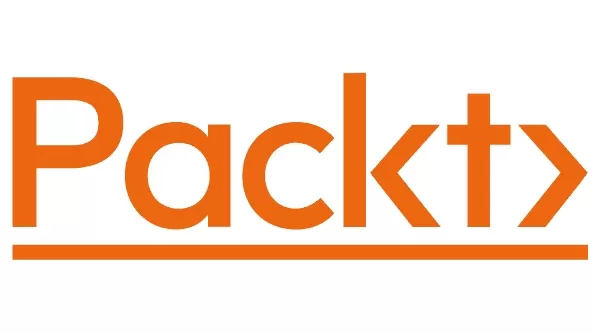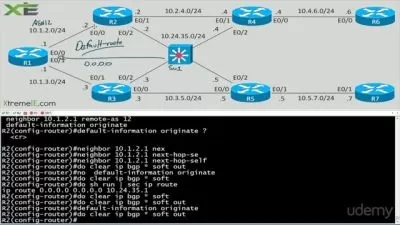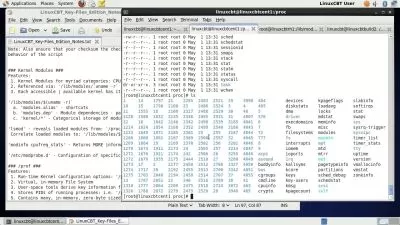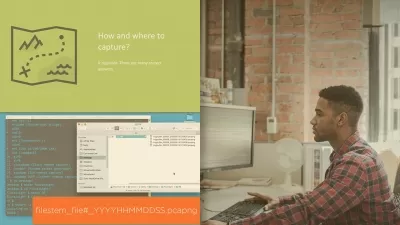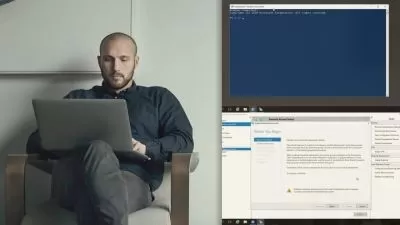00001 Course overview.mp4
06:51
00002 Easily Download ISO images.mp4
09:50
00003 Create a Virtual Install of Server 2019 Full GUI.mp4
11:58
00004 Create a Virtual Install of Server 2019 Core Using VirtualBox.mp4
12:45
00005 Create a Virtual Install of Windows 10 VirtualBox.mp4
15:41
00006 Take a Snapshot of your Current Configuration.mp4
04:13
00007 Prepare Your Network for Active Directory.mp4
07:59
00008 Step 1 - Rename Your Server Using PowerShell.mp4
02:43
00009 Step 2 - Assign a Static IP Address Using PowerShell.mp4
04:18
00010 Step 3 - Install the Active Directory Domain Services Role Using PowerShell.mp4
03:15
00011 Step 4 - Promote Server 2019 as a Domain Controller Using PowerShell.mp4
05:07
00012 Step 5 - Promote Server Core to a Domain Controller.mp4
14:11
00013 Step 6 - Add a Windows 10 Client to the Domain.mp4
15:17
00014 Create a User in Active Directory.mp4
03:39
00015 Limit the Computers a User can Log on to.mp4
01:57
00016 Limit the Logon Hours for a User in the Windows Active Directory.mp4
02:03
00017 Reset a User s Password in the Windows Active Directory.mp4
01:59
00018 Unlock or Enable an Account in the Active Directory.mp4
02:09
00019 Reset a Lost Administrator Password in Windows Server.mp4
12:46
00020 Create a Shared Folder Using Windows Server.mp4
04:02
00021 Create a Shared Folder Using Server Manager.mp4
05:55
00022 Rearm the 180-day Evaluation Period for Windows Server.mp4
02:42
00023 Rearm the 30-day Evaluation for Windows 10.mp4
02:52
00024 Windows Server 2019 Updates Settings.mp4
04:17
00025 Enable Remote Desktop for Server 2019.mp4
09:51
00026 NTDSUTIL - Reset the Directory Services Recovery Mode Password.mp4
03:13
00027 Create a Heads-up Display Using BgInfo.mp4
08:23
00028 Manually Enabling Remote Management.mp4
04:37
00029 Prevent Automatic Logoff Due to Inactivity.mp4
02:55
00030 Create and Link a Group Policy to an Organizational Unit OU.mp4
04:22
00031 Edit a Group Policy Object GPO to Affect a User.mp4
02:54
00032 Edit a Group Policy Object GPO to affect a computer.mp4
03:45
00033 Backup and Restore a Group Policy Object GPO in the Active Directory.mp4
03:01
00034 Force Screensaver and Timeouts Using Group Policy.mp4
06:50
00035 Change User s Desktop Background Using Group Policy.mp4
09:08
00036 Install the Domain Naming System DNS Role Using Server Manager.mp4
05:21
00037 Create a Secondary or Backup Domain Naming System DNS Server.mp4
07:26
00038 Create a Secondary or Backup Domain Naming System DNS Server Using Server Core.mp4
08:23
00039 Create a Domain Naming System DNS Reverse Lookup Zone in Server 2019.mp4
02:28
00040 Create a New Domain Naming System DNS Host Record.mp4
01:41
00042 Creating a New MX Record for a Microsoft Exchange Server in Domain Naming System DNS.mp4
04:21
00043 Install the DHCP Role Using PowerShell.mp4
08:39
00044 Install the DHCP Server Role Using Server Manager.mp4
03:15
00045 Authorize Unauthorize a DHCP Server.mp4
02:57
00046 Edit the Default Gateway Settings in DHCP.mp4
02:36
00047 Edit the Domain Naming System DNS Server List in DHCP.mp4
03:50
00048 Edit the DHCP Scope.mp4
02:45
00049 Backup and Restore the DHCP Database.mp4
02:54
00050 Use Filters in DHCP to Deny Clients DHCP Services.mp4
02:07
00051 Create Predefined Options in DHCP.mp4
05:58
00052 Use DHCP User Classes to Assign Alternate DHCP Options.mp4
05:12
00053 Shrink or Extend a Volume in Windows Server 2019.mp4
04:12
00054 Format a Volume Using Resilient File System ReFS in Windows Server 2019.mp4
03:51
00055 Format a Volume with File Allocation Table32 FAT32 in Windows Server 2019.mp4
02:10
00056 Turn the Windows Firewall On and Off.mp4
01:14
00057 Allow an Inbound Port through Windows Firewall.mp4
02:15
00058 Use netsh to Manage the Windows Firewall.mp4
04:45
00059 Use PowerShell to Gather Firewall Information.mp4
04:15
00060 Allow PING between Windows Server and Windows 10.mp4
04:33
00061 Troubleshoot Internet Connectivity Issues.mp4
16:29
00062 NSLookup.mp4
05:05
00063 RELI.mp4
04:14