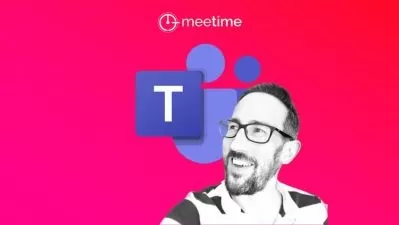Microsoft Teams Administrator Associate (MS-700) Training
Simona Millham
18:11:08
Description
This intermediate Microsoft Teams Administrator Associate training prepares systems administrators to take the MS-700 exam, which is the one required exam to earn the Teams Administrator Associate certification.
More details
Microsoft Teams is an incredibly popular piece of software that companies rely on every day. Teams of employees use Microsoft Teams to collaborate, communicate, deconflict schedules, make plans, and accomplish goals. A Teams Administrator Associate is anyone who knows how to make sure the application works how it's supposed to, every time. This Teams Administrator Associate makes you a more valuable member of your own teams and makes it so that you can fix, debug or optimize Teams for your own teams.
For anyone who manages IT training, this Microsoft training can be used for MS-700 exam prep, onboarding new systems administrators, individual or team training plans, or as a Microsoft reference resource.
Teams Administrator Associate: What You Need to Know
This Teams Administrator Associate training has videos that cover topics such as:
- Keeping a Microsoft Teams environment running smoothly
- Planning and configuring Microsoft Teams environments
- Managing the chat, teams, channels and apps within Teams
- Configuring and setting up calls and meetings
- Troubleshooting connectivity issues in Microsoft Teams environments
Who Should Take Teams Administrator Associate Training?
This Teams Administrator Associate training is considered associate-level Microsoft training, which means it was designed for new IT professionals with at least a year of experience with Microsoft productivity tools and experienced systems administrators looking to validate their Microsoft skills.
New or aspiring systems administrators. If you're just starting out as a systems administrator, this Teams Administrator Associate training is ideal because it gets you specialized in a small, relatively simple field right off the bat. With this Teams Administrator Associate training under your belt, you can be responsible for Teams administration in your workplace as you train and gain much more time-intensive skills.
Experienced systems administrators. If you've been working as a systems administrator for several years, you may think that getting Teams Administrator training is beneath you. Admittedly, you'll probably find this Teams Administrator Associate training pretty easy if you've been a sysad for several years, but that doesn't mean it's a bad thing to master collaboration technologies and make sure your company's Teams environment is always working properly.
User Reviews
Rating
Simona Millham
Instructor's CoursesMy favorite thing about being a trainer is showing people those little tips, tricks, and workarounds to make their day-to-day work easier.
Simona has shared her passion for everything Microsoft Office-related since 1998. Simona was first drawn to Office because she enjoyed discovering all the features within programs such as Word and Excel. When she found herself spending more and more time training people how to use Office programs, she decided to pursue a career as a trainer. She was previously a Microsoft Certified Trainer. When she’s out of the office, Simona enjoys walking her dogs, playing the harp, yoga, and learning French and Spanish.
Certifications: Microsoft Office Master, Microsoft Certified Professional qualifications in Licensing and Software Asset Management, Office Specialist 2013, Office Specialist 2010
Areas of expertise: Microsoft Office

CBT Nuggets
View courses CBT Nuggets- language english
- Training sessions 133
- duration 18:11:08
- Release Date 2023/07/17