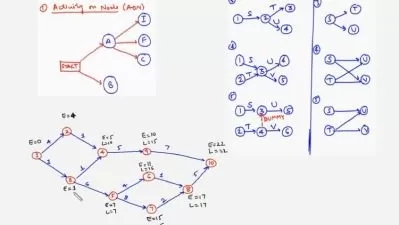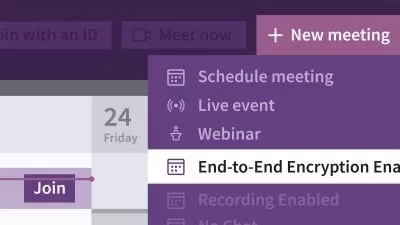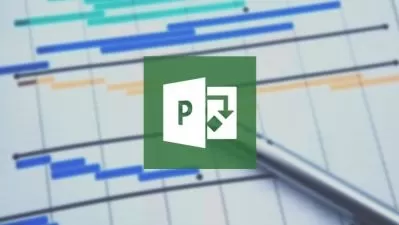Microsoft Project Step by Step: Planning for Successful Project Management
Microsoft Press and Tim Warner
4:05:10
Description
If you’re looking for an approachable project management tool, Microsoft Project is hard to beat. It’s easy to use, it allows you to collaborate with others, and it integrates seamlessly with other Microsoft 365 solutions. In this course, join instructor Cindy M. Lewis to get up and running with Microsoft Project and learn more about project management best practices and tools.
Find out how to quickly start a new project plan, build task lists, assign resources, share your plan with others, and track your progress. Along the way, discover how Microsoft Project allows you to capture and fine-tune work and cost details, reorganizing plans as you go. Explore a wide variety of built-in features such as Gantt charts, other views, visualized project schedules, and how to set a baseline and apply common tracking methods so you always know exactly where you are.
This course was created by Microsoft Press. We are pleased to host this content in our library.
More details
User Reviews
Rating
Microsoft Press and Tim Warner
Instructor's Courses
Linkedin Learning
View courses Linkedin Learning- language english
- Training sessions 49
- duration 4:05:10
- English subtitles has
- Release Date 2023/07/21