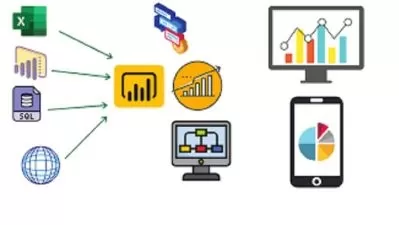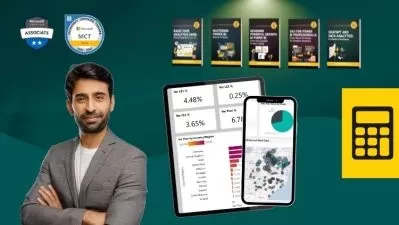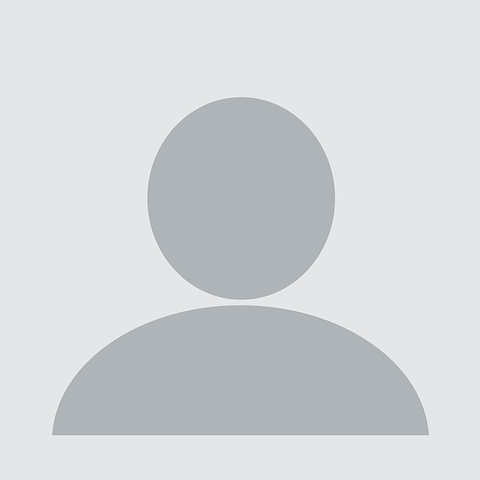Microsoft Power BI Desktop and DAX plus Dashboard creation
Ismaila Mumin Omeiza
19:52:29
Description
2023 Edition Power BI Desktop Course. Learn DAX with projects and how to create Reports and Dashboards
What You'll Learn?
- You learn how to use Power BI Desktop for Report and Dashboard creation
- Transform and clean data using Power Query
- Data modelling (creating relationships)
- Write DAX (data analysis expression) from beginner to advanced level
- Creating interactive Reports
- Creating interactive Dashboards
- Write advanced DAX using Variables
Who is this for?
What You Need to Know?
More details
DescriptionWelcome to Power BI Desktop course. This is completely built with lots of Practical that will make you work with any real-Life datasets
Are you a data professional or aspiring analyst looking to learn the top business intelligence platform on the market,
taking this course will build your confidence in data and analytics in general.
Through out the course we will guide you through on how to approach real-life projects.
This is the scenario:
You just got hired as a DATA analyst into a sales and distribution company. Your first task is to use POWER BI to get
insight from the company’s historical data.
Request from your Employer:
Your employer needs you to help them TRACK KPI’s like: Revenue, Returns, Refunds & Profit etc. Create a dashboard that helps them find trend and other useful insights.
They want to identify high profitable Product, Customer and Location etc
You don't need to worry about how to go through this project, we'll be here to walk you through every single step with intuitive, crystal clear explanations and helpful resources you need to get better.
Step 1: Connecting to data and transformation
In this first stage we are going to look at how to get data, get it clean and transformed and load it into Power BI desktop.
We will explore how to append data from csv and further use the advanced way to combine data from csv which is using the folder option to consolidate your yearly, weekly, quarterly or monthly data for easy update.
Step 2: Data modelling or Creating a Relationship
In this stage we will look at how to best connect your data table and the lookup tables together.
Step 3: Adding Calculated Fields with DAX
In this stage things will start to get more interesting. This is the stage you are going to get introduced to Data Analysis
Expressions (DAX) at this stage we will learn how to create calculated columns and measures, explore when to use calculated column and when to avoid it.
Step 4: Visualization (Dashboard)
This final stage is where we bring our data to LIFE with report and dashboard. We will learn the best way to create an outstanding dashboard, create custom tooltips, explore bookmarks and Power BI What-If Parameters.
Who this course is for:
- Data analysts
- Students
- Managers
- People who want to develop analytics skills
Welcome to Power BI Desktop course. This is completely built with lots of Practical that will make you work with any real-Life datasets
Are you a data professional or aspiring analyst looking to learn the top business intelligence platform on the market,
taking this course will build your confidence in data and analytics in general.
Through out the course we will guide you through on how to approach real-life projects.
This is the scenario:
You just got hired as a DATA analyst into a sales and distribution company. Your first task is to use POWER BI to get
insight from the company’s historical data.
Request from your Employer:
Your employer needs you to help them TRACK KPI’s like: Revenue, Returns, Refunds & Profit etc. Create a dashboard that helps them find trend and other useful insights.
They want to identify high profitable Product, Customer and Location etc
You don't need to worry about how to go through this project, we'll be here to walk you through every single step with intuitive, crystal clear explanations and helpful resources you need to get better.
Step 1: Connecting to data and transformation
In this first stage we are going to look at how to get data, get it clean and transformed and load it into Power BI desktop.
We will explore how to append data from csv and further use the advanced way to combine data from csv which is using the folder option to consolidate your yearly, weekly, quarterly or monthly data for easy update.
Step 2: Data modelling or Creating a Relationship
In this stage we will look at how to best connect your data table and the lookup tables together.
Step 3: Adding Calculated Fields with DAX
In this stage things will start to get more interesting. This is the stage you are going to get introduced to Data Analysis
Expressions (DAX) at this stage we will learn how to create calculated columns and measures, explore when to use calculated column and when to avoid it.
Step 4: Visualization (Dashboard)
This final stage is where we bring our data to LIFE with report and dashboard. We will learn the best way to create an outstanding dashboard, create custom tooltips, explore bookmarks and Power BI What-If Parameters.
Who this course is for:
- Data analysts
- Students
- Managers
- People who want to develop analytics skills
User Reviews
Rating
Ismaila Mumin Omeiza
Instructor's Courses
Udemy
View courses Udemy- language english
- Training sessions 121
- duration 19:52:29
- Release Date 2023/07/04