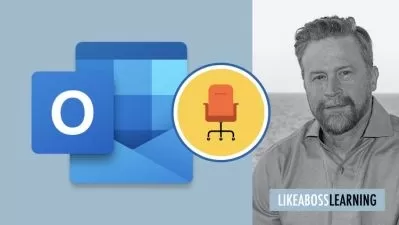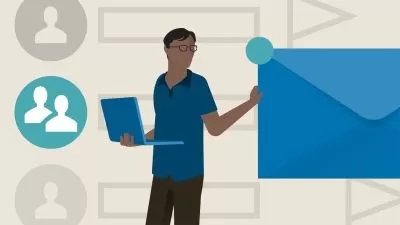Microsoft Outlook 2019/365: Master Your Email
Simon Sez IT
6:23:44
Description
Learn to use Outlook properly and watch your productivity soar!
What You'll Learn?
- How to get set up in Outlook
- All about sending and receiving emails
- How to customize your mailbox and view
- How to organize and manage your mail including ignoring, flagging and conditional formatting
- How to organize and manage your mail including ignoring, flagging and conditional formatting
- Creating and managing tasks and reminders
- How to use signatures and voting buttons
- Adding, managing and searching contacts in the address book
- Working with the Outlook Calendar, including creating meetings and appointments
- How to create Notes and link Outlook to OneNote
Who is this for?
What You Need to Know?
More details
Description**This course includes practice exercises and LIFETIME access**
Did you know that Microsoft Outlook can do so much more than send emails? Microsoft Outlook keeps improving, and there are even more great tools in the 2019 version.
If you’re spending a lot of your day performing the same tasks in Outlook (move to folder, archive, delete, add an item to calendar), then there is probably a way to automate a LOT of this. Stop wasting time and start to put Microsoft Outlook to work.
Learn to use Outlook PROPERLY and watch your productivity soar!
In this course you will learn:
How to get set up in Outlook
Some useful Outlook keyboard shortcuts
All about sending and receiving emails
How to customize your mailbox and view
How to search in Outlook
How to organize and manage your mail including ignoring, flagging and conditional formatting
How to effectively deal with Junk Mail
Attaching files, photos, and graphics in Outlook
About recalling a message
How to use signatures and voting buttons
How to best use, add to, and manage contacts
Working with the Outlook Calendar, including creating meetings and appointments
How to share Calendars with colleagues
How to use Tasks in Outlook
How to create Notes and link Outlook to OneNote
How to print the right thing in Outlook
Note: This course was prepared using Outlook 2019 but will still be suitable for users using 365 editions.
This course includes:
6+ hours of video tutorials
59 individual video lectures
Exercise videos to practice what you learned
Certificate of completion
Here’s what our students are saying…
"Excellent"
- Roberto S Huamanchumo Cabrera
"This course is showing me some amazing tools that I didn't realize was available."
- Brian Bailey
"I enjoy listening to the instructor talk, very engaging manner, nice voice and very knowledgeable!"
- Brandy King
Did you know?
Simon Sez IT teaches all sorts of software, including:
- Microsoft Excel
- Microsoft PowerPoint
- Microsoft Word
- Microsoft Project
- Microsoft Outlook
- QuickBooks
- Photoshop Elements
- Web Development Languages
- And so much more!
Who this course is for:
- Users new to Outlook 2019/365 and those upgrading from previous software versions
- Anyone new to Microsoft Outlook
**This course includes practice exercises and LIFETIME access**
Did you know that Microsoft Outlook can do so much more than send emails? Microsoft Outlook keeps improving, and there are even more great tools in the 2019 version.
If you’re spending a lot of your day performing the same tasks in Outlook (move to folder, archive, delete, add an item to calendar), then there is probably a way to automate a LOT of this. Stop wasting time and start to put Microsoft Outlook to work.
Learn to use Outlook PROPERLY and watch your productivity soar!
In this course you will learn:
How to get set up in Outlook
Some useful Outlook keyboard shortcuts
All about sending and receiving emails
How to customize your mailbox and view
How to search in Outlook
How to organize and manage your mail including ignoring, flagging and conditional formatting
How to effectively deal with Junk Mail
Attaching files, photos, and graphics in Outlook
About recalling a message
How to use signatures and voting buttons
How to best use, add to, and manage contacts
Working with the Outlook Calendar, including creating meetings and appointments
How to share Calendars with colleagues
How to use Tasks in Outlook
How to create Notes and link Outlook to OneNote
How to print the right thing in Outlook
Note: This course was prepared using Outlook 2019 but will still be suitable for users using 365 editions.
This course includes:
6+ hours of video tutorials
59 individual video lectures
Exercise videos to practice what you learned
Certificate of completion
Here’s what our students are saying…
"Excellent"
- Roberto S Huamanchumo Cabrera
"This course is showing me some amazing tools that I didn't realize was available."
- Brian Bailey
"I enjoy listening to the instructor talk, very engaging manner, nice voice and very knowledgeable!"
- Brandy King
Did you know?
Simon Sez IT teaches all sorts of software, including:
- Microsoft Excel
- Microsoft PowerPoint
- Microsoft Word
- Microsoft Project
- Microsoft Outlook
- QuickBooks
- Photoshop Elements
- Web Development Languages
- And so much more!
Who this course is for:
- Users new to Outlook 2019/365 and those upgrading from previous software versions
- Anyone new to Microsoft Outlook
User Reviews
Rating
Simon Sez IT
Instructor's Courses
Udemy
View courses Udemy- language english
- Training sessions 59
- duration 6:23:44
- Release Date 2022/12/03