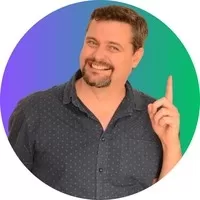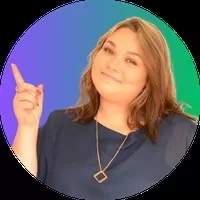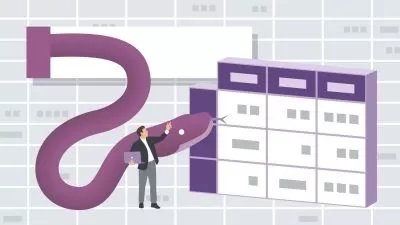Microsoft Excel - Sweet and Short
Andre Louw,Ane Taljaard
2:15:36
Description
Excel Mastery Made Simple: Unleashing Efficiency in Every Cell
What You'll Learn?
- Learn basic fundamentals of Excel
- Work with Tables and Graphs
- Learn about VLOOKUPS, Pivot Tables and many more
- Learn core functions
Who is this for?
What You Need to Know?
More details
DescriptionIntroducing the Sweet and Short All-in-one Excel Course, a comprehensive learning experience designed to make you an Excel expert in no time. This course is perfect for anyone looking to master the essential features and functions of Microsoft Excel. Whether you are a beginner seeking to acquire foundational skills or a seasoned Excel user aiming to enhance your proficiency, this course is the perfect solution.
In just a short span of time, this course covers all the essential aspects of Microsoft Excel, providing you with a solid foundation and equipping you with advanced techniques. This curriculum is designed to be accessible and engaging, allowing you to grasp complex concepts effortlessly.
The course takes a hands-on approach to learning. Each lesson is thoughtfully structures, with step-by-step instructions and practical exercises that reinforce your understanding. You'll learn how to navigate spreadsheets efficiently format data professionally, and create powerful formulas and functions to automate calculations.
Additionally, our course stays up-to-date with the latest Excel advancements, ensuring that you are equipped with the most relevant skills and techniques. We understand that time is of the essence, so we have carefully curated the content to provide maximum value in the shortest amount of time possible.
You'll discover time-saving shortcuts, tips and tricks that will help you work faster in excel.
Buy now! This course is yours for a lifetime!
Who this course is for:
- Beginners to advanced wanting to touch up on their excel skills
Introducing the Sweet and Short All-in-one Excel Course, a comprehensive learning experience designed to make you an Excel expert in no time. This course is perfect for anyone looking to master the essential features and functions of Microsoft Excel. Whether you are a beginner seeking to acquire foundational skills or a seasoned Excel user aiming to enhance your proficiency, this course is the perfect solution.
In just a short span of time, this course covers all the essential aspects of Microsoft Excel, providing you with a solid foundation and equipping you with advanced techniques. This curriculum is designed to be accessible and engaging, allowing you to grasp complex concepts effortlessly.
The course takes a hands-on approach to learning. Each lesson is thoughtfully structures, with step-by-step instructions and practical exercises that reinforce your understanding. You'll learn how to navigate spreadsheets efficiently format data professionally, and create powerful formulas and functions to automate calculations.
Additionally, our course stays up-to-date with the latest Excel advancements, ensuring that you are equipped with the most relevant skills and techniques. We understand that time is of the essence, so we have carefully curated the content to provide maximum value in the shortest amount of time possible.
You'll discover time-saving shortcuts, tips and tricks that will help you work faster in excel.
Buy now! This course is yours for a lifetime!
Who this course is for:
- Beginners to advanced wanting to touch up on their excel skills
User Reviews
Rating
Andre Louw
Instructor's CoursesAne Taljaard
Instructor's Courses
Udemy
View courses Udemy- language english
- Training sessions 77
- duration 2:15:36
- Release Date 2023/09/10