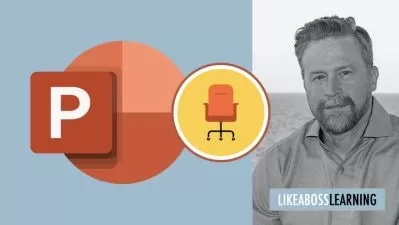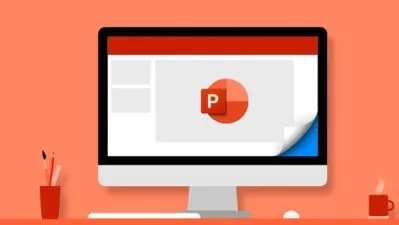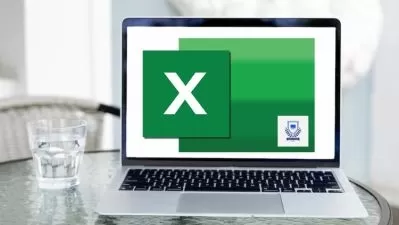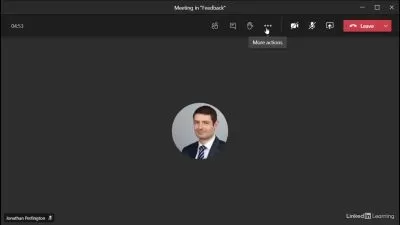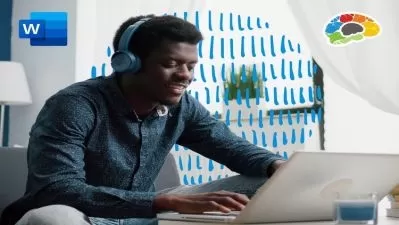Microsoft Excel & PowerPoint 2019/365 Essential Training
Simon Sez IT
20:37:41
Description
Take your Microsoft Office presentations and spreadsheets to the next level with this Excel + PowerPoint combined course
What You'll Learn?
- Discover new and improved features in Excel 2019
- Learn how create, save, and open an Excel workbook
- Learn how to personalize your use of Excel 2019 using Excel Options.
- Complete data entry, cell formatting, working with multiple worksheets and the “Ribbon” interface.
- Learn the basics of entering and editing data in a workbook.
- Discover how to format dates and numbers in Excel.
- Learn practical methods to backup and recover your Excel spreadsheets and never lose data.
- Learn about the amazing autofill and flashfill in Excel to enhance your productivity
- Discover the essentials of using fomulas and functions
- How to rename, insert, move, and reference an Excel worksheet.
- Discover how to create stunning charts and graphs in Excel
- Learn practical methods to sort and filter your data
- Discover new features in PowerPoint 2019 including Icons and 3D Models
- Learn how to insert shapes, graphics and pictures to add some "zing" to your PowerPoint
- Add charts, graphs and tables to present information in a non-text format
- Wow your audience by adding animations, audio and video
- Learn time saving techniques including how to copy slides, and exporting your presentation
- Discover practical tips to present your presentation to your audience
- Discover templates and how to use them to reuse your PowerPoint designs
Who is this for?
More details
Description**This course includes practice exercises and LIFETIME access**
Learn to use Microsoft Excel and PowerPoint 2019, master spreadsheets, and deliver outstanding presentations in this two-course bundle.
The Excel 2019 Course:
With this 7-hour Microsoft Excel 2019/365 course, you’ll gain a fantastic grounding in Microsoft Excel. This in-depth course is perfect for those brand new to Excel and who are using Excel 2019 or Excel 365 editions. This course is perfect if you’re brand new to Excel or are upgrading from an older version.
What You'll Learn:
What's new in Excel 2019
Creating workbooks
Entering text, numbers and working with dates
Navigating workbooks
Page setup and print options
Working with rows, columns and cells
Cut, Copy and Paste
Introduction to functions and formulas
Formatting in Excel, including formatting cells and numbers
Creating charts and graphs
Sorting and Filtering
Introduction to PivotTables
Logical and lookup formulas - the basics
***Exercise and demo files included***
The PowerPoint 2019 Course:
In this in-depth PowerPoint 2019 course, we not only teach you through the most business-relevant PowerPoint techniques, you then get to put into practice what you learn through exercises at the end of each chapter.
This PowerPoint 2019 course will help you:
Utilize templates to improve your efficiency
Create professional looking presentations using PowerPoint's new Icons function
Include multi-media to take your presentations up a notch
What You'll Learn:
How to navigate around PowerPoint
Presentation dos and don'ts
Text and bullet edition options
How to use graphics, images, objects and shapes
Using SmartArt
Working with Charts and Graphs
How to utilize Master Slides and just how much time this could save you
How to add audio and video to a presentation
All about transitions between slides
Animation, the animation pane and motion paths
Setting your slideshow options
Presentation preparation and delivery
The backstage area of PowerPoint including printing a presentation
This 2-course bundle includes:
14-hours of video tutorials
170+ individual video lectures
Exercise files to practice what you learned
Certificate of completion
Here’s what our students are saying…
“As someone who has no experience with Microsoft Excel I am finding this course very easy to understand and follow. Great pace and the modules don't overwhelm you. So glad I purchased this.â€
- Sharon Knight
“Yes of course, it was a wonderful learning. This will be very much beneficial in my professional life. Thank you !â€
- Armesh Kamble
“I had learned excel a long time ago, but never used it much or worked with formulas. Most of the "work"was more for inventory. This was very helpful and I will be using it more for the applications described. Thank-you!â€
- Wendy Gonigan
Did you know?
Simon Sez IT teaches all sorts of software, including:
- Microsoft Excel
- Microsoft PowerPoint
- Microsoft Word
- Microsoft Project
- Microsoft Outlook
- QuickBooks
- Photoshop Elements
- Web Development Languages
- And so much more!
Who this course is for:
- Users new to Microsoft Excel and PowerPoint 2016 and those upgrading from previous software versions
- Anyone who wants to learn how to give effective reports and presentations using Microsoft Excel and PowerPoint
- Beginners who wants to master Excel and PowerPoint
**This course includes practice exercises and LIFETIME access**
Learn to use Microsoft Excel and PowerPoint 2019, master spreadsheets, and deliver outstanding presentations in this two-course bundle.
The Excel 2019 Course:
With this 7-hour Microsoft Excel 2019/365 course, you’ll gain a fantastic grounding in Microsoft Excel. This in-depth course is perfect for those brand new to Excel and who are using Excel 2019 or Excel 365 editions. This course is perfect if you’re brand new to Excel or are upgrading from an older version.
What You'll Learn:
What's new in Excel 2019
Creating workbooks
Entering text, numbers and working with dates
Navigating workbooks
Page setup and print options
Working with rows, columns and cells
Cut, Copy and Paste
Introduction to functions and formulas
Formatting in Excel, including formatting cells and numbers
Creating charts and graphs
Sorting and Filtering
Introduction to PivotTables
Logical and lookup formulas - the basics
***Exercise and demo files included***
The PowerPoint 2019 Course:
In this in-depth PowerPoint 2019 course, we not only teach you through the most business-relevant PowerPoint techniques, you then get to put into practice what you learn through exercises at the end of each chapter.
This PowerPoint 2019 course will help you:
Utilize templates to improve your efficiency
Create professional looking presentations using PowerPoint's new Icons function
Include multi-media to take your presentations up a notch
What You'll Learn:
How to navigate around PowerPoint
Presentation dos and don'ts
Text and bullet edition options
How to use graphics, images, objects and shapes
Using SmartArt
Working with Charts and Graphs
How to utilize Master Slides and just how much time this could save you
How to add audio and video to a presentation
All about transitions between slides
Animation, the animation pane and motion paths
Setting your slideshow options
Presentation preparation and delivery
The backstage area of PowerPoint including printing a presentation
This 2-course bundle includes:
14-hours of video tutorials
170+ individual video lectures
Exercise files to practice what you learned
Certificate of completion
Here’s what our students are saying…
“As someone who has no experience with Microsoft Excel I am finding this course very easy to understand and follow. Great pace and the modules don't overwhelm you. So glad I purchased this.â€
- Sharon Knight
“Yes of course, it was a wonderful learning. This will be very much beneficial in my professional life. Thank you !â€
- Armesh Kamble
“I had learned excel a long time ago, but never used it much or worked with formulas. Most of the "work"was more for inventory. This was very helpful and I will be using it more for the applications described. Thank-you!â€
- Wendy Gonigan
Did you know?
Simon Sez IT teaches all sorts of software, including:
- Microsoft Excel
- Microsoft PowerPoint
- Microsoft Word
- Microsoft Project
- Microsoft Outlook
- QuickBooks
- Photoshop Elements
- Web Development Languages
- And so much more!
Who this course is for:
- Users new to Microsoft Excel and PowerPoint 2016 and those upgrading from previous software versions
- Anyone who wants to learn how to give effective reports and presentations using Microsoft Excel and PowerPoint
- Beginners who wants to master Excel and PowerPoint
User Reviews
Rating
Simon Sez IT
Instructor's Courses
Udemy
View courses Udemy- language english
- Training sessions 180
- duration 20:37:41
- Release Date 2023/03/02