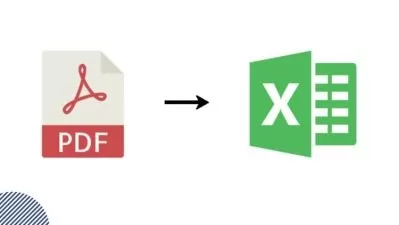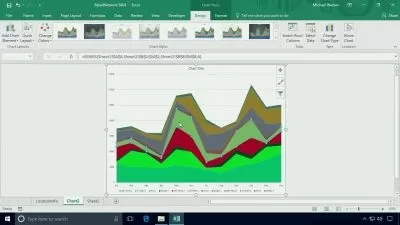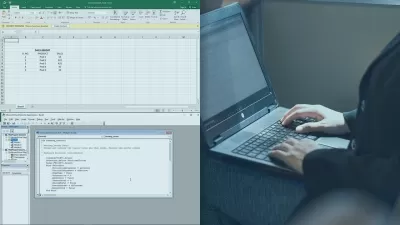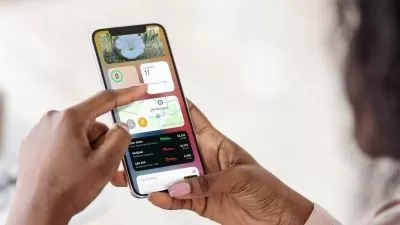Microsoft Excel for Mac 2: Intermediate to Expert advanced
Phillip Burton,I Do Data Limited
10:38:15
Description
Get Expert certified! Levels 6-9 for Microsoft Excel for Mac. Covers 77-728, 77-427 & 77-428.
What You'll Learn?
- Manage workbooks and workbook review
- Create and manage PivotTables
- Advanced formulas
- Advanced formatting
Who is this for?
More details
DescriptionBuilding on the skills learnt in "Microsoft Excel for Mac 1", here's levels 6-9. By the end of this course, you will have the skills needed for the official Microsoft Excel Expert exam. How would that look on your resume?
Reviews
"Well thought out and explained in a way which makes it easy to learn & understand." - Arnold Schwartz
"This course is very well structured and the teachers knowledge is very good. His teaching style is capturing and he is very structured. The small tests after each section is great, and even greater is that he takes time to show his thoughts on how is should have been done, not just leaving one to wonder if it was right or not. The resources used in this course is also very suitable. Highly recommend this one" - Daniel Sandberg
------------
Most people who use Excel are up to Level 3 in some aspects, and Level 2 in others. Why not go all the way to Level 9?
In this course, learn how to:
Manage workbook options and settings
- Manage Excel workbooks,
- Manage workbook review,
- Apply workbook settings, properties and data options, and
- Apply logical and statistical functions
Create advanced charts and Excel tables
- Create and manage PivotTables,
- Advanced formatting,
- Create and manage PivotCharts,
- Create advanced charts,
- Apply advanced date and time functions
Preparing for advanced formulas
- Troubleshoot Excel formulas,
- Manage and reference defined names,
- Prepare a workbook for internationalisation and accessibility,
- Array fornulas.
Automation and advanced formulas
- Create and modify custom workbook elements
- Look up data by using functions (VLOOKUP, HLOOKUP, MATCH, INDEX, TRANSPOSE and INDIRECT). translated into 15 different languages.
This course teaches all the skills that Microsoft want you to know for the Expert exams 77-728 (for Excel 2016 Expert), including those aspects which are PC only (sadly), and will be useful if you wish to take the exam, or which to learn more about Microsoft Excel
The core skills which are taught are those tested by Microsoft in the exam. There are topics that it wants you to learn about Microsoft Excel, and this course teaches you all of them.
Each module is taught in order, and is divided in sub-topics, and generally each sub-topic will have an individual lecture lasting 5-7 minutes.
The course will take about 8Â hours to complete, plus will you need additional time to test yourselves to ensure that you have learned the necessary skills.
You should take this course if:
- you want to learn more about Microsoft Excel, or
- you want to learn the Excel skills you need to become a certified Microsoft Office Specialist Expert.
Regardless whether you have Excel 2016 or Excel 365 (or even Excel 2011), this course will help you get to an advanced level, and maybe even want you to get more!
Who this course is for:
- This is for you if you want to develop your Excel skills to an Expert level.
- This is also for you if you want to take the Microsoft Office Specialist Expert Exams.
- This may not be for you if you are not already at least at an Intermediate level (already done levels 1-5 or equivalent).
Building on the skills learnt in "Microsoft Excel for Mac 1", here's levels 6-9. By the end of this course, you will have the skills needed for the official Microsoft Excel Expert exam. How would that look on your resume?
Reviews
"Well thought out and explained in a way which makes it easy to learn & understand." - Arnold Schwartz
"This course is very well structured and the teachers knowledge is very good. His teaching style is capturing and he is very structured. The small tests after each section is great, and even greater is that he takes time to show his thoughts on how is should have been done, not just leaving one to wonder if it was right or not. The resources used in this course is also very suitable. Highly recommend this one" - Daniel Sandberg
------------
Most people who use Excel are up to Level 3 in some aspects, and Level 2 in others. Why not go all the way to Level 9?
In this course, learn how to:
Manage workbook options and settings
- Manage Excel workbooks,
- Manage workbook review,
- Apply workbook settings, properties and data options, and
- Apply logical and statistical functions
Create advanced charts and Excel tables
- Create and manage PivotTables,
- Advanced formatting,
- Create and manage PivotCharts,
- Create advanced charts,
- Apply advanced date and time functions
Preparing for advanced formulas
- Troubleshoot Excel formulas,
- Manage and reference defined names,
- Prepare a workbook for internationalisation and accessibility,
- Array fornulas.
Automation and advanced formulas
- Create and modify custom workbook elements
- Look up data by using functions (VLOOKUP, HLOOKUP, MATCH, INDEX, TRANSPOSE and INDIRECT). translated into 15 different languages.
This course teaches all the skills that Microsoft want you to know for the Expert exams 77-728 (for Excel 2016 Expert), including those aspects which are PC only (sadly), and will be useful if you wish to take the exam, or which to learn more about Microsoft Excel
The core skills which are taught are those tested by Microsoft in the exam. There are topics that it wants you to learn about Microsoft Excel, and this course teaches you all of them.
Each module is taught in order, and is divided in sub-topics, and generally each sub-topic will have an individual lecture lasting 5-7 minutes.
The course will take about 8Â hours to complete, plus will you need additional time to test yourselves to ensure that you have learned the necessary skills.
You should take this course if:
- you want to learn more about Microsoft Excel, or
- you want to learn the Excel skills you need to become a certified Microsoft Office Specialist Expert.
Regardless whether you have Excel 2016 or Excel 365 (or even Excel 2011), this course will help you get to an advanced level, and maybe even want you to get more!
Who this course is for:
- This is for you if you want to develop your Excel skills to an Expert level.
- This is also for you if you want to take the Microsoft Office Specialist Expert Exams.
- This may not be for you if you are not already at least at an Intermediate level (already done levels 1-5 or equivalent).
User Reviews
Rating
Phillip Burton
Instructor's CoursesI Do Data Limited
Instructor's Courses
Udemy
View courses Udemy- language english
- Training sessions 115
- duration 10:38:15
- English subtitles has
- Release Date 2023/03/02