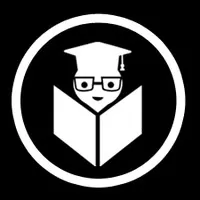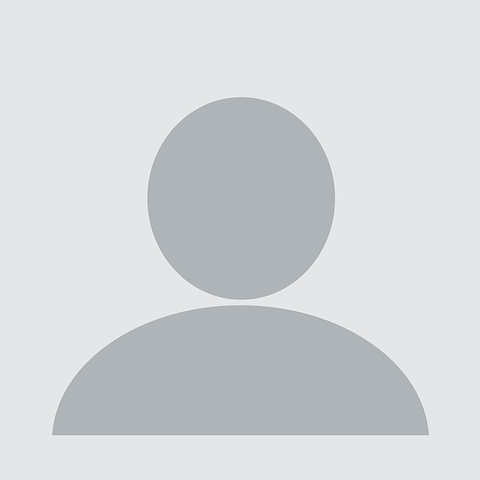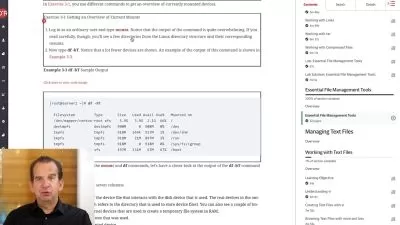Mastering Red Hat Linux: From Basics to Advanced
EDUCBA Bridging the Gap
26:59:01
Description
Unlock the full potential of Red Hat Linux with our comprehensive course—transform from novice to expert.
What You'll Learn?
- Foundational Knowledge: Understand the basics of Red Hat Linux, including installation, GNOME desktop environment setup, and user management.
- System Configuration: Learn to configure system locales, manage users and groups, and customize desktop and login screen settings.
- Advanced Linux Concepts: Dive into Red Hat and Fedora Linux differences, system configuration (partitions, RAID, logical volumes), network setup.
- Practical Skills: Gain hands-on experience with essential commands, service management, web server configuration, and system processes.
- CentOS Insights: Get acquainted with CentOS, including installation, file system management, and dual-boot setup.
- Advanced CentOS Management: Explore advanced topics like backup and restore, network management, and logical volume management.
- By the end of the course, students will be proficient in managing and configuring Red Hat Linux 9 and CentOS, equipped to handle both basic and complex.
Who is this for?
What You Need to Know?
More details
DescriptionIntroduction
Dive into the world of Red Hat Linux 9 with our comprehensive course designed for both beginners and seasoned professionals. This course offers a detailed exploration of Red Hat Linux, starting from the fundamentals and advancing to more complex concepts. Whether you're setting up a new Linux environment or optimizing an existing one, this course will equip you with the skills needed to navigate and manage Red Hat Linux with confidence.
Course Sections
Section 1: Getting Started with Red Hat Linux 9
In this section, you'll be introduced to Red Hat Linux 9, starting with the basics of downloading and installing the operating system. We’ll guide you through the GNOME desktop environment, explaining key features and initial setup procedures. Learn to manage users and groups, configure system locale settings, and customize the desktop environment to fit your needs. This section ensures a strong foundation for working effectively within the Red Hat Linux ecosystem.
Section 2: Advanced Linux Configuration
Building on the basics, this section delves into more advanced topics. Explore the differences between Red Hat and Fedora Linux, understand Linux history and open-source software, and gain insight into system configuration essentials such as partitioning, RAID, and logical volumes. You'll also learn about network configuration, software installation, and managing hardware requirements. This section prepares you for deeper system management and configuration tasks.
Section 3: Hands-on Red Hat Linux
Apply your knowledge with practical, hands-on exercises. This section covers essential commands, system management, and web server configuration. Explore systemctl for service management, learn to view and manage system processes, and get familiar with Linux shells and commands. Real-world scenarios and exercises will help solidify your understanding and ensure you can handle various administrative tasks confidently.
Section 4: Introduction to CentOS
Expand your expertise with CentOS, a popular Red Hat derivative. This section introduces CentOS and guides you through its installation and configuration. Learn about file systems, user management, and essential commands for file and directory operations. Discover how to set up a dual-boot system and get familiar with GUI tools and basic administrative tasks specific to CentOS.
Section 5: Advanced CentOS Management
In the final section, delve into advanced management techniques for CentOS. Topics include file system structure, backup and restore procedures, and network management. You'll also explore tools for partitioning and managing logical volumes, ensuring you can handle complex administrative tasks with ease. This section provides the advanced skills necessary for maintaining and optimizing CentOS environments.
Conclusion
By the end of this course, you'll have a robust understanding of Red Hat Linux 9 and CentOS, from basic installation and configuration to advanced management techniques. Whether you aim to manage servers, configure networks, or handle complex system administration tasks, this course will provide you with the expertise needed to excel in your Linux journey.
Who this course is for:
- Aspiring Linux Administrators: Individuals aiming to start or advance their careers in Linux system administration.
- IT Professionals: Those working in IT or related fields who want to deepen their understanding of Red Hat Linux for better job performance and career growth.
- System Engineers: Professionals seeking to enhance their skills in managing and configuring Linux systems for various enterprise environments.
- Tech Enthusiasts: Anyone with a strong interest in learning about Linux operating systems and its applications in real-world scenarios.
- Students in IT Programs: Individuals currently studying IT or computer science who need practical knowledge of Linux systems as part of their curriculum.
Introduction
Dive into the world of Red Hat Linux 9 with our comprehensive course designed for both beginners and seasoned professionals. This course offers a detailed exploration of Red Hat Linux, starting from the fundamentals and advancing to more complex concepts. Whether you're setting up a new Linux environment or optimizing an existing one, this course will equip you with the skills needed to navigate and manage Red Hat Linux with confidence.
Course Sections
Section 1: Getting Started with Red Hat Linux 9
In this section, you'll be introduced to Red Hat Linux 9, starting with the basics of downloading and installing the operating system. We’ll guide you through the GNOME desktop environment, explaining key features and initial setup procedures. Learn to manage users and groups, configure system locale settings, and customize the desktop environment to fit your needs. This section ensures a strong foundation for working effectively within the Red Hat Linux ecosystem.
Section 2: Advanced Linux Configuration
Building on the basics, this section delves into more advanced topics. Explore the differences between Red Hat and Fedora Linux, understand Linux history and open-source software, and gain insight into system configuration essentials such as partitioning, RAID, and logical volumes. You'll also learn about network configuration, software installation, and managing hardware requirements. This section prepares you for deeper system management and configuration tasks.
Section 3: Hands-on Red Hat Linux
Apply your knowledge with practical, hands-on exercises. This section covers essential commands, system management, and web server configuration. Explore systemctl for service management, learn to view and manage system processes, and get familiar with Linux shells and commands. Real-world scenarios and exercises will help solidify your understanding and ensure you can handle various administrative tasks confidently.
Section 4: Introduction to CentOS
Expand your expertise with CentOS, a popular Red Hat derivative. This section introduces CentOS and guides you through its installation and configuration. Learn about file systems, user management, and essential commands for file and directory operations. Discover how to set up a dual-boot system and get familiar with GUI tools and basic administrative tasks specific to CentOS.
Section 5: Advanced CentOS Management
In the final section, delve into advanced management techniques for CentOS. Topics include file system structure, backup and restore procedures, and network management. You'll also explore tools for partitioning and managing logical volumes, ensuring you can handle complex administrative tasks with ease. This section provides the advanced skills necessary for maintaining and optimizing CentOS environments.
Conclusion
By the end of this course, you'll have a robust understanding of Red Hat Linux 9 and CentOS, from basic installation and configuration to advanced management techniques. Whether you aim to manage servers, configure networks, or handle complex system administration tasks, this course will provide you with the expertise needed to excel in your Linux journey.
Who this course is for:
- Aspiring Linux Administrators: Individuals aiming to start or advance their careers in Linux system administration.
- IT Professionals: Those working in IT or related fields who want to deepen their understanding of Red Hat Linux for better job performance and career growth.
- System Engineers: Professionals seeking to enhance their skills in managing and configuring Linux systems for various enterprise environments.
- Tech Enthusiasts: Anyone with a strong interest in learning about Linux operating systems and its applications in real-world scenarios.
- Students in IT Programs: Individuals currently studying IT or computer science who need practical knowledge of Linux systems as part of their curriculum.
User Reviews
Rating
EDUCBA Bridging the Gap
Instructor's Courses
Udemy
View courses Udemy- language english
- Training sessions 218
- duration 26:59:01
- Release Date 2024/10/31