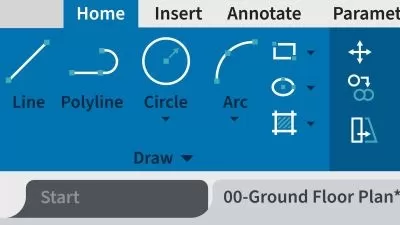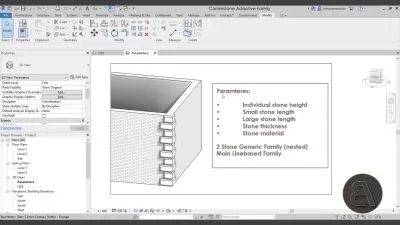Mastering AutoCAD 2024: Comprehensive Training
Civil Engineer's Destination
10:49:11
Description
Unlocking the Power of AutoCAD 2024: A Complete Guide to Efficient Design and Productivity
What You'll Learn?
- How to navigate the AutoCAD 2024 interface with confidence.
- Essential tools and commands for creating precise 2D & 3D designs.
- Efficient workflows to boost productivity and save time in their design projects.
- Best practices for managing layers, annotations, and dimensions in their designs.
- How to collaborate effectively with clients, architects, and engineers in the design process.
- Troubleshooting tips and strategies for overcoming common design challenges.
- The ability to generate detailed reports and documentation for comprehensive design projects.
- Insights into industry standards and CAD principles to ensure high-quality design work.
Who is this for?
What You Need to Know?
More details
DescriptionUnlocking the Power of AutoCAD 2024: A Complete Guide to Efficient Design and Productivity
Are you an aspiring AutoCAD professional looking to take your skills to the next level? Look no further! Join me, your dedicated instructor, in this comprehensive course, "Mastering AutoCAD 2024," where I will personally guide you through the ins and outs of this powerful design software.
In this in-depth training program, we will cover everything you need to know to become a proficient AutoCAD user. Whether you are a beginner or have some experience with AutoCAD, this course is designed to provide you with the tools, knowledge, and practical hands-on exercises to enhance your abilities and boost your productivity.
Together, we will explore the user-friendly interface of AutoCAD 2024, mastering the essential tools and commands for creating and editing precise drawings. We will delve into managing layers, annotations, and dimensions to ensure your designs are accurate and well-documented.
Throughout the course, I will provide real-world examples and practical exercises that simulate the challenges you may encounter in your professional career. By working on these hands-on projects, you will gain the confidence and expertise to tackle any design task that comes your way.
What sets this course apart is the personalized attention you will receive as my student. I will be there to answer your questions, provide guidance, and offer feedback on your progress. Your success is my priority, and I am dedicated to ensuring that you achieve mastery in AutoCAD 2024.
Enroll in "Mastering AutoCAD 2024" today and embark on a transformative learning journey with me as your instructor. Together, we will unlock the full potential of this powerful design software and pave the way for your success as an AutoCAD professional. Don't miss this opportunity to take your skills to new heights. Enroll now and let's start mastering AutoCAD 2024 together!
Who this course is for:
- Beginners: Individuals who are new to AutoCAD and want to learn the fundamentals from scratch.
- Design Professionals: Architects, engineers, drafters, and designers seeking to improve their proficiency in AutoCAD and expand their career opportunities.
- Students: Those studying architecture, engineering, or any other design-related discipline who want to gain practical AutoCAD skills to support their academic endeavors.
- Professionals Upgrading to AutoCAD 2024: Experienced users of earlier versions of AutoCAD who want to upgrade their skills to the latest version and take advantage of new features and enhancements.
- CAD Technicians: Individuals working in computer-aided design (CAD) roles who want to enhance their knowledge and efficiency in AutoCAD.
- Self-Learners: Individuals motivated to learn AutoCAD independently and at their own pace, with the support of a comprehensive and structured course curriculum.
- Career Switchers: Those looking to transition into the design field and require AutoCAD proficiency to secure employment in industries such as architecture, engineering, construction, or manufacturing.
- Whether you are a beginner or have some experience with AutoCAD, this course provides a comprehensive learning experience to help you master AutoCAD 2024 and achieve your design goals.
Unlocking the Power of AutoCAD 2024: A Complete Guide to Efficient Design and Productivity
Are you an aspiring AutoCAD professional looking to take your skills to the next level? Look no further! Join me, your dedicated instructor, in this comprehensive course, "Mastering AutoCAD 2024," where I will personally guide you through the ins and outs of this powerful design software.
In this in-depth training program, we will cover everything you need to know to become a proficient AutoCAD user. Whether you are a beginner or have some experience with AutoCAD, this course is designed to provide you with the tools, knowledge, and practical hands-on exercises to enhance your abilities and boost your productivity.
Together, we will explore the user-friendly interface of AutoCAD 2024, mastering the essential tools and commands for creating and editing precise drawings. We will delve into managing layers, annotations, and dimensions to ensure your designs are accurate and well-documented.
Throughout the course, I will provide real-world examples and practical exercises that simulate the challenges you may encounter in your professional career. By working on these hands-on projects, you will gain the confidence and expertise to tackle any design task that comes your way.
What sets this course apart is the personalized attention you will receive as my student. I will be there to answer your questions, provide guidance, and offer feedback on your progress. Your success is my priority, and I am dedicated to ensuring that you achieve mastery in AutoCAD 2024.
Enroll in "Mastering AutoCAD 2024" today and embark on a transformative learning journey with me as your instructor. Together, we will unlock the full potential of this powerful design software and pave the way for your success as an AutoCAD professional. Don't miss this opportunity to take your skills to new heights. Enroll now and let's start mastering AutoCAD 2024 together!
Who this course is for:
- Beginners: Individuals who are new to AutoCAD and want to learn the fundamentals from scratch.
- Design Professionals: Architects, engineers, drafters, and designers seeking to improve their proficiency in AutoCAD and expand their career opportunities.
- Students: Those studying architecture, engineering, or any other design-related discipline who want to gain practical AutoCAD skills to support their academic endeavors.
- Professionals Upgrading to AutoCAD 2024: Experienced users of earlier versions of AutoCAD who want to upgrade their skills to the latest version and take advantage of new features and enhancements.
- CAD Technicians: Individuals working in computer-aided design (CAD) roles who want to enhance their knowledge and efficiency in AutoCAD.
- Self-Learners: Individuals motivated to learn AutoCAD independently and at their own pace, with the support of a comprehensive and structured course curriculum.
- Career Switchers: Those looking to transition into the design field and require AutoCAD proficiency to secure employment in industries such as architecture, engineering, construction, or manufacturing.
- Whether you are a beginner or have some experience with AutoCAD, this course provides a comprehensive learning experience to help you master AutoCAD 2024 and achieve your design goals.
User Reviews
Rating
Civil Engineer's Destination
Instructor's Courses
Udemy
View courses Udemy- language english
- Training sessions 269
- duration 10:49:11
- Release Date 2023/07/31