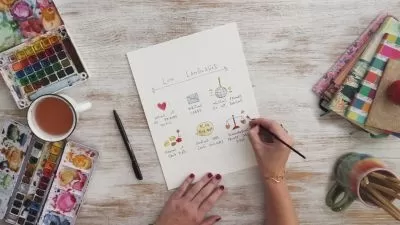Master the Pen Tool in Adobe Illustrator
Interactiv
49:25
Description
Hi friend,
It's Hunter from Interactiv. Today I will be teaching this course on mastering the pen tool in Adobe Illustrator. Illustrator is a powerful tool that allows you to turn basic shapes and colours into illustrations, logos, icons, fonts, and more. Using Illustrator gives you flexibility with output size and is the go-to program for creating a professional design.
This course will teach beginners and intermediate users how to enhance their pen tool game. We have broken the process down into five chapters:
- Introduction:
We start by downloading Adobe Illustrator. If you don't currently have Adobe Illustrator, you can get a 7-day free trial by heading to Adobe.com. This chapter is also when we download the working files. - Getting Started with Adobe Illustrator
Chapter two is for everyone who has never used Illustrator. We will cover how Illustrators workspace is laid out. I will also show you the quickest way to navigate the Document Window, like zooming and panning. - Basics of the Pen tool - Create the letter A
It's time to start using the Pen Tool. This chapter will cover all the basics of how to the Pen Tool. First, we will start simple with the creation of anchors and direction handles to bend paths. Then, I will show you a quick overview of the corner widget, and we'll add and remove anchor points. Lastly, we will punch out the triangle in the letter a using pathfinder's subtract tool. - Advanced Path Editing Techniques - Letter G
This course steps up the intensity. We will go over how to create perfect curves with horizontal and vertical handles. Using other shapes and scaling them is also a great way to create paths. - Conclusion
We will finish off the course by updating our project and showcasing what we have learned. I will show you a method to create practice templates to enhance your skills.
Download the working files here, Master The Pen Tool Working Files — Interactiv.
What You'll Learn?
- Digital Illustration
- Adobe Illustrator
- Icon Design
- Graphic Design
- Pen Tool
- Creative
- Logo
More details
User Reviews
Rating
Interactiv
Instructor's CoursesHello, this is Interactiv. The owner Hunter Wearne is dedicated to teaching you tips & tricks to level up your skills. We focus on the design industry using programs like Adobe Photoshop, Illustrator, Indesign, Premiere Pro, After Effects.

SkillShare
View courses SkillShare- language english
- Training sessions 15
- duration 49:25
- English subtitles has
- Release Date 2024/02/12