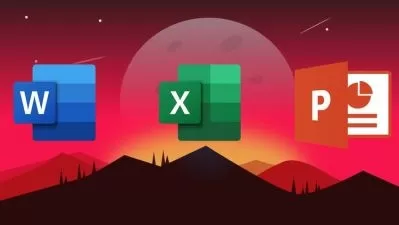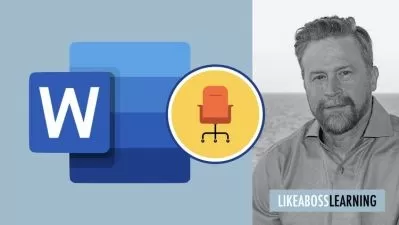Master Microsoft Word with Word 2021/365 for Beginners
Simon Sez IT
10:06:18
Description
Master Microsoft Word 2021 and conquer your documents with this in-depth course for beginners!
What You'll Learn?
- Navigating the Microsoft Word 2021 interface
- Mastering the most common uses of Word 2021/365
- Accessing and modifying Word options and customizing the quick access toolbar
- Creating new documents from scratch and from a template
- Switching between different document views
- Applying and modifying Word styles and annotating a document
- Inserting content like shapes, icons, text boxes, 3D images, SmartArt, and charts
- Applying headers and footers and creating a table of contents
- Creating re-usable content with Quick Parts
- Linking to websites, other documents, and other sections using hyperlinks and bookmarks
- Creating multiple letters, envelopes, and labels using mail merge
- Tracking changes from multiple authors
- Checking a document for accessibility and compatibility issues
- Sharing a document with others, collaborating in real time, and protecting a document to prevent changes
Who is this for?
What You Need to Know?
More details
Description**This course includes downloadable course instructor files and exercise files to work with and follow along.**
Word 2021 is the most recent standalone release from Microsoft. This application is packed with the latest updates and features, which make creating and working with documents a breeze.
This course will teach you how to create new documents from scratch or by utilizing templates. You will also learn how to add objects such as text, images, charts, icons, and SmartArt. Explore new ways to view documents with the help of focus mode, the immersive reader, and dark mode.
Word 2021 is a versatile tool that allows students to create coursework, authors to draft a book, or lawyers and clerks to put documents together. In whatever way you choose to use this software, you can learn the basics from this course before moving on to more niche-specific tasks.
In this course, we will cover some old favorites such as mail merge, find and replace, and format painter. We then move on to creating table of contents, index, and bibliography, as well as inserting links and cross-references. Making our document look great is both essential and easy with the help of themes, formatting, cover pages, custom text boxes, and much more. We also throw in lots of helpful tips, tricks, and keyboard shortcuts as we move along.
The only prerequisite for this course is a working copy of Word 2021 for Windows.
This course covers the following:
Navigating the Word 2021 interface
Customizing the quick access toolbar
Accessing and modifying Word options
Creating new documents from scratch and from a template
Opening and saving existing documents
Switching between different document views
Entering, selecting, and applying formatting to text
Using cut, copy, paste, and paste options
Finding and replacing text in a document
Formatting paragraphs
Aligning paragraphs using indents and tab stops
Inserting bulleted and numbered lists
Applying a theme to control the look and feel of the document
Applying and modifying Word styles
Inserting content like shapes, icons, text boxes, 3D images, SmartArt, and charts
Annotating a document
Organising information using tables
Adjusting the margins and orientation
Inserting section and page breaks
Applying headers and footers
Inserting blank pages and cover pages
Linking to websites, other documents, and other sections using hyperlinks and bookmarks
Creating re-usable content with Quick Parts
Creating and formatting table of contents
Adding footnotes and end notes to a document
Creating citations and inserting a bibliography
Creating an index
Adding captions to pictures and creating a table of figures
Creating multiple letters, envelopes, and labels using mail merge
Checking spelling and setting-up auto-correct options
Tracking changes from multiple authors
Comparing and combining documents
Adjusting document properties
Checking a document for accessibility and compatibility issues
Protecting a document to prevent changes
Sharing a document with others
Collaborating on a document with others in real time
Printing a document.
This course includes:
10 hours of video tutorials
93 individual video lectures
Course and exercise files to follow along
Certificate of completion
Who this course is for:
- Users new to Word 2021 and those upgrading from previous software versions
- Anyone who wants to be more productive at work and organize their documents
**This course includes downloadable course instructor files and exercise files to work with and follow along.**
Word 2021 is the most recent standalone release from Microsoft. This application is packed with the latest updates and features, which make creating and working with documents a breeze.
This course will teach you how to create new documents from scratch or by utilizing templates. You will also learn how to add objects such as text, images, charts, icons, and SmartArt. Explore new ways to view documents with the help of focus mode, the immersive reader, and dark mode.
Word 2021 is a versatile tool that allows students to create coursework, authors to draft a book, or lawyers and clerks to put documents together. In whatever way you choose to use this software, you can learn the basics from this course before moving on to more niche-specific tasks.
In this course, we will cover some old favorites such as mail merge, find and replace, and format painter. We then move on to creating table of contents, index, and bibliography, as well as inserting links and cross-references. Making our document look great is both essential and easy with the help of themes, formatting, cover pages, custom text boxes, and much more. We also throw in lots of helpful tips, tricks, and keyboard shortcuts as we move along.
The only prerequisite for this course is a working copy of Word 2021 for Windows.
This course covers the following:
Navigating the Word 2021 interface
Customizing the quick access toolbar
Accessing and modifying Word options
Creating new documents from scratch and from a template
Opening and saving existing documents
Switching between different document views
Entering, selecting, and applying formatting to text
Using cut, copy, paste, and paste options
Finding and replacing text in a document
Formatting paragraphs
Aligning paragraphs using indents and tab stops
Inserting bulleted and numbered lists
Applying a theme to control the look and feel of the document
Applying and modifying Word styles
Inserting content like shapes, icons, text boxes, 3D images, SmartArt, and charts
Annotating a document
Organising information using tables
Adjusting the margins and orientation
Inserting section and page breaks
Applying headers and footers
Inserting blank pages and cover pages
Linking to websites, other documents, and other sections using hyperlinks and bookmarks
Creating re-usable content with Quick Parts
Creating and formatting table of contents
Adding footnotes and end notes to a document
Creating citations and inserting a bibliography
Creating an index
Adding captions to pictures and creating a table of figures
Creating multiple letters, envelopes, and labels using mail merge
Checking spelling and setting-up auto-correct options
Tracking changes from multiple authors
Comparing and combining documents
Adjusting document properties
Checking a document for accessibility and compatibility issues
Protecting a document to prevent changes
Sharing a document with others
Collaborating on a document with others in real time
Printing a document.
This course includes:
10 hours of video tutorials
93 individual video lectures
Course and exercise files to follow along
Certificate of completion
Who this course is for:
- Users new to Word 2021 and those upgrading from previous software versions
- Anyone who wants to be more productive at work and organize their documents
User Reviews
Rating
Simon Sez IT
Instructor's Courses
Udemy
View courses Udemy- language english
- Training sessions 94
- duration 10:06:18
- English subtitles has
- Release Date 2024/04/29