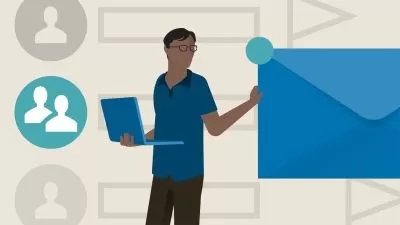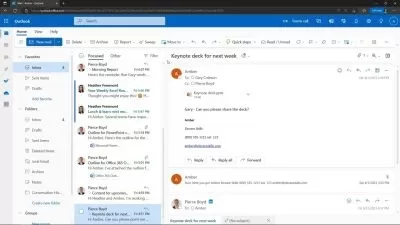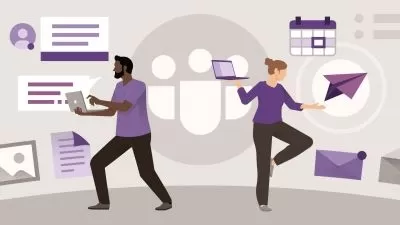Master Microsoft Outlook 2021/365 the Easy Way
Simon Sez IT
6:01:06
Description
Master this popular email management application and take control of your inbox!
What You'll Learn?
- Work with the new simplified ribbon as part of the wider Outlook 2021 interface and configure a Microsoft and Gmail account
- Open and customize Outlook Today, customize Outlook settings, and clean up a mailbox that’s reached its size limit
- Open, read, send, and receive mail, insert attachments, save attachments from a message, and use the search and filter buttons to find mail
- Ignore conversations that are no longer relevant, resend and recall a message, and flag messages as junk
- Organize mail using follow-up flags, categories, and folders, and process messages automatically using rules
- Create and attach an email signature, add voting buttons to get feedback from recipients, and set delivery options on messages
- Translate messages from one language to another, send an out-of-office message, and draw using ink
- Import multiple contacts from a CSV file into Outlook, organize contacts using contact groups and folders, and share contacts with others
- Create appointments, all-day events, and meetings, use the scheduler to find free time, and create a Microsoft Teams meeting from within Outlook
- Add delegates to manage your inbox on your behalf, assign tasks to others, and monitor the completion status
Who is this for?
What You Need to Know?
More details
DescriptionDo you feel swamped by emails and meeting requests? If so, it might be that you don’t know the most efficient way to manage your emails, calendar, contacts, tasks, and notes. Don’t worry, we’re here to help!
In this Outlook 2021 course, we aim to fast-track your email management knowledge leaving you to focus only on the most critical tasks.
Outlook 2021 is designed to take advantage of the latest updates from Microsoft. Students will learn how to work with the new simplified ribbon, use drawing and inking tools, insert a wider range of media into emails, use translation services, mention people, create Teams meetings from inside Outlook, set up rules to automate inbox management, and so much more!
This course will explore all aspects of Outlook 2021, not just email. I’ll show you how to use the calendar to create appointments and schedule meetings with colleagues. We’ll learn how to add new contacts and manage them using folders and contact groups. Finally, we will explore how to create task lists to keep on top of to-do items and use notes to make important information easily accessible. I’ll also show you some of my favorite productivity hacks and efficiency tips.
This course is designed for all users of Outlook, and the only pre-requisite is that you have a working copy of Outlook 2021.
In this course, students will learn how to:
Work with the new simplified ribbon as part of the wider Outlook interface.
Configure a Microsoft and Gmail account.
Customize the Quick Access Toolbar.
Open and customize Outlook Today.
Know where to go to get Help.
Open, Read, Send and Receive mail.
Insert Attachments and Save Attachments from a Message.
Use the Search and Filter buttons to find Mail.
Flag Messages as Junk and work with the Blocked Senders List.
Ignore conversations that are no longer relevant.
Clean-up long conversation threads.
Organize mail using Follow-up Flags, Categories and Folders.
Make emails stand out using Conditional Formatting.
Process messages automatically using Rules.
Create Search Folders to re-run common searches.
Delete and Archive Mail.
Create and Format New Messages.
Resend and Recall a Message.
Reply and Forward Messages.
Create and Attach an Email Signature.
Add Voting Buttons to get feedback from recipients.
Set Delivery Options on messages.
Use mentions to target specific people.
Translate messages from one language to another.
Use Read Aloud to have messages read to you.
Send an Out of Office message.
Annotate and Draw using Ink.
Insert tables, shapes, icons and other media into messages.
Add new contacts.
Import multiple contacts from a CSV file into Outlook.
Organize contacts using contact groups and folders.
Share contacts with others.
Customize Calendar Settings.
Create Appointments, All Day Events and Meetings.
Use the Scheduler to find free time.
Respond to meeting invites.
Create a Microsoft Teams Meeting from within Outlook.
Add Delegates to manage your inbox on your behalf.
Share Calendars with others.
Create and edit tasks in the to do list.
Assign task to others and monitor the completion status.
Create and manage notes.
Customize Outlook Settings.
Clean-up a Mailbox that’s reached its size limit.
This course includes:
6 hours of video tutorials
65 individual video lectures
Course and exercise files to follow along
Certificate of completion
Who this course is for:
- Users new to Outlook 2021/365 and those upgrading from previous software versions
- Anyone who wants to be more productive at work and organize their mail, contacts, and calendar
Do you feel swamped by emails and meeting requests? If so, it might be that you don’t know the most efficient way to manage your emails, calendar, contacts, tasks, and notes. Don’t worry, we’re here to help!
In this Outlook 2021 course, we aim to fast-track your email management knowledge leaving you to focus only on the most critical tasks.
Outlook 2021 is designed to take advantage of the latest updates from Microsoft. Students will learn how to work with the new simplified ribbon, use drawing and inking tools, insert a wider range of media into emails, use translation services, mention people, create Teams meetings from inside Outlook, set up rules to automate inbox management, and so much more!
This course will explore all aspects of Outlook 2021, not just email. I’ll show you how to use the calendar to create appointments and schedule meetings with colleagues. We’ll learn how to add new contacts and manage them using folders and contact groups. Finally, we will explore how to create task lists to keep on top of to-do items and use notes to make important information easily accessible. I’ll also show you some of my favorite productivity hacks and efficiency tips.
This course is designed for all users of Outlook, and the only pre-requisite is that you have a working copy of Outlook 2021.
In this course, students will learn how to:
Work with the new simplified ribbon as part of the wider Outlook interface.
Configure a Microsoft and Gmail account.
Customize the Quick Access Toolbar.
Open and customize Outlook Today.
Know where to go to get Help.
Open, Read, Send and Receive mail.
Insert Attachments and Save Attachments from a Message.
Use the Search and Filter buttons to find Mail.
Flag Messages as Junk and work with the Blocked Senders List.
Ignore conversations that are no longer relevant.
Clean-up long conversation threads.
Organize mail using Follow-up Flags, Categories and Folders.
Make emails stand out using Conditional Formatting.
Process messages automatically using Rules.
Create Search Folders to re-run common searches.
Delete and Archive Mail.
Create and Format New Messages.
Resend and Recall a Message.
Reply and Forward Messages.
Create and Attach an Email Signature.
Add Voting Buttons to get feedback from recipients.
Set Delivery Options on messages.
Use mentions to target specific people.
Translate messages from one language to another.
Use Read Aloud to have messages read to you.
Send an Out of Office message.
Annotate and Draw using Ink.
Insert tables, shapes, icons and other media into messages.
Add new contacts.
Import multiple contacts from a CSV file into Outlook.
Organize contacts using contact groups and folders.
Share contacts with others.
Customize Calendar Settings.
Create Appointments, All Day Events and Meetings.
Use the Scheduler to find free time.
Respond to meeting invites.
Create a Microsoft Teams Meeting from within Outlook.
Add Delegates to manage your inbox on your behalf.
Share Calendars with others.
Create and edit tasks in the to do list.
Assign task to others and monitor the completion status.
Create and manage notes.
Customize Outlook Settings.
Clean-up a Mailbox that’s reached its size limit.
This course includes:
6 hours of video tutorials
65 individual video lectures
Course and exercise files to follow along
Certificate of completion
Who this course is for:
- Users new to Outlook 2021/365 and those upgrading from previous software versions
- Anyone who wants to be more productive at work and organize their mail, contacts, and calendar
User Reviews
Rating
Simon Sez IT
Instructor's Courses
Udemy
View courses Udemy- language english
- Training sessions 66
- duration 6:01:06
- English subtitles has
- Release Date 2022/11/20