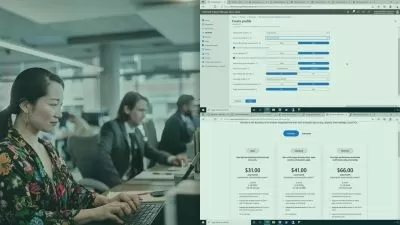Master Microsoft Outlook 2019, 2021 & 365
Simon Sez IT
13:58:15
Description
Master Outlook 2019 and Outlook 2021/365 with this great value two-course bundle and take control of your inbox!
What You'll Learn?
- Work with the new simplified ribbon as part of the wider Outlook 2021 interface and configure a Microsoft and Gmail account
- Open and customize Outlook Today, customize Outlook settings, and clean up a mailbox that’s reached its size limit
- Open, read, send, and receive mail, insert attachments, save attachments from a message, and use the search and filter buttons to find mail
- Ignore conversations that are no longer relevant, resend and recall a message, and flag messages as junk
- Organize mail using follow-up flags, categories, and folders, and process messages automatically using rules
- Create and attach an email signature, add voting buttons to get feedback from recipients, and set delivery options on messages
- Translate messages from one language to another, send an out-of-office message, and draw using ink
- Import multiple contacts from a CSV file into Outlook, organize contacts using contact groups and folders, and share contacts with others
- Create appointments, all-day events, and meetings, use the scheduler to find free time, and create a Microsoft Teams meeting from within Outlook
- Add delegates to manage your inbox on your behalf, assign tasks to others, and monitor the completion status
Who is this for?
What You Need to Know?
More details
Description**This course bundle includes practice exercises and LIFETIME access**
Did you know that Microsoft Outlook can do much more than send emails? If you feel swamped by emails and meeting requests, you might not know the most efficient way to manage your emails, calendar, contacts, tasks, and notes. Don’t worry, as we’re here to help!
Master your mail, calendar, contacts, and more with Outlook. Whether you are using the older Outlook 2019 or want to get started with the latest Outlook 2021 release, we got you covered with this great value 2-course bundle. We even threw in some additional training for you!
These courses are designed for all users of Outlook, and the only pre-requisite is that you have a working copy of Outlook 2021 or Outlook 2019. These courses were prepared using Outlook 2021 and 2019 respectively, but will still be suitable for learners using the Outlook 365 edition.
What's included?
Outlook 2021
Work with the new simplified ribbon as part of the wider Outlook interface.
Configure a Microsoft and Gmail account.
Customize the Quick Access Toolbar.
Open and customize Outlook Today.
Know where to go to get Help.
Open, Read, Send and Receive mail.
Insert Attachments and Save Attachments from a Message.
Use the Search and Filter buttons to find Mail.
Flag Messages as Junk and work with the Blocked Senders List.
Ignore conversations that are no longer relevant.
Clean-up long conversation threads.
Organize mail using Follow-up Flags, Categories and Folders.
Make emails stand out using Conditional Formatting.
Process messages automatically using Rules.
Create Search Folders to re-run common searches.
Delete and Archive Mail.
Create and Format New Messages.
Resend and Recall a Message.
Reply and Forward Messages.
Create and Attach an Email Signature.
Add Voting Buttons to get feedback from recipients.
Set Delivery Options on messages.
Use mentions to target specific people.
Translate messages from one language to another.
Use Read Aloud to have messages read to you.
Send an Out of Office message.
Annotate and Draw using Ink.
Insert tables, shapes, icons and other media into messages.
Add new contacts.
Import multiple contacts from a CSV file into Outlook.
Organize contacts using contact groups and folders.
Share contacts with others.
Customize Calendar Settings.
Create Appointments, All Day Events and Meetings.
Use the Scheduler to find free time.
Respond to meeting invites.
Create a Microsoft Teams Meeting from within Outlook.
Add Delegates to manage your inbox on your behalf.
Share Calendars with others.
Create and edit tasks in the to do list.
Assign task to others and monitor the completion status.
Create and manage notes.
Customize Outlook Settings.
Clean-up a Mailbox that’s reached its size limit.
Outlook 2019
How to get set up in Outlook
Some useful Outlook keyboard shortcuts
All about sending and receiving emails
How to customize your mailbox and view
How to search in Outlook
How to organize and manage your mail including ignoring, flagging and conditional formatting
How to effectively deal with Junk Mail
Attaching files, photos, and graphics in Outlook
About recalling a message
How to use signatures and voting buttons
How to best use, add to, and manage contacts
Working with the Outlook Calendar, including creating meetings and appointments
How to share Calendars with colleagues
How to use Tasks in Outlook
How to create Notes and link Outlook to OneNote
How to print the right thing in Outlook
This bundle includes:
12+ hours of video tutorials
120+ individual video lectures
Course and exercise files to follow along
Certificate of completion
Here’s what our students are saying…
"Excellent"
- Roberto S Huamanchumo Cabrera
"This course is showing me some amazing tools that I didn't realize was available."
- Brian Bailey
"I enjoy listening to the instructor talk, very engaging manner, nice voice and very knowledgeable!"
- Brandy King
Who this course is for:
- Users new to Outlook 2019 or 2021 and those upgrading from previous software versions
- Anyone new to Microsoft Outlook
- Anyone who wants to be more productive at work and organize their mail, contacts, and calendar
**This course bundle includes practice exercises and LIFETIME access**
Did you know that Microsoft Outlook can do much more than send emails? If you feel swamped by emails and meeting requests, you might not know the most efficient way to manage your emails, calendar, contacts, tasks, and notes. Don’t worry, as we’re here to help!
Master your mail, calendar, contacts, and more with Outlook. Whether you are using the older Outlook 2019 or want to get started with the latest Outlook 2021 release, we got you covered with this great value 2-course bundle. We even threw in some additional training for you!
These courses are designed for all users of Outlook, and the only pre-requisite is that you have a working copy of Outlook 2021 or Outlook 2019. These courses were prepared using Outlook 2021 and 2019 respectively, but will still be suitable for learners using the Outlook 365 edition.
What's included?
Outlook 2021
Work with the new simplified ribbon as part of the wider Outlook interface.
Configure a Microsoft and Gmail account.
Customize the Quick Access Toolbar.
Open and customize Outlook Today.
Know where to go to get Help.
Open, Read, Send and Receive mail.
Insert Attachments and Save Attachments from a Message.
Use the Search and Filter buttons to find Mail.
Flag Messages as Junk and work with the Blocked Senders List.
Ignore conversations that are no longer relevant.
Clean-up long conversation threads.
Organize mail using Follow-up Flags, Categories and Folders.
Make emails stand out using Conditional Formatting.
Process messages automatically using Rules.
Create Search Folders to re-run common searches.
Delete and Archive Mail.
Create and Format New Messages.
Resend and Recall a Message.
Reply and Forward Messages.
Create and Attach an Email Signature.
Add Voting Buttons to get feedback from recipients.
Set Delivery Options on messages.
Use mentions to target specific people.
Translate messages from one language to another.
Use Read Aloud to have messages read to you.
Send an Out of Office message.
Annotate and Draw using Ink.
Insert tables, shapes, icons and other media into messages.
Add new contacts.
Import multiple contacts from a CSV file into Outlook.
Organize contacts using contact groups and folders.
Share contacts with others.
Customize Calendar Settings.
Create Appointments, All Day Events and Meetings.
Use the Scheduler to find free time.
Respond to meeting invites.
Create a Microsoft Teams Meeting from within Outlook.
Add Delegates to manage your inbox on your behalf.
Share Calendars with others.
Create and edit tasks in the to do list.
Assign task to others and monitor the completion status.
Create and manage notes.
Customize Outlook Settings.
Clean-up a Mailbox that’s reached its size limit.
Outlook 2019
How to get set up in Outlook
Some useful Outlook keyboard shortcuts
All about sending and receiving emails
How to customize your mailbox and view
How to search in Outlook
How to organize and manage your mail including ignoring, flagging and conditional formatting
How to effectively deal with Junk Mail
Attaching files, photos, and graphics in Outlook
About recalling a message
How to use signatures and voting buttons
How to best use, add to, and manage contacts
Working with the Outlook Calendar, including creating meetings and appointments
How to share Calendars with colleagues
How to use Tasks in Outlook
How to create Notes and link Outlook to OneNote
How to print the right thing in Outlook
This bundle includes:
12+ hours of video tutorials
120+ individual video lectures
Course and exercise files to follow along
Certificate of completion
Here’s what our students are saying…
"Excellent"
- Roberto S Huamanchumo Cabrera
"This course is showing me some amazing tools that I didn't realize was available."
- Brian Bailey
"I enjoy listening to the instructor talk, very engaging manner, nice voice and very knowledgeable!"
- Brandy King
Who this course is for:
- Users new to Outlook 2019 or 2021 and those upgrading from previous software versions
- Anyone new to Microsoft Outlook
- Anyone who wants to be more productive at work and organize their mail, contacts, and calendar
User Reviews
Rating
Simon Sez IT
Instructor's Courses
Udemy
View courses Udemy- language english
- Training sessions 127
- duration 13:58:15
- Release Date 2023/06/12