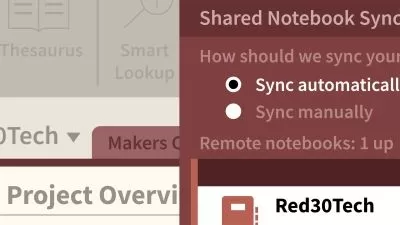Master Microsoft OneNote. The Ultimate Course
Simon Sez IT
7:04:36
Description
Up to date OneNote training for OneNote Desktop or Windows 10 users - ditch the paper and go digital!
What You'll Learn?
- Create and format Notes
- Share notebooks and collaborate with others
- Integrate OneNote with Microsoft Outlook
- How to use the OneNote interface
- Discover how to effectively insert images, screen clippings, and OCR
- Tag your notes and how to search them
- Use handwriting in OneNote
- Spellchecking and AutoCorrect options
- How to protect your notes
- How to Use OneNote as Windows 10 App
Who is this for?
What You Need to Know?
More details
DescriptionIf it's time to upgrade to a digital notebook, the OneNote is THE tool to get started with.
OneNote is Microsoft's digital note-taking program. In this detailed set of OneNote tutorials, we'll teach you everything you need to know to make the digital note-taking transition.
Microsoft OneNote is now available as a full, desktop version, or as a lightweight desktop app for Windows (OneNote for Windows 10). This course covers how to use both!
In this comprehensive OneNote course, we teach you how to get the most out of the impressive list of features available in OneNote Desktop, and how to navigate and use the lighter, OneNote Windows 10 app.
In this course you will learn:
How to get started using OneNote Desktop or OneNote Windows 10
How to add text, videos, images, clips, and links to OneNote
How to use the screen clipping tool in OneNote
How to format notes in OneNote
How to create a to-do list in OneNote
How to add tags in OneNote and search for content
How to link notes in OneNote
How to format pages in OneNote
How to use the pen tools in OneNote, including handwriting to text
How to link OneNote with Outlook
How to share notebooks in OneNote
How to collaborate using OneNote
How to customize your options in OneNote
About using OneNote Online and the OneNote App
This course includes:
7+ hours of video tutorials
71 individual video lectures
Certificate of completion
Here’s what our students are saying…
"Course is great for beginners and refresher if you haven't used one note recently. Good pace!"
- Kerry
"Awesome intro to OneNote, comprehensive, covers all topics."
- Cesar
"Enjoyed the course as presented. Covered all of the essential areas of OneNote with good examples."
- John
"Got my money's worth in the first lesson. Although I don't need to use all the features of One Note, this class is well worth it as compared to trying to find the information online through other sources."
- Michael
Who this course is for:
- Anyone new to Microsoft OneNote
- Users new to Microsoft OneNote 2016 and those upgrading from previous software versions
If it's time to upgrade to a digital notebook, the OneNote is THE tool to get started with.
OneNote is Microsoft's digital note-taking program. In this detailed set of OneNote tutorials, we'll teach you everything you need to know to make the digital note-taking transition.
Microsoft OneNote is now available as a full, desktop version, or as a lightweight desktop app for Windows (OneNote for Windows 10). This course covers how to use both!
In this comprehensive OneNote course, we teach you how to get the most out of the impressive list of features available in OneNote Desktop, and how to navigate and use the lighter, OneNote Windows 10 app.
In this course you will learn:
How to get started using OneNote Desktop or OneNote Windows 10
How to add text, videos, images, clips, and links to OneNote
How to use the screen clipping tool in OneNote
How to format notes in OneNote
How to create a to-do list in OneNote
How to add tags in OneNote and search for content
How to link notes in OneNote
How to format pages in OneNote
How to use the pen tools in OneNote, including handwriting to text
How to link OneNote with Outlook
How to share notebooks in OneNote
How to collaborate using OneNote
How to customize your options in OneNote
About using OneNote Online and the OneNote App
This course includes:
7+ hours of video tutorials
71 individual video lectures
Certificate of completion
Here’s what our students are saying…
"Course is great for beginners and refresher if you haven't used one note recently. Good pace!"
- Kerry
"Awesome intro to OneNote, comprehensive, covers all topics."
- Cesar
"Enjoyed the course as presented. Covered all of the essential areas of OneNote with good examples."
- John
"Got my money's worth in the first lesson. Although I don't need to use all the features of One Note, this class is well worth it as compared to trying to find the information online through other sources."
- Michael
Who this course is for:
- Anyone new to Microsoft OneNote
- Users new to Microsoft OneNote 2016 and those upgrading from previous software versions
User Reviews
Rating
Simon Sez IT
Instructor's Courses
Udemy
View courses Udemy- language english
- Training sessions 71
- duration 7:04:36
- Release Date 2022/12/03








![Copilot in Microsoft OneNote, Whiteboard, and Forms [Bundle]](https://traininghub.ir/image/course_pic/40911.jpg)