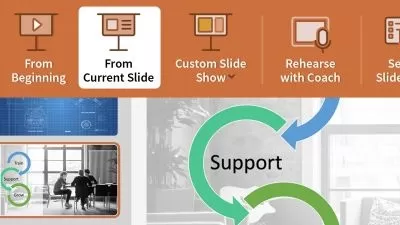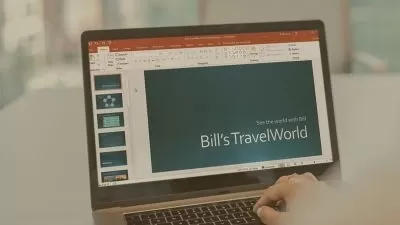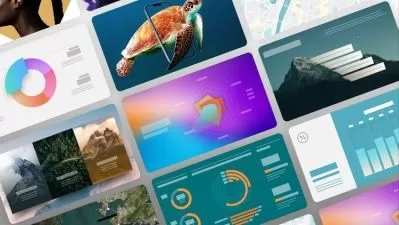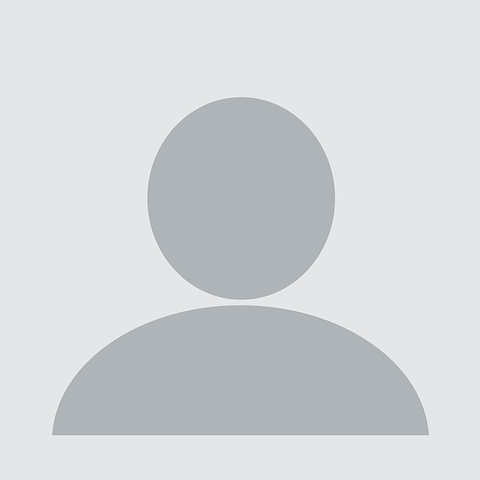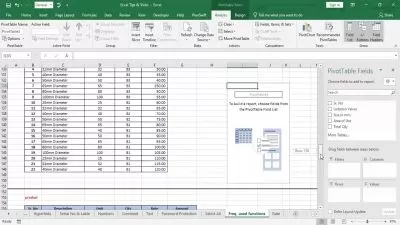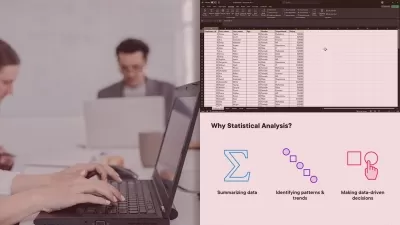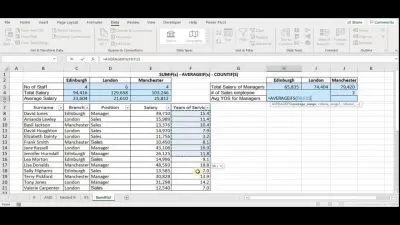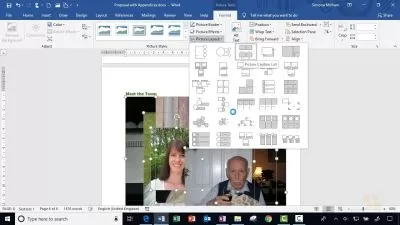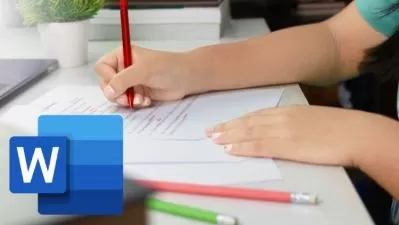Master Microsoft Excel, PowerPoint and Word 2013 - 27 Hours
Simon Sez IT
31:53:01
Description
The Most Convenient Way to Boost Your Confidence And Learn MS Office 2013 Inside And Out—Quickly, No Travel or Classes.
What You'll Learn?
- Introductory tutorials for Microsoft Excel 2013
- Introductory tutorials for Microsoft Word 2013
- Introductory tutorials for Microsoft PowerPoint 2013
- Data entry, cell formatting, working with multiple worksheets and the “Ribbon” interface.
- Data entry, cell formatting, working with multiple worksheets and the “Ribbon” interface. Tips for mouse and touch screen users.
- Graphs and charts using templates or custom designs.
- Pivot tables and slicing.
- Working with flash fill.
- Bonus exercise files.
- Inserting images and videos directly from the internet
- Opening and editing PDFs
- Read mode, resume reading, object zoom, and collapsible headings
- Protecting data with back-up and AutoRecover
- Sharing work through email, blogs, and SkyDrive
- Document security and editing restrictions
- Creating backgrounds and working with templates
- Images, audio, and video
- Using a touch device
- Trust Center and data protection
- Align guides feature and shape merges
Who is this for?
What You Need to Know?
More details
DescriptionMaster the Ins and Outs of Microsoft Office 2013
Spreadsheets with Excel 2013
Documents with Word 2013
Presentations with PowerPoint 2013
Contents and Overview
The course is designed for individuals and office professionals who need to master the capabilities of the latest edition of Microsoft Office.
Through 27 hours of video lectures and 3 quizzes, you'll learn the essentials with these 3 popular courses:
Excel 2013 Beginning/Intermediate: Create basic spreadsheets and use formulas for tracking expenses.
Word 2013: Create documents, embed videos, and set up for online collaboration for joint projects for school or work.
PowerPoint 2013: Make slick presentations for your next business meeting using animation, audio/video, and collaborative tools.
When you complete this course, you'll be well on your way to becoming a master at workplace efficiency with the tools available in Microsoft Office 2013.
What People Are Saying:
Â
★★★★★ “I look forward to learning more. This was recommended to me by my colleague.†–Amanda Mueller
Â
★★★★★ “Very informative and speaks very clearly. For a beginner like me, this is exactly the type of training that I need.†-Darryl Henderson
Â
★★★★★ “Small bites of Office, easy to digest. Plus, allows me to skip over items that I have experience without missing other topics of some interest.†–Robert Heaton
Â
★★★★★ “An excellent course. Well designed and well presented. Very professional audio and video. One of the best courses on Udemy. I will be sure to take other courses from this instructor. I very much enjoyed learning this material.†–Terry Matthews
Â
★★★★★ “This is a nice set of three courses for MS Office 2013 and provided the key features I needed to know after an upgrade at work. The production exceeded my expectations.†-Michael Weiss
** Updated December 2020. Live Webinar bonus lectures added.
** Updated July 2017. English close captions added.
** Updated June 2017. Course transcripts now available.
Who this course is for:
- Anyone new to Microsoft Office or upgrading from a previous version
Master the Ins and Outs of Microsoft Office 2013
Spreadsheets with Excel 2013
Documents with Word 2013
Presentations with PowerPoint 2013
Contents and Overview
The course is designed for individuals and office professionals who need to master the capabilities of the latest edition of Microsoft Office.
Through 27 hours of video lectures and 3 quizzes, you'll learn the essentials with these 3 popular courses:
Excel 2013 Beginning/Intermediate: Create basic spreadsheets and use formulas for tracking expenses.
Word 2013: Create documents, embed videos, and set up for online collaboration for joint projects for school or work.
PowerPoint 2013: Make slick presentations for your next business meeting using animation, audio/video, and collaborative tools.
When you complete this course, you'll be well on your way to becoming a master at workplace efficiency with the tools available in Microsoft Office 2013.
What People Are Saying: Â
★★★★★ “I look forward to learning more. This was recommended to me by my colleague.†–Amanda Mueller Â
★★★★★ “Very informative and speaks very clearly. For a beginner like me, this is exactly the type of training that I need.†-Darryl Henderson Â
★★★★★ “Small bites of Office, easy to digest. Plus, allows me to skip over items that I have experience without missing other topics of some interest.†–Robert Heaton Â
★★★★★ “An excellent course. Well designed and well presented. Very professional audio and video. One of the best courses on Udemy. I will be sure to take other courses from this instructor. I very much enjoyed learning this material.†–Terry Matthews
Â
★★★★★ “This is a nice set of three courses for MS Office 2013 and provided the key features I needed to know after an upgrade at work. The production exceeded my expectations.†-Michael Weiss
** Updated December 2020. Live Webinar bonus lectures added.
** Updated July 2017. English close captions added.
** Updated June 2017. Course transcripts now available.
Who this course is for:
- Anyone new to Microsoft Office or upgrading from a previous version
User Reviews
Rating
Simon Sez IT
Instructor's Courses
Udemy
View courses Udemy- language english
- Training sessions 169
- duration 31:53:01
- Release Date 2022/12/03