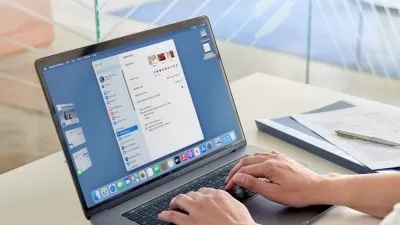Master macOS Ventura - The Complete Course in 2023
Luke Koubek & AppleOnlineAcademy
11:23:08
Description
Work smarter and find new ways to get more done on your Mac with this Complete and up-to-date course.
What You'll Learn?
- Use macOS Ventura in the easiest and most effective ways
- Know how to use Finder to organise files and folders
- Learn how to Customise the OS to fit your specific needs and preferences
- Understand the Basics of Maintaining your Mac with Security and Privacy Settings
- Know the most common Keyboard Shortcuts used on macOS
- Tips and Tricks for getting the most out of your Mac
- Improve you workflow to be Smarter and Faster
- Basics of Shortcuts App and Terminal
Who is this for?
What You Need to Know?
More details
DescriptionWorks smarter. Plays harder. Goes further. Thats the new motto of macOS Ventura and that's exactly what we will follow in this course. You will learn how to work smarter and faster in such a fun and interactive way. You will discover powerful new ways of using macOS Ventura in completely redesigned and modern looking videos.Â
MacOS is GREAT ... If You can use the whole potential of it!
I’m using Mac computer everyday for more than 10 years and still learning new techniques and shortcuts how to optimise my workflow and I want to share it all with you. When I bought my first MacBook after using Windows for many many years, it took me many hours to learn even basic functionalities in macOS and months before I became entirely comfortable with my Mac.
This course will take you from a beginner / intermediate to an advanced macOS user in no time!
Is this your first course from AppleOnlineAcademy, or you have already jumped on board with the previous macOS Monterey. Either way I'm sure you will learn something new. I have put together brand new course which includes almost double that much content than the previous one. You will find here over 100 video tutorials covering more than 10 hours of video instructions.
I don’t want to see you wasting so much time on such a powerful operating system. Join the OneByteAcademy and be part of the community of more than 10 000 students on Udemy. Yes I have already helped so many people become more comfortable and efficient in macOS
But I have even better news for you!
Head to the official OneByteAcademy website and get this course for a SPECIALÂ PRICE!
Explore a redesigned and modern videos. With improved sound quality and graphics to help you better understand. Each tutorial clearly presents a topic and shows you how to use it in macOS. You can watch while trying out techniques for yourself. Presented by the appleonlineacademy website dedicated to helping people to understand and use Apple devices to their full potential.
What makes this course different?
It has unique style which makes video tutorials easy to follow
Always straight to the point and not wasting time by talking around
The course is supported by downloadable materials and other useful recourses
I offer full personalised support in Q&A section and also in closed facebook group for enrolled students
The most complex course in macOS Category on Udemy covering 150 different topics.
Who this course is for:
- NEW USERS who just started using a Mac computer, or for people who switched from Windows to macOS and want to quickly handle all the differences between these operating systems.
- CURRENT USERS of macOS might find many useful tips and learn how to use new features of macOS Ventura
- INTERMEDIATE USERS might find some very helpful ways how to get certain things done in macOS that they didn't know about before
- ADVANCED USERS This course is NOT for those who are already experts at using Macs, as they might know most of these tips already
Works smarter. Plays harder. Goes further. Thats the new motto of macOS Ventura and that's exactly what we will follow in this course. You will learn how to work smarter and faster in such a fun and interactive way. You will discover powerful new ways of using macOS Ventura in completely redesigned and modern looking videos.Â
MacOS is GREAT ... If You can use the whole potential of it!
I’m using Mac computer everyday for more than 10 years and still learning new techniques and shortcuts how to optimise my workflow and I want to share it all with you. When I bought my first MacBook after using Windows for many many years, it took me many hours to learn even basic functionalities in macOS and months before I became entirely comfortable with my Mac.
This course will take you from a beginner / intermediate to an advanced macOS user in no time!
Is this your first course from AppleOnlineAcademy, or you have already jumped on board with the previous macOS Monterey. Either way I'm sure you will learn something new. I have put together brand new course which includes almost double that much content than the previous one. You will find here over 100 video tutorials covering more than 10 hours of video instructions.
I don’t want to see you wasting so much time on such a powerful operating system. Join the OneByteAcademy and be part of the community of more than 10 000 students on Udemy. Yes I have already helped so many people become more comfortable and efficient in macOS
But I have even better news for you!
Head to the official OneByteAcademy website and get this course for a SPECIALÂ PRICE!
Explore a redesigned and modern videos. With improved sound quality and graphics to help you better understand. Each tutorial clearly presents a topic and shows you how to use it in macOS. You can watch while trying out techniques for yourself. Presented by the appleonlineacademy website dedicated to helping people to understand and use Apple devices to their full potential.
What makes this course different?
It has unique style which makes video tutorials easy to follow
Always straight to the point and not wasting time by talking around
The course is supported by downloadable materials and other useful recourses
I offer full personalised support in Q&A section and also in closed facebook group for enrolled students
The most complex course in macOS Category on Udemy covering 150 different topics.
Who this course is for:
- NEW USERS who just started using a Mac computer, or for people who switched from Windows to macOS and want to quickly handle all the differences between these operating systems.
- CURRENT USERS of macOS might find many useful tips and learn how to use new features of macOS Ventura
- INTERMEDIATE USERS might find some very helpful ways how to get certain things done in macOS that they didn't know about before
- ADVANCED USERS This course is NOT for those who are already experts at using Macs, as they might know most of these tips already
User Reviews
Rating
Luke Koubek & AppleOnlineAcademy
Instructor's Courses
Udemy
View courses Udemy- language english
- Training sessions 127
- duration 11:23:08
- English subtitles has
- Release Date 2023/11/16