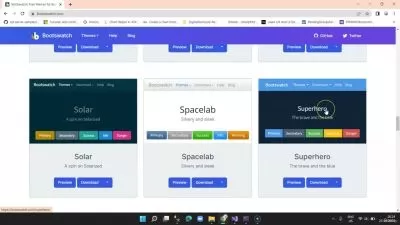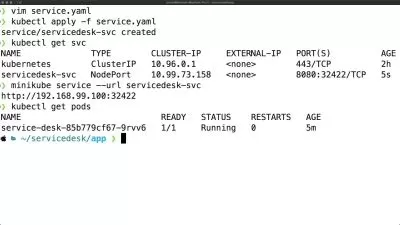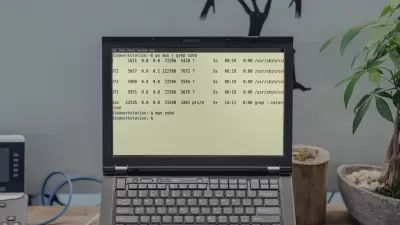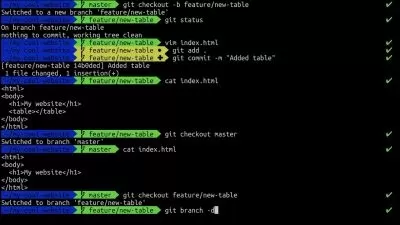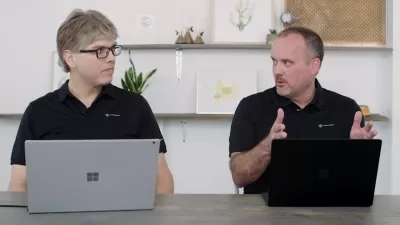Making VSCode Extensions for Engineering Managers and CTOs
Murage Kibicho
1:37:14
Description
Personalize your company's VS Code environment with custom commands, menu items and code completion
What You'll Learn?
- Develop personalized VS Code extensions
- Implement Intellisense and Custom code completion
- Create custom Menus and Submenus inside Visual Studio Code
- Create folders and files programmatically
- Use the VS Code file system to create boilerplate
- VS Code Marketplace Distribution
Who is this for?
What You Need to Know?
More details
DescriptionThis course teaches how to maximize programmer productivity inside the Visual Studio Code Integrated Development Environment. This video series targets Engineering Managers, Chief Technology Officers (CTOs) and generally, people who manage software engineers. We aim to show the powerful IDE features extended through the VS Code API. Ultimately, we desire to enhance programmer productivity through the showcase of VS Code's extensive features.
In this course, you shall :
Learn to make Visual Studio Code Extensions with the JavaScript programming language.
Become aware of common gotchas that disrupt the Visual Studio Code Extension making process.
Navigate the Visual Studio Code API documentation and discover pre-written code samples offered in TypeScript.
Grasp the anatomy of a VS Code extension and the different functions required to create a valid extensions.js file.
Understand how to create a snippets.json file.
Work with cursor positions, file names and placeholder variables to perform intelligent code completion.
Display information notiffication boxes inside Visual Studio Code.
Generate files with arbitrary names and file extensions programmatically using the in-built VS Code fs package. .
Extend file creation to creating entire folders with nested structure.
Create custom boilerplate generators with arbitrary text.
Personalize your right-click menu to show company-specific commands.
Customize the indices of different commands as each appears inside the context menu.
Learn to add different sections to the Contributes portion of VS Code's package.json file
Who this course is for:
- Engineering managers and CTOs aiming to maximize developer productivity
This course teaches how to maximize programmer productivity inside the Visual Studio Code Integrated Development Environment. This video series targets Engineering Managers, Chief Technology Officers (CTOs) and generally, people who manage software engineers. We aim to show the powerful IDE features extended through the VS Code API. Ultimately, we desire to enhance programmer productivity through the showcase of VS Code's extensive features.
In this course, you shall :
Learn to make Visual Studio Code Extensions with the JavaScript programming language.
Become aware of common gotchas that disrupt the Visual Studio Code Extension making process.
Navigate the Visual Studio Code API documentation and discover pre-written code samples offered in TypeScript.
Grasp the anatomy of a VS Code extension and the different functions required to create a valid extensions.js file.
Understand how to create a snippets.json file.
Work with cursor positions, file names and placeholder variables to perform intelligent code completion.
Display information notiffication boxes inside Visual Studio Code.
Generate files with arbitrary names and file extensions programmatically using the in-built VS Code fs package. .
Extend file creation to creating entire folders with nested structure.
Create custom boilerplate generators with arbitrary text.
Personalize your right-click menu to show company-specific commands.
Customize the indices of different commands as each appears inside the context menu.
Learn to add different sections to the Contributes portion of VS Code's package.json file
Who this course is for:
- Engineering managers and CTOs aiming to maximize developer productivity
User Reviews
Rating
Murage Kibicho
Instructor's Courses
Udemy
View courses Udemy- language english
- Training sessions 15
- duration 1:37:14
- Release Date 2023/09/04