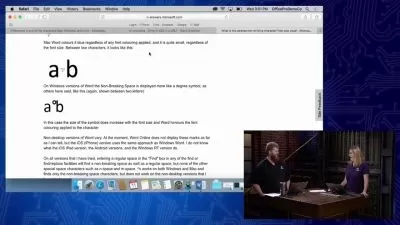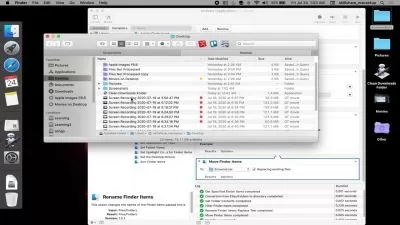macOS Ventura Essential Training
Nick Brazzi
4:33:11
Description
If you are buying a new Mac, upgrading your current Mac, or migrating from Windows, you’ll need to know the ins and outs of macOS Ventura, Apple’s latest operating system. Instructor Nick Brazzi provides a comprehensive overview, walking you through how to set up and configure your Mac, how to use Finder (a tool for browsing files and folders), as well as how to organize your desktop to maintain a clean workspace. He then shows you how to launch, use, and set preferences for applications; work with email and calendars; and search the web with Safari. Whether you're a Windows user looking to make the switch to Mac—or you're new to working with computers in general—this course can help you quickly get up to speed with the basics of the Mac operating system.
More details
User Reviews
Rating
Nick Brazzi
Instructor's Courses
Linkedin Learning
View courses Linkedin Learning- language english
- Training sessions 67
- duration 4:33:11
- Release Date 2022/12/28