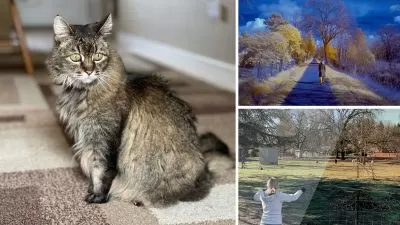macOS Sonoma Essential Training
Nicholas Brazzi
4:56:33
Description
In this course, Nick Brazzi shows Apple fans everything they need to know about macOS Sonoma and offers in-depth guidance on all aspects of working with macOS devices. Learn about the new features in macOS Sonoma and how to upgrade, then get started setting up a new Mac, navigating the user interface, making adjustments in System Settings, connecting accessories, and more. Explore all the ways you can use the Finder and the desktop. Go over how to launch and use applications, as well as how to work with Mail, Calendar, Contacts, and more. Find out how to work with other bundled applications, install and manage various applications, and manage your notifications and widgets. Dive into ways you can use Voice Control and Siri for voice commands, as well as how to share files and data between devices. Plus, make sure you understand how to back up your files, set up Time Machine for automatic backups, and recover lost files.
More details
User Reviews
Rating
Nicholas Brazzi
Instructor's Courses
Linkedin Learning
View courses Linkedin Learning- language english
- Training sessions 72
- duration 4:56:33
- English subtitles has
- Release Date 2023/11/18