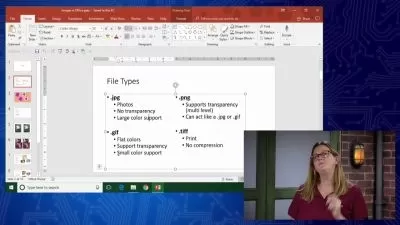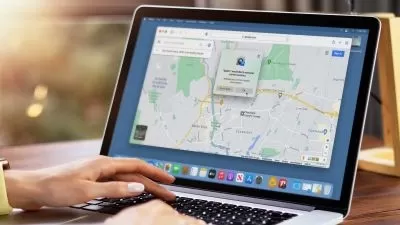01 - Understanding macOS.mp4
00:48
02 - First-time setup for a new Mac.mp4
04:10
03 - Sign in, shut down, sleep, and restart.mp4
02:35
04 - Interface with windows, menus, and the toolbar.mp4
07:19
05 - Adjust settings in System Settings.mp4
04:23
06 - Use the Control Center and customize the toolbar.mp4
04:01
07 - Connect accessories Wired and Bluetooth wireless devices.mp4
04:10
08 - Beyond clicking Mouse and trackpad control.mp4
03:17
09 - Use keyboard shortcuts.mp4
02:59
10 - Connect to the internet.mp4
04:50
11 - Set up multiple user accounts.mp4
05:03
12 - Browse through folders.mp4
04:47
13 - Essential folder structure including the Home folder.mp4
04:48
14 - Use folder shortcuts.mp4
03:31
15 - Create folders and rename files and folders.mp4
02:24
16 - Copy and move files or folders.mp4
05:02
17 - Delete files and folders.mp4
02:48
18 - Search for files using Spotlight.mp4
03:41
19 - Zip and unzip archive files.mp4
02:02
20 - Connect external drives.mp4
03:33
21 - Organize items on the desktop.mp4
05:00
22 - Customize the desktop wallpaper and screen saver.mp4
05:08
23 - Launch applications.mp4
03:54
24 - Quit applications.mp4
04:00
25 - Customize the dock.mp4
03:38
26 - Multitask between multiple applications.mp4
04:59
27 - Use full-screen, split view, and window tiling.mp4
04:00
28 - Use Stage Manager for multitasking.mp4
03:31
29 - Save files within an application.mp4
04:16
30 - Set up accounts for Mail, Calendar, Contacts, and more.mp4
04:54
31 - Work with the Mail application.mp4
05:04
32 - Use the Calendar application.mp4
03:44
33 - Organize address book contacts.mp4
03:49
34 - Organize notes.mp4
05:11
35 - Use the Reminders app to make lists.mp4
05:51
36 - Browse and search the web with Safari.mp4
05:11
37 - Clear your web history.mp4
02:30
38 - Use the Messages app for text-based messages.mp4
04:41
39 - Use FaceTime for audio and video calls.mp4
04:14
40 - Use special options in FaceTime and other meeting apps.mp4
06:22
41 - Import and organize photos.mp4
04:36
42 - Organize and listen to music.mp4
04:49
43 - Find locations on the map.mp4
04:53
44 - Use live text in several applications.mp4
02:48
45 - Use the App Store to install and update applications.mp4
05:12
46 - Install software from a CD or a download from the web.mp4
03:43
47 - Set up a printer.mp4
03:40
48 - Set app privacy and permissions.mp4
04:50
49 - Work with notifications.mp4
05:04
50 - Set the Focus mode to block notifications.mp4
04:21
51 - Search and control a computer with Siri.mp4
05:28
52 - Share files quickly with AirDrop.mp4
04:22
53 - Use Handoff to transfer tasks between an iPhone and a Mac.mp4
04:56
54 - Control an iPhone in macOS using iPhone Mirroring.mp4
03:48
55 - Save passwords for online services.mp4
05:36
56 - Manage saved passwords.mp4
04:28
57 - Understand backup options.mp4
04:47
58 - Next steps.mp4
01:04
Ex Files macOS Sequoia Essential Training.zip