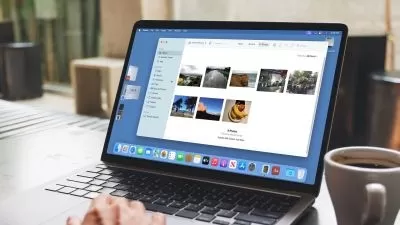macOS Monterey Essential Training
4:15:04
Description
If you are buying a new Mac, upgrading your current Mac, or migrating from Windows, you’ll need to know the ins and outs of the latest operating system from Apple. Instructor Nick Brazzi starts with the basics: AppleID and iCloud accounts, doing the first-time setup of a new computer, configuring system preferences and user accounts. Nick explains how to connect accessories, use keyboard shortcuts, and connect to the internet. Then he dives into the many ways you can use Finder, your Mac’s equivalent of a very easily searchable filing cabinet. Nick covers how to organize items on your desktop and customize the desktop wallpaper. After stepping you through ways to launch and use applications, he presents the information you need to install, update, and manage applications.
More details
User Reviews
Rating

Linkedin Learning
View courses Linkedin Learning- language english
- Training sessions 68
- duration 4:15:04
- Release Date 2023/01/18