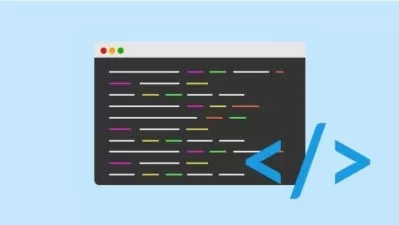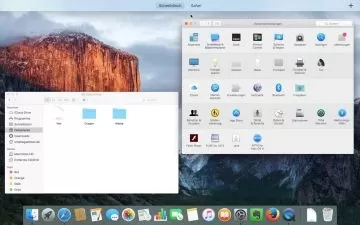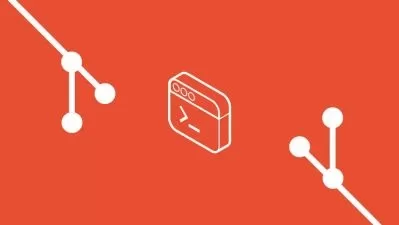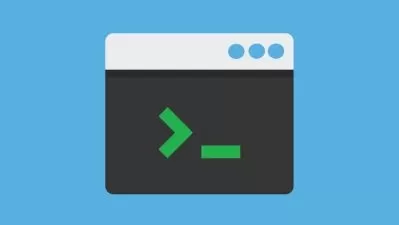Mac Terminal from Scratch: Command Line for Beginners
Vitalii Shumylo
3:00:15
Description
A step-by-step guide to the Mac terminal and shell environment Mac users beginners.Learn how to manage Mac productively
What You'll Learn?
- Working with Prompt
- Working with Shell Window
- Getting to Know Profile
- Working with Terminal Commands
- Finding and Working with Files
- Working with Files Permissions
- Working with Jobs
- Using Vim
- Much more...
Who is this for?
More details
DescriptionThis 3-hours course introduces you to the macOS command line environment, teaching you how to use the Terminal utility to accomplish useful, interesting tasks that are either difficult or impossible to perform in the graphical interface. Most of the examples work with 10.6 Snow Leopard and later, although a few techniques require more recent versions of macOS.
The course is targeted to help to automate and script daily tasks. There are lots of live demonstrations how to use commands. I hope it will help to do your job more efficiently.Â
Who this course is for:
- Mac users whowant to get familiar with the terminal
- Mac sers who want to level up their terminal skills
This 3-hours course introduces you to the macOS command line environment, teaching you how to use the Terminal utility to accomplish useful, interesting tasks that are either difficult or impossible to perform in the graphical interface. Most of the examples work with 10.6 Snow Leopard and later, although a few techniques require more recent versions of macOS.
The course is targeted to help to automate and script daily tasks. There are lots of live demonstrations how to use commands. I hope it will help to do your job more efficiently.Â
Who this course is for:
- Mac users whowant to get familiar with the terminal
- Mac sers who want to level up their terminal skills
User Reviews
Rating
Vitalii Shumylo
Instructor's Courses
Udemy
View courses Udemy- language english
- Training sessions 37
- duration 3:00:15
- Release Date 2023/02/14