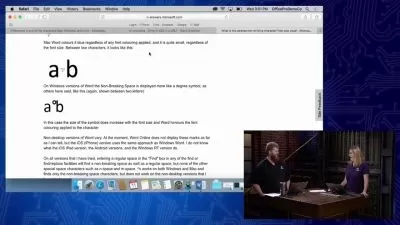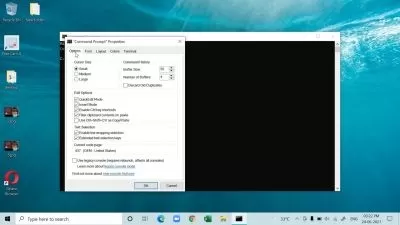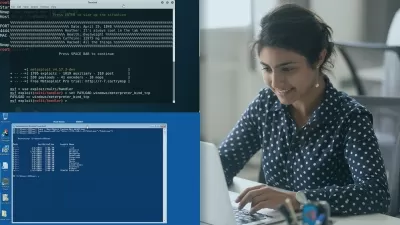Mac OS X Command Line: Beyond the Basics
Simply edukator
6:21:12
Description
Step-by-step guide to become a Mac OS Command Line Pro !
What You'll Learn?
- Use Mac Os X Command line with confidence
- Customize the bash shell environment
Who is this for?
What You Need to Know?
More details
DescriptionThis is a command line tutorial conducted in the OS X command line. Because of OSX’s unix heritage, much of the info here is also useful in other unix inspired systems, like the Linux command line.
What is OS X command Line ?
The command line is the ultimate seat of power on your computer. Using the command line, you can perform amazing feats of wizardry and speed, taming your computer and getting it to do precisely what you want. The command line is a text interface for your computer. Its a programe that takes in commands, which it passes on to the computer's operating system to run. From the command line you can navigate through file and folders on your computer, just as you would with finder on  MAC OS or windows explorer on windows. The difference is that command line is fully text-based.
The advantage of using the command line is its power. you can run programs, write scripts to automate common task and combine simple commnads to handle difficlut tasks - making it an important programming tool.
In this course you'll learn the essential tools for feeling comfortable and getting stuff done.Â
> how to open the terminal and configure and customize a session.Â
> how to compare Finder actions with commands, add functions to the system, and get system information.Â
> how to manage the system, find, identify, and manage data, and use Directory services.Â
> how to manage profiles and keychains, install packages, and process media with commands unique to Apple.Â
> learn about the Apple System Log.
A programmer who doesn't know the command line is like a writer who can't use a pen. Knowing the command line is essential for really applying almost any programming language today. Sign up for the course and give it a shot. A full refund awaits you if you don't feel more confident and powerful inside of that Terminal window.
Who this course is for:
- Users that are already familiar with Mac OS X
- Anyone wanting to take their Mac understanding to the next level
This is a command line tutorial conducted in the OS X command line. Because of OSX’s unix heritage, much of the info here is also useful in other unix inspired systems, like the Linux command line.
What is OS X command Line ?
The command line is the ultimate seat of power on your computer. Using the command line, you can perform amazing feats of wizardry and speed, taming your computer and getting it to do precisely what you want. The command line is a text interface for your computer. Its a programe that takes in commands, which it passes on to the computer's operating system to run. From the command line you can navigate through file and folders on your computer, just as you would with finder on  MAC OS or windows explorer on windows. The difference is that command line is fully text-based.
The advantage of using the command line is its power. you can run programs, write scripts to automate common task and combine simple commnads to handle difficlut tasks - making it an important programming tool.
In this course you'll learn the essential tools for feeling comfortable and getting stuff done.Â
> how to open the terminal and configure and customize a session.Â
> how to compare Finder actions with commands, add functions to the system, and get system information.Â
> how to manage the system, find, identify, and manage data, and use Directory services.Â
> how to manage profiles and keychains, install packages, and process media with commands unique to Apple.Â
> learn about the Apple System Log.
A programmer who doesn't know the command line is like a writer who can't use a pen. Knowing the command line is essential for really applying almost any programming language today. Sign up for the course and give it a shot. A full refund awaits you if you don't feel more confident and powerful inside of that Terminal window.
Who this course is for:
- Users that are already familiar with Mac OS X
- Anyone wanting to take their Mac understanding to the next level
User Reviews
Rating
Simply edukator
Instructor's Courses
Udemy
View courses Udemy- language english
- Training sessions 77
- duration 6:21:12
- English subtitles has
- Release Date 2024/05/04