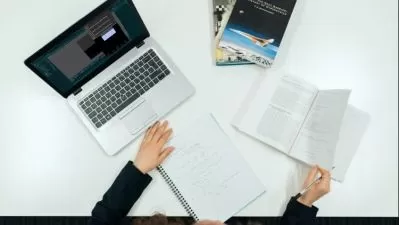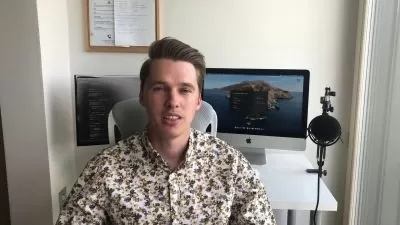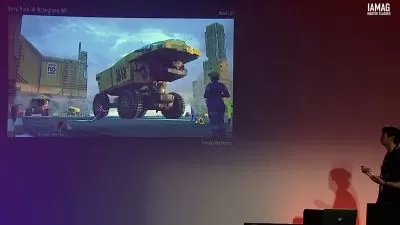Little Adventurer: Learn to make a 3D action game with Godot
Single-minded Ryan
5:27:28
Description
Make your first Godot 3D game with good-looking game asset!
What You'll Learn?
- Learn to make a good-looking 3D action game with Godot
- Learn how to code in GDScript
- Learn how to design game levels
- Learn how to create and control animations in Godot
- Learn how to control VFX
- Learn how to use Godot's AI navigation system
- Learn how to create game UI in Godot
Who is this for?
What You Need to Know?
More details
DescriptionHello, I’m Single-minded Ryan.
In this course, we are going to make a 3D action game with Godot. In the game you will control Andie, our little adventurer, to explore an ancient world. You’ll need to defeat the enemies and collect enough coins to enable the portal at the end stage to finish the game.
Godot is a beginner-friendly and highly efficient game engine, its refined and intuitive workflow can save us a lot of time and effort, and I also believe Godot can achieve high-quality game graphics.
My goal is to create a visual-oriented course to show you the potential of Godot.
I want to combine the intuitive workflow with production-level graphics, to immerse you in the experience where you feel like you are making a real game from scratch.
This course comes with a production-level game asset package, including high-quality characters with high-resolution textures, materials, animations, environment models, a pre-constructed level, and a bundle of VFX.
(sound & music not included at the moment)
Along the course, you are going to learn everything you need to make your own game, from how to code in GDScript, how to control the characters, create enemy AI, control the animations and VFX, design the game level, create the game UI, all the way to how to compile your game to EXE files.
I will try to focus on every detail, but at the same time, it would be great if you have some basic experience with some programming language. You don't necessarily need to know anything about GDScript, but it helps if you understand some general programming ideas such as how variables and functions work.
By the end of this course, you will have a 3D action game that you can show off to your friends.
Please enroll today, I'm looking forward to seeing you in the course.
At the end of this course, you will be able to do things like:
Customize Godot's settings for your game and your workflow
Code in GDScript, which is Godot's built-in programming language
Code basic character movement, attack, and dodge abilities
Create an attack combo system
Use Godot's input system
Control animations with AnimationPlayer node
How to communicate from the animations to the script
Create animations to move and rotate objects
Control material effect with GDScript and animation
Control VFX via GDScript
Create Enemy AI with Godot's Navigation System
Control Enemy's behaviors like spawn and dead
Use a state pattern to control the Player and the Enemy's status
Create a health & damage system
Create a health pick-up
Create a coin-collecting system
Create a Game logic manager
Design the Game Level
Create 3D text UI
How to load and reset game scenes
Create a main menu and game menu with the Godot UI system
How to create buttons and control button functions with GDScript
How to export the game project into EXE files
Please NOTE that this course DOES NOT contain any sound and music assets at the moment.
Who this course is for:
- Beginners who wants to make good-looking games with Godot
Hello, I’m Single-minded Ryan.
In this course, we are going to make a 3D action game with Godot. In the game you will control Andie, our little adventurer, to explore an ancient world. You’ll need to defeat the enemies and collect enough coins to enable the portal at the end stage to finish the game.
Godot is a beginner-friendly and highly efficient game engine, its refined and intuitive workflow can save us a lot of time and effort, and I also believe Godot can achieve high-quality game graphics.
My goal is to create a visual-oriented course to show you the potential of Godot.
I want to combine the intuitive workflow with production-level graphics, to immerse you in the experience where you feel like you are making a real game from scratch.
This course comes with a production-level game asset package, including high-quality characters with high-resolution textures, materials, animations, environment models, a pre-constructed level, and a bundle of VFX.
(sound & music not included at the moment)
Along the course, you are going to learn everything you need to make your own game, from how to code in GDScript, how to control the characters, create enemy AI, control the animations and VFX, design the game level, create the game UI, all the way to how to compile your game to EXE files.
I will try to focus on every detail, but at the same time, it would be great if you have some basic experience with some programming language. You don't necessarily need to know anything about GDScript, but it helps if you understand some general programming ideas such as how variables and functions work.
By the end of this course, you will have a 3D action game that you can show off to your friends.
Please enroll today, I'm looking forward to seeing you in the course.
At the end of this course, you will be able to do things like:
Customize Godot's settings for your game and your workflow
Code in GDScript, which is Godot's built-in programming language
Code basic character movement, attack, and dodge abilities
Create an attack combo system
Use Godot's input system
Control animations with AnimationPlayer node
How to communicate from the animations to the script
Create animations to move and rotate objects
Control material effect with GDScript and animation
Control VFX via GDScript
Create Enemy AI with Godot's Navigation System
Control Enemy's behaviors like spawn and dead
Use a state pattern to control the Player and the Enemy's status
Create a health & damage system
Create a health pick-up
Create a coin-collecting system
Create a Game logic manager
Design the Game Level
Create 3D text UI
How to load and reset game scenes
Create a main menu and game menu with the Godot UI system
How to create buttons and control button functions with GDScript
How to export the game project into EXE files
Please NOTE that this course DOES NOT contain any sound and music assets at the moment.
Who this course is for:
- Beginners who wants to make good-looking games with Godot
User Reviews
Rating
Single-minded Ryan
Instructor's Courses
Udemy
View courses Udemy- language english
- Training sessions 103
- duration 5:27:28
- Release Date 2023/11/15