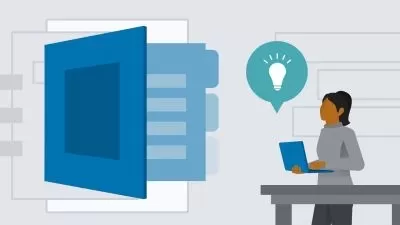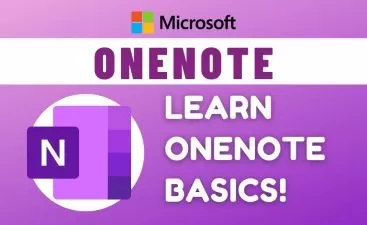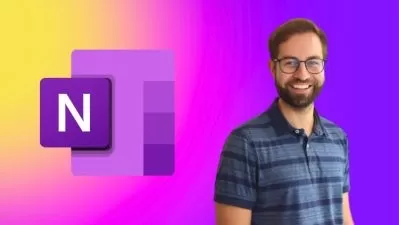Learning OneNote from Scratch
Pratik Pradhan
1:46:44
Description
Take and Manage Notes with Ease
What You'll Learn?
- note taking
- onenote
- digital note taking
- note keeping
Who is this for?
More details
DescriptionOneNote is a powerful tool by Microsoft that allows you to manage and organize your notes. In this course, you will learn everything that you need to know to start taking and managing notes with the application.
You will learn about how to manage sections and pages properly so that it will be easy for you to find the notes that you need in the future.
One note provides a variety of formatting and customization features with allow you to visually manage your note the way you want which as well is what we are going to cover.
After that, you will also learn how to change the page size and color and add tags to the notes as well. Also, we will look at how to apply templates and make templates of our own for future use.
We will also see how we can insert tables in our notes and then alter the table according to how we want.
In the end, we will look at different capabilities of OneNote including how to share our notes with others and work with others in real-time, use the immersive reader view, and then integrate tasks and calendar with outlook tasks.
And finally, we will wrap up the course with an example project.
Who this course is for:
- Beginners
OneNote is a powerful tool by Microsoft that allows you to manage and organize your notes. In this course, you will learn everything that you need to know to start taking and managing notes with the application.
You will learn about how to manage sections and pages properly so that it will be easy for you to find the notes that you need in the future.
One note provides a variety of formatting and customization features with allow you to visually manage your note the way you want which as well is what we are going to cover.
After that, you will also learn how to change the page size and color and add tags to the notes as well. Also, we will look at how to apply templates and make templates of our own for future use.
We will also see how we can insert tables in our notes and then alter the table according to how we want.
In the end, we will look at different capabilities of OneNote including how to share our notes with others and work with others in real-time, use the immersive reader view, and then integrate tasks and calendar with outlook tasks.
And finally, we will wrap up the course with an example project.
Who this course is for:
- Beginners
User Reviews
Rating
Pratik Pradhan
Instructor's Courses
Udemy
View courses Udemy- language english
- Training sessions 66
- duration 1:46:44
- Release Date 2023/03/02