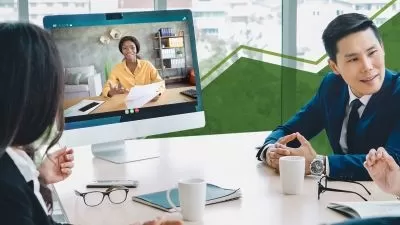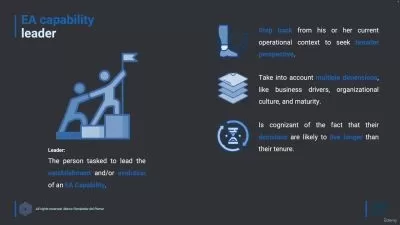Learning Microsoft Forms from Scratch
Pratik Pradhan
1:21:51
Description
Create and Manage Online Forms with Ease
What You'll Learn?
- Survey Form Management
- Survey Collection
- Quiz Making
- Quiz Management
- Microsoft Forms
- Online Forms Management
Who is this for?
What You Need to Know?
More details
DescriptionMicrosoft Forms is a free-to-use web-based tool that you can access right from your web browser that allows you to create forms for surveys and quizzes and manage the responses as well.
In this course, we are going to see how we can access Microsoft Forms and then create new forms, and add titles and descriptions to them. We will also learn how to utilize different form templates, utilize quick import, and work with form collection.
Then, we will see how we can add and work with different types of questions including questions that require files to be uploaded and math equation options. Also, we will learn how to add automatic feedback messages for quiz questions.
After that, we will learn how to customize our form so that it behaves the way we want. We will explore the response display option, response restrictions, time restrictions, and notification options as well. We will also explore the different ways in which we can share our forms with others.
To make the form attractive, we will explore how to add different themes to the forms as well learn how to export responses and print responses as well.
And then finally, we will wrap up the course with an example project.
Who this course is for:
- Beginners
Microsoft Forms is a free-to-use web-based tool that you can access right from your web browser that allows you to create forms for surveys and quizzes and manage the responses as well.
In this course, we are going to see how we can access Microsoft Forms and then create new forms, and add titles and descriptions to them. We will also learn how to utilize different form templates, utilize quick import, and work with form collection.
Then, we will see how we can add and work with different types of questions including questions that require files to be uploaded and math equation options. Also, we will learn how to add automatic feedback messages for quiz questions.
After that, we will learn how to customize our form so that it behaves the way we want. We will explore the response display option, response restrictions, time restrictions, and notification options as well. We will also explore the different ways in which we can share our forms with others.
To make the form attractive, we will explore how to add different themes to the forms as well learn how to export responses and print responses as well.
And then finally, we will wrap up the course with an example project.
Who this course is for:
- Beginners
User Reviews
Rating
Pratik Pradhan
Instructor's Courses
Udemy
View courses Udemy- language english
- Training sessions 58
- duration 1:21:51
- English subtitles has
- Release Date 2024/03/04