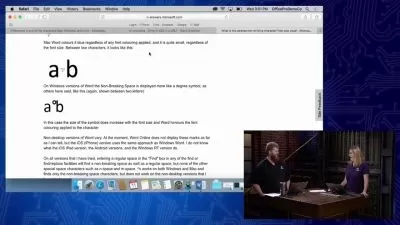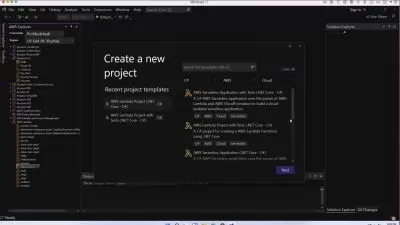Learning macOS Sonoma - Use your Mac like a Pro!!
Emilio Aguero
6:24:08
Description
Unleash the Power of Your Mac
What You'll Learn?
- What is the Mac, and how it differs from Windows
- Setting up and configuring a new Mac
- Managing Files and Folders
- Using the System Preferences and Settings
- Understanding the Software and Applications
- Getting online and using the Internet
- Getting the most out of your Mac.
Who is this for?
What You Need to Know?
More details
DescriptionAre you ready to unlock the full potential of your Mac and become a macOS Sonoma expert? Look no further! In this comprehensive course, you'll embark on a journey from Mac novice to proficient user. Whether you're new to macOS or looking to enhance your skills, this course is your gateway to Mac mastery.
In a world where technology plays a pivotal role in our daily lives, the Mac stands as a paragon of innovation, creativity, and efficiency. As you delve into this course, you'll uncover the secrets of macOS Sonoma, the latest iteration of Apple's revered operating system. You'll journey through its evolutionary milestones, gaining insight into its cutting-edge features and enhancements that define modern computing. Whether you're a student, a professional, a creative, or simply someone who appreciates the power of technology, this course will empower you to make the most of your Mac, making it a dynamic tool for both work and play.
Some of the topics we'll cover include -
Introduction to macOS Sonoma
Getting to know Mac hardware and terminology.
Navigating the macOS desktop and Finder effectively.
Utilizing time-saving gestures and keyboard shortcuts.
Efficiently managing files and folders using Finder tags and Spotlight.
Customizing your Mac's appearance and preferences.
Installing and updating applications from the App Store.
Browsing the web with Safari
Configuring Wi-Fi and network settings for seamless connectivity.
Troubleshooting common macOS issues and system maintenance.
and much much more!
By the end of this course, you'll be equipped with the skills, knowledge, and confidence to use your Mac to its fullest potential, making macOS Sonoma a powerful tool for work and play.
Whether you're a beginner or an experienced Mac user, this course will empower you to master your Mac and take your digital experience to new heights.
Who this course is for:
- Beginners - People who are new to Mac computers and need to acquire basic skills for personal or professional use
- Intermediate Users - Individuals who have some experience with macOS but want to deepen their knowledge
- Switchers - Those who are switching from Windows or another operating system to macOS
Are you ready to unlock the full potential of your Mac and become a macOS Sonoma expert? Look no further! In this comprehensive course, you'll embark on a journey from Mac novice to proficient user. Whether you're new to macOS or looking to enhance your skills, this course is your gateway to Mac mastery.
In a world where technology plays a pivotal role in our daily lives, the Mac stands as a paragon of innovation, creativity, and efficiency. As you delve into this course, you'll uncover the secrets of macOS Sonoma, the latest iteration of Apple's revered operating system. You'll journey through its evolutionary milestones, gaining insight into its cutting-edge features and enhancements that define modern computing. Whether you're a student, a professional, a creative, or simply someone who appreciates the power of technology, this course will empower you to make the most of your Mac, making it a dynamic tool for both work and play.
Some of the topics we'll cover include -
Introduction to macOS Sonoma
Getting to know Mac hardware and terminology.
Navigating the macOS desktop and Finder effectively.
Utilizing time-saving gestures and keyboard shortcuts.
Efficiently managing files and folders using Finder tags and Spotlight.
Customizing your Mac's appearance and preferences.
Installing and updating applications from the App Store.
Browsing the web with Safari
Configuring Wi-Fi and network settings for seamless connectivity.
Troubleshooting common macOS issues and system maintenance.
and much much more!
By the end of this course, you'll be equipped with the skills, knowledge, and confidence to use your Mac to its fullest potential, making macOS Sonoma a powerful tool for work and play.
Whether you're a beginner or an experienced Mac user, this course will empower you to master your Mac and take your digital experience to new heights.
Who this course is for:
- Beginners - People who are new to Mac computers and need to acquire basic skills for personal or professional use
- Intermediate Users - Individuals who have some experience with macOS but want to deepen their knowledge
- Switchers - Those who are switching from Windows or another operating system to macOS
User Reviews
Rating
Emilio Aguero
Instructor's Courses
Udemy
View courses Udemy- language english
- Training sessions 48
- duration 6:24:08
- Release Date 2023/12/06