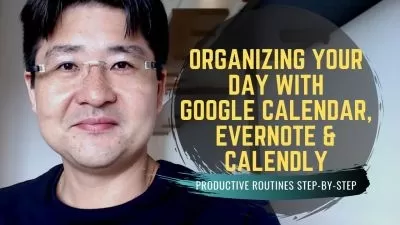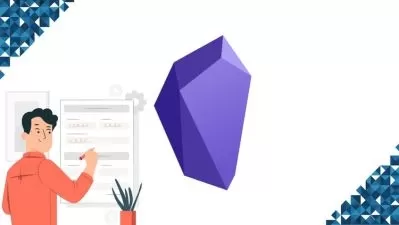Learning Evernote from Scratch
Pratik Pradhan
1:53:01
Description
Taking and Managing Notes with Ease
What You'll Learn?
- Evernote
- Note Taking
- Digital Note Management
- Information Keeping
Who is this for?
What You Need to Know?
More details
DescriptionEvernote is a free-to-use yet very powerful tool that can be used to take and manage notes. You can also attach files in the notes that you make and keep web clipping as required in the notes that you make.
In this course, we are going to look at the major features of Evernote so that you can utilize its note-taking and managing capabilities very efficiently.
We will start by learning how to create, edit, format, and manage notes. Then we will see how we can work with notebooks and manage notebooks in sticks as well.
After that, we will look at how we can organize notes by utilizing shortcuts, tags, and links and learn how we can easily find the notes that we want.
Also, we will look at how we can collaborate with other users to effectively manage notes together as well. For this, we will be learning how to protect notes with encryption and see how we can utilize its chatting features.
And then we will see how we can customize Evernote through account settings and preferences. Then, we will also see how we can export our notes in different formats and print the notes in the way we want.
After taking the course, you will have a detailed understanding of how Evernote works and will be able to use its features efficiently.
Hope that you will enjoy learning this course with me.
Who this course is for:
- Beginner
Evernote is a free-to-use yet very powerful tool that can be used to take and manage notes. You can also attach files in the notes that you make and keep web clipping as required in the notes that you make.
In this course, we are going to look at the major features of Evernote so that you can utilize its note-taking and managing capabilities very efficiently.
We will start by learning how to create, edit, format, and manage notes. Then we will see how we can work with notebooks and manage notebooks in sticks as well.
After that, we will look at how we can organize notes by utilizing shortcuts, tags, and links and learn how we can easily find the notes that we want.
Also, we will look at how we can collaborate with other users to effectively manage notes together as well. For this, we will be learning how to protect notes with encryption and see how we can utilize its chatting features.
And then we will see how we can customize Evernote through account settings and preferences. Then, we will also see how we can export our notes in different formats and print the notes in the way we want.
After taking the course, you will have a detailed understanding of how Evernote works and will be able to use its features efficiently.
Hope that you will enjoy learning this course with me.
Who this course is for:
- Beginner
User Reviews
Rating
Pratik Pradhan
Instructor's Courses
Udemy
View courses Udemy- language english
- Training sessions 76
- duration 1:53:01
- English subtitles has
- Release Date 2023/11/15