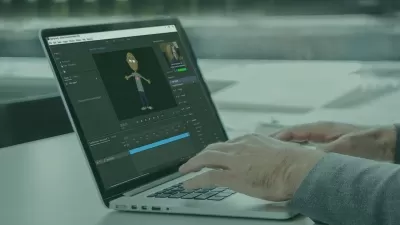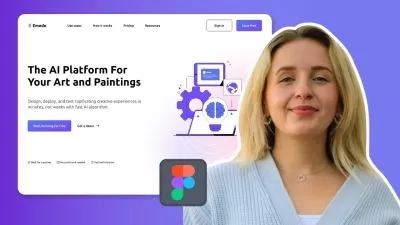Learn Animation Production with Blender 2. 9
Darrin Lile
10:52:32
Description
In this course we will create an animated scene solely in Blender, from the first polygon to the final render. We will begin by bringing in and setting-up reference images that will help us create the 3D models of the ship, the cargo container, and the landing bay. We will then use Blender’s Node Editor to create the materials and textures for the 3D objects. Once that is complete we will begin work on creating the star fields, as well as the planet and cloud layers.
To prepare the ship for animation, you will learn how to create the rig for the landing gear, so that we can animate the legs and control the ship's bounce when it lands. You will also learn how to use Blender’s Graph Editor as we animate the ship coming in for a landing. And we will have some fun animating a texture to create the plasma-drive engines, and create a jet exhaust animation for the rear of the ship.
You’ll learn how to import characters into the scene and how to render a final animation. We will then bring in music and sound effects and mix the audio to picture in Blender’s Video Sequence Editor. Lastly, we will render out a video clip with both picture and sound.
If you’ve ever wanted to create your own animated scenes in Blender, then this course is for you. Using only free, open-source software you can create anything you can imagine.
So join me for this complete course where you'll Learn Animation Production with Blender 2.9.
What You'll Learn?
- Animation
- 3D Animation
- Creative
- Blender
- Blender 3d
More details
User Reviews
Rating
Darrin Lile
Instructor's Courses
SkillShare
View courses SkillShare- language english
- Training sessions 63
- duration 10:52:32
- English subtitles has
- Release Date 2024/01/06