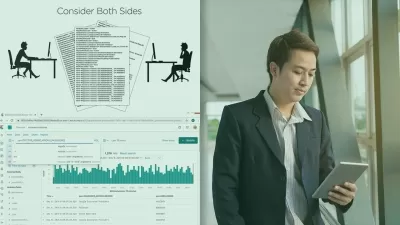JavaFx with IntelliJ and MySQL Advanced course
Alaa Eid
19:44:39
Description
Desktop Application Program with JavaFx, IntelliJ and MySQL for Advanced learners (Language: English)
What You'll Learn?
- You will learn how to program desktop applications using JavaFx Intellij and mysql
- You will learn how to create JavaFx layout with Intellij Scene Builder
- You will learn how to access and program the created layout
- You will learn how to work with JavaFx and Intellij and mysql and Scene Builder
Who is this for?
More details
DescriptionWelcome to JavaFx Framework, IntelliJ development environment and MySQL - Advanced course!
In this course, we will create an application to manage car dealerships.
We will create the layout with IntelliJ Scene Builder and the database with MySQL.
You will learn:
1- How to work with IntelliJ development environmentÂ
2- How to work with MySQL database and IntelliJ
3- How to create a professional layout with IntelliJ Scene Builder
4- How to create functionality for Node using IntelliJ development environment
5- How to create tables in your database and connect this with your created Node
6- How to query your database (insert, update and delete)
7- Uploading and save images in your database
8- How to create functionality for your IntelliJ Scene Builder layout and database with the IntelliJ development environment
9- How to create statistics(monthly and annually)
Finally, you will learn how to create an executable file from your application.
Everything you need is good programming knowledge for example, classes, methods variables and loops.
This course is not for beginners without programming knowledge.
You will learn how to save the input from your text fields and the selected data from your combo box in your database and
After that you will fetch the data from your database and show it in the combo box, text fields and TableView.
How to create your own file dialog to upload images .
You will also learn how to upload images and show them in ImageView. You will store images from ImageView in your table in your database, retrieve them from your table in your database and show them in ImageView.
In this course, we will use layouts with IntelliJ Scene Builder, application functionality with JavaFx framework, and the MySQL database. and you'll learn how to create statistics for a professional application.
You will also learn how to use IntelliJ Scene Builder to develop professional user interfaces, create menubar menus and menuItem and tableview Combobox Imageview Buttons Labels and Textfield. You'll also learn how to set and change text and background colors, and more.
Let us begin! I would be very happy to welcome you as a course participant today!
Who this course is for:
- This course is for Java programmers who want to switch from eclips to Intellij
Welcome to JavaFx Framework, IntelliJ development environment and MySQL - Advanced course!
In this course, we will create an application to manage car dealerships.
We will create the layout with IntelliJ Scene Builder and the database with MySQL.
You will learn:
1- How to work with IntelliJ development environmentÂ
2- How to work with MySQL database and IntelliJ
3- How to create a professional layout with IntelliJ Scene Builder
4- How to create functionality for Node using IntelliJ development environment
5- How to create tables in your database and connect this with your created Node
6- How to query your database (insert, update and delete)
7- Uploading and save images in your database
8- How to create functionality for your IntelliJ Scene Builder layout and database with the IntelliJ development environment
9- How to create statistics(monthly and annually)
Finally, you will learn how to create an executable file from your application.
Everything you need is good programming knowledge for example, classes, methods variables and loops.
This course is not for beginners without programming knowledge.
You will learn how to save the input from your text fields and the selected data from your combo box in your database and
After that you will fetch the data from your database and show it in the combo box, text fields and TableView.
How to create your own file dialog to upload images .
You will also learn how to upload images and show them in ImageView. You will store images from ImageView in your table in your database, retrieve them from your table in your database and show them in ImageView.
In this course, we will use layouts with IntelliJ Scene Builder, application functionality with JavaFx framework, and the MySQL database. and you'll learn how to create statistics for a professional application.
You will also learn how to use IntelliJ Scene Builder to develop professional user interfaces, create menubar menus and menuItem and tableview Combobox Imageview Buttons Labels and Textfield. You'll also learn how to set and change text and background colors, and more.
Let us begin! I would be very happy to welcome you as a course participant today!
Who this course is for:
- This course is for Java programmers who want to switch from eclips to Intellij
User Reviews
Rating
Alaa Eid
Instructor's Courses
Udemy
View courses Udemy- language english
- Training sessions 197
- duration 19:44:39
- Release Date 2023/04/10