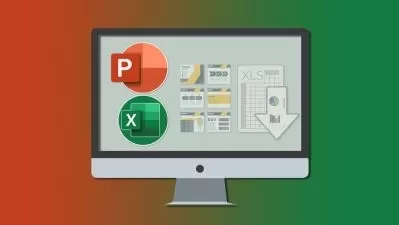Introduction to Microsoft Excel for Beginners (Office 365)
E Learning Platform
7:29:25
Description
Learn Everything You Should know about Microsoft Excel Step by Step for Beginners
What You'll Learn?
- Creating workbooks and worksheets
- Navigating Excel user interface
- Navigating workbooks and worksheets
- Getting familiar with cells, rows, and columns
- Entering text, numbers and working with dates, and time
- Getting familiar with formulas and functions
- Getting familiar with tables and pivot tables
- Getting familiar with graphic objects and charts
- Getting familiar conditional formating presentaiton and print options
Who is this for?
What You Need to Know?
More details
DescriptionWelcome to the world of Microsoft Excel! In this course, we will explore the powerful features and functionalities of Excel that will help you become a proficient user. Whether you are a student, professional, or just curious about spreadsheets, this course will equip you with the necessary knowledge and skills to thrive in Excel
This course is specifically designed for beginners who have little to no experience with Microsoft Excel. If you have never used Excel before or feel overwhelmed by its functionalities, this course is for you. Our step-by-step approach and practical examples will guide you through the learning process, ensuring that you build a strong foundation in Excel. Even if you have some prior knowledge of Excel but want to refresh your skills or learn more advanced techniques, this course will still be beneficial to you.
Excel is a spreadsheet program developed by Microsoft and is widely used for data analysis, financial modeling, and organizing information. With Excel, you can manipulate and visualize data in various ways, helping you make informed decisions and save time. This course focuses specifically on Microsoft Excel for Office 365, the latest version of Excel that offers more dvanced features and collaboration options
If you've ever felt overwhelmed by the thought of navigating Microsoft Excel, you're not alone. Trying to make sense of the complex interface, figuring out how to enter and edit data, and getting the formatting just right can be a daunting task. But fear not, because our comprehensive course is here to solve all your Excel-related issues
In this course, we will start by familiarizing ourselves with the Excel interface. You will learn how to navigate through workbooks, worksheets, and cells, as well as how to select and edit data efficiently. Understanding the interface is crucial, as it allows you to make the most out of Excel's extensive functionalities
Each section has been carefully desiged to address the most common challenges that beginners face when working with Excel. Once you are comfortable with the interface, we will dive deeper into entering and editing data. You will learn various techniques to input and manipulate data effectively. We will cover essential topics such as formatting cells, using formulas and functions, and handling basic calculations. These skills will provide a solid foundation for your Excel journey. You'll learn everything from the basics of understanding the Excel interface to intermediate techniques like sorting and filtering data, creating stunning charts and graphs, and using formulas and functions to solve various calculations
Together, we will explore the purpose and importance of visualizing data using charts and graphs. We will start with creating basic charts such as bar, column, and line charts, and guide you through customizing chart elements, labels, and titles. You will also learn how to change chart types and layouts to suit your specific needs. You'll learn how to create different types of charts to visually represent your data in a meaningful way.
With its immense popularity and wide range of applications, Microsoft Excel is a crucial tool for anyone working with data. By completing this course, you will gain the necessary skills to navigate through Excel, enter and edit data efficiently, and perform basic calculations. This knowledge will set a solid foundation for your Excel journey and empower you to explore more advanced features in the future
Are you ready? Let's embark on this exciting Excel adventure together!
Who this course is for:
- This course suitable for Office 365 Users
- This course is suitable for Windows users
Welcome to the world of Microsoft Excel! In this course, we will explore the powerful features and functionalities of Excel that will help you become a proficient user. Whether you are a student, professional, or just curious about spreadsheets, this course will equip you with the necessary knowledge and skills to thrive in Excel
This course is specifically designed for beginners who have little to no experience with Microsoft Excel. If you have never used Excel before or feel overwhelmed by its functionalities, this course is for you. Our step-by-step approach and practical examples will guide you through the learning process, ensuring that you build a strong foundation in Excel. Even if you have some prior knowledge of Excel but want to refresh your skills or learn more advanced techniques, this course will still be beneficial to you.
Excel is a spreadsheet program developed by Microsoft and is widely used for data analysis, financial modeling, and organizing information. With Excel, you can manipulate and visualize data in various ways, helping you make informed decisions and save time. This course focuses specifically on Microsoft Excel for Office 365, the latest version of Excel that offers more dvanced features and collaboration options
If you've ever felt overwhelmed by the thought of navigating Microsoft Excel, you're not alone. Trying to make sense of the complex interface, figuring out how to enter and edit data, and getting the formatting just right can be a daunting task. But fear not, because our comprehensive course is here to solve all your Excel-related issues
In this course, we will start by familiarizing ourselves with the Excel interface. You will learn how to navigate through workbooks, worksheets, and cells, as well as how to select and edit data efficiently. Understanding the interface is crucial, as it allows you to make the most out of Excel's extensive functionalities
Each section has been carefully desiged to address the most common challenges that beginners face when working with Excel. Once you are comfortable with the interface, we will dive deeper into entering and editing data. You will learn various techniques to input and manipulate data effectively. We will cover essential topics such as formatting cells, using formulas and functions, and handling basic calculations. These skills will provide a solid foundation for your Excel journey. You'll learn everything from the basics of understanding the Excel interface to intermediate techniques like sorting and filtering data, creating stunning charts and graphs, and using formulas and functions to solve various calculations
Together, we will explore the purpose and importance of visualizing data using charts and graphs. We will start with creating basic charts such as bar, column, and line charts, and guide you through customizing chart elements, labels, and titles. You will also learn how to change chart types and layouts to suit your specific needs. You'll learn how to create different types of charts to visually represent your data in a meaningful way.
With its immense popularity and wide range of applications, Microsoft Excel is a crucial tool for anyone working with data. By completing this course, you will gain the necessary skills to navigate through Excel, enter and edit data efficiently, and perform basic calculations. This knowledge will set a solid foundation for your Excel journey and empower you to explore more advanced features in the future
Are you ready? Let's embark on this exciting Excel adventure together!
Who this course is for:
- This course suitable for Office 365 Users
- This course is suitable for Windows users
User Reviews
Rating
E Learning Platform
Instructor's Courses
Udemy
View courses Udemy- language english
- Training sessions 188
- duration 7:29:25
- Release Date 2024/01/12