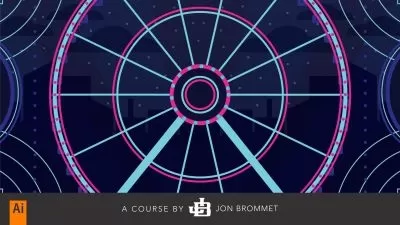Illustrator One-on-One: Mastery
Deke McClelland
14:07:09
Description
Discover how to be the best Adobe Illustrator user you know with industry expert Deke McClelland. In this final installment of his comprehensive three-part One-on-One series, Deke explains how Illustrator works in meticulous detail. He makes sense of even the most complex topics by linking them to clearly defined tasks. He shows you how to get around Illustrator more quickly with keyboard shortcuts and customizations, then demonstrates the power of blend modes, opacity masks, the Brushes panel, seamlessly repeating patterns, gradient mesh, and the Puppet Warp tool. Deke also covers graphs, pictographs, logos, and 3D effects. Each chapter leaves you with a sense of real accomplishment that you can apply to your own marketable, eye-popping artwork.
Note: This course was revised for 2021. As Creative Cloud evolves, the training will be updated. Check back often for new videos, new feature reviews, and new ways to work.
More details
User Reviews
Rating
Deke McClelland
Instructor's Courses
Linkedin Learning
View courses Linkedin Learning- language english
- Training sessions 124
- duration 14:07:09
- Release Date 2023/01/10