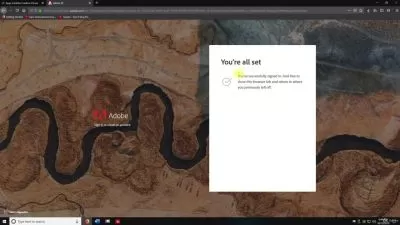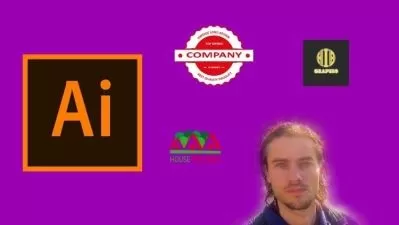Illustrator One-on-One: Fundamentals
Focused View
Deke McClelland
17:48:40
0 View
001 Welcome to One-on-One.mp4
01:56
001 A first look at Illustrator.mp4
01:09
002 Opening a document by double-clicking it.mp4
05:35
003 Introducing the Home screen.mp4
06:54
004 Creating a new document.mp4
05:44
005 The units of design Points and picas.mp4
05:45
006 Creating very large artwork.mp4
06:54
007 Overriding units of measure.mp4
06:14
008 The advanced document settings.mp4
06:50
009 Activating missing fonts.mp4
04:08
010 Modifying your new document.mp4
06:54
011 Saving Illustrator artwork.mp4
06:27
012 Saving a cloud document.mp4
03:35
001 Pages of any size at any angle.mp4
01:10
002 Using the Artboard tool.mp4
11:10
003 Undo Redo and Revert.mp4
03:21
004 Selecting multiple artboards.mp4
08:14
005 Creating a new artboard.mp4
06:25
006 Copying pasting and duplicating artboards.mp4
05:10
007 Five ways to resize artboards.mp4
08:11
008 Introducing the Artboards panel.mp4
06:06
009 Navigating between artboards.mp4
05:43
010 Aligning and distributing artboards.mp4
07:12
011 Automatically tidying up your artboards.mp4
07:50
012 Artboards and rulers.mp4
07:26
001 Getting around your artwork.mp4
00:59
002 Zooming in and out.mp4
08:09
003 Using the more precise Zoom tool.mp4
06:22
004 Zooming on a selection (or not).mp4
02:23
005 GPU Performance and Animated Zoom.mp4
08:11
006 Scrolling (or panning) a document.mp4
04:05
007 Specifying a custom zoom level.mp4
04:18
008 Working with multiple open documents.mp4
05:49
009 Customizing your panels.mp4
09:20
010 Saving your custom panels as a workspace.mp4
02:48
011 Cycling between screen modes.mp4
06:32
012 Trim View and Presentation Mode.mp4
04:07
001 Now you draw.mp4
01:10
002 Guidelines and center guides.mp4
07:38
003 Positioning guides numerically.mp4
04:51
004 Using the Line Segment tool.mp4
06:05
005 Working with and without the bounding box.mp4
06:21
006 Moving and duplicating objects.mp4
07:44
007 Select Similar Objects and Global Edit.mp4
03:15
008 Introducing the Scissors tool.mp4
04:04
009 Joining your line segments.mp4
06:41
010 Introducing the Eyedropper tool.mp4
03:11
011 Using the Arc tool.mp4
08:28
012 Using the Spiral tool.mp4
07:11
013 Using the Polar Grid tool.mp4
08:11
014 Duplicating and scaling spirals.mp4
07:05
015 Using the Rectangular Grid tool.mp4
04:56
016 Auto-blending fill colors.mp4
06:12
017 A preview of shape building.mp4
05:34
001 And now you draw better.mp4
01:40
002 Creating a time-saving template.mp4
05:17
003 Using the Rectangle tool.mp4
05:54
004 Creating a rectangle by the numbers.mp4
03:35
005 Copying and pasting a hex color code.mp4
02:28
006 Using the Ellipse tool.mp4
04:32
007 Creating a circle by the numbers.mp4
03:59
008 Live pies and custom guides.mp4
04:58
009 Creating a pie with numerical accuracy.mp4
04:48
010 Using the Polygon tool.mp4
06:01
011 Using the Star tool.mp4
03:13
012 Creating a star of a specific size.mp4
06:53
013 Creating a series of evenly spaced rays.mp4
05:41
014 Using the crazy Flare tool.mp4
05:23
015 The top-secret tilde key trick.mp4
04:49
001 How color works.mp4
02:27
002 The color modes RGB vs. CMYK.mp4
08:07
003 Hue saturation and brightness.mp4
04:56
004 Selecting a color from the Spectrum Ramp.mp4
05:00
005 Creating and applying swatches.mp4
07:57
006 Working with global swatches.mp4
07:09
007 Searching swatches by name.mp4
05:01
008 Auto-deleting and adding swatches.mp4
04:43
009 Using the Eyedropper tool.mp4
05:08
010 Loading swatches from another document.mp4
04:18
001 The rich world of strokes.mp4
01:03
002 Adjusting the line weight.mp4
04:55
003 How strokes align to path outlines.mp4
06:45
004 Caps joins and miter limit.mp4
06:25
005 Making practical use of caps and joins.mp4
06:07
006 Dashes and arrowheads.mp4
07:24
007 Variable-width strokes.mp4
05:58
008 Numerically adjusting width points.mp4
05:25
009 Custom aligning strokes to paths.mp4
03:21
010 Creating a custom width profile.mp4
07:00
011 Creating a classic round-dotted outline.mp4
03:25
012 Drawing a quick-and-dirty gear.mp4
04:58
013 Outline Stroke and Compound Path.mp4
04:25
014 Combining multiple strokes.mp4
04:18
015 Offsetting strokes to simulate depth.mp4
06:08
001 Text at its best.mp4
02:09
002 Placing and flowing text.mp4
05:48
003 Converting between area and point type.mp4
03:46
004 Modifying the text frame.mp4
04:57
005 Creating custom margins guides.mp4
03:55
006 Changing the font and type style.mp4
05:06
007 Introducing variable fonts.mp4
04:07
008 Paragraph alignment.mp4
03:26
009 Type size and leading.mp4
08:00
010 Dialing in custom variable styles.mp4
06:28
011 Creating your own custom italics.mp4
02:28
012 Kerning characters of type.mp4
05:53
013 Roman hanging punctuation.mp4
03:24
014 Filling and stroking text.mp4
02:18
015 Vertical alignment and justification.mp4
03:33
016 Snapping objects to characters of type.mp4
04:24
001 Join and the Shape Builder.mp4
01:23
002 Using the Join command.mp4
06:27
003 Using the Join tool.mp4
04:43
004 Object Path Outline Stroke.mp4
03:43
005 Using the Shape Builder tool.mp4
05:04
006 More ways to use the Shape Builder tool.mp4
06:20
007 Creating a real-world project.mp4
06:23
008 Creating an inset reflection.mp4
06:32
009 Coloring a path with the Shape Builder tool.mp4
05:31
010 Sculpting with variable-width strokes.mp4
04:42
011 Converting text to path outlines.mp4
07:29
012 Gap detection and path splitting.mp4
06:24
013 Drawing with the Shaper tool.mp4
05:31
014 Combining paths with the Shaper tool.mp4
08:20
015 Editing paths inside a Shaper Group.mp4
06:50
001 Freeform drawing at its best.mp4
01:24
002 Drawing freeform path outlines.mp4
05:12
003 The Smooth tool and Path Eraser tool.mp4
04:04
004 Extending and connecting paths.mp4
03:23
005 Drawing straight and perpendicular lines.mp4
03:26
006 Creating a tracing template.mp4
03:28
007 Combining the Pencil tool with a drawing tablet.mp4
07:21
008 Coloring your Pencil tool art.mp4
06:28
001 The best tools for painting.mp4
01:27
002 Painting with the Blob Brush.mp4
06:57
003 Fusing path outlines together.mp4
06:05
004 Blob Brush size and strategies.mp4
05:54
005 Introducing the Eraser tool.mp4
08:31
006 Reassigning keyboard shortcuts.mp4
03:51
007 Painting background paths.mp4
05:53
008 Erasing all kinds of paths.mp4
06:49
009 Erasing and smoothing away lumps.mp4
06:15
010 The Blob Brush and the opacity value.mp4
05:50
011 Painting with a drawing tablet.mp4
06:41
012 Using the Simplify command.mp4
06:07
001 Drawing one point at a time.mp4
01:41
002 Drawing with the Curvature tool.mp4
03:49
003 Working with smooth and corner points.mp4
04:41
004 Creating and editing open path outlines.mp4
06:15
005 Tracing a photographic detail.mp4
06:35
006 Adding a basic textured fill.mp4
03:04
007 Shape building a castle wall.mp4
08:21
008 A first look at gradients.mp4
07:01
009 Editing a shape with the Curvature tool.mp4
05:16
010 A first look at object blends.mp4
07:31
011 Duplicating and scaling a complex object.mp4
04:02
012 Drawing a custom letterform.mp4
04:32
013 Creating a rippling line segment.mp4
06:09
014 Adding a piece of vector-based clipart.mp4
03:23
001 The tool that can draw anything.mp4
02:15
002 Creating corner points.mp4
04:16
003 Adding and deleting anchor points.mp4
05:28
004 How smooth points work.mp4
07:08
005 Drawing smooth points.mp4
08:14
006 Drawing cusp points.mp4
09:17
007 Using the Anchor Point tool.mp4
05:43
008 Real-world drawing with the Pen tool.mp4
11:53
009 Drawing a very complex path outline.mp4
07:03
010 Copying and repurpose path segments.mp4
05:28
011 Drawing a lot with very few points.mp4
10:00
012 Creating dimension with shadows.mp4
08:54
013 Shading the eye ear and nose.mp4
08:47
014 Drawing smoothly waving path outlines.mp4
07:40
001 Making corners smooth.mp4
01:07
002 The round corner widget.mp4
03:44
003 Rounding off corner points.mp4
04:54
004 Changing the corner type.mp4
03:37
005 Rounding characters of type.mp4
06:15
006 Absolute vs. relative rounding.mp4
07:27
007 Drawing with rounded rectangles.mp4
04:32
008 Detailing your iPhone.mp4
05:08
009 Combining round-corner shapes.mp4
07:01
010 Create better faster with round corners.mp4
02:57
011 Turning corner points into organic curves.mp4
06:57
012 Reshaping rounded paths.mp4
06:11
001 Saving for devices and the web.mp4
01:49
002 Aligning objects to the pixel grid.mp4
04:58
003 Aligning objects as you draw or modify them.mp4
06:55
004 Aligning text to the pixel grid.mp4
05:11
005 Introducing the Save for Web command.mp4
06:31
006 For devices and presentations use PNG.mp4
05:06
007 Saving an 8-bit graphic.mp4
06:33
008 Saving a JPEG image.mp4
05:10
009 Saving vector-based SVG files.mp4
03:48
010 Assigning a copyright.mp4
03:07
011 Using the Export for Screens command.mp4
05:57
012 Using the Asset Export panel.mp4
05:27
013 Asset Export time-saving tricks.mp4
02:39
001 Until next time.mp4
01:46
Description
Learn how to use Adobe Illustrator 2021 in the first of three comprehensive training courses by industry pro Deke McClelland. Deke demonstrates how to work with artboards; how to draw with the Pencil, Curvature, and Pen tools; and how to organize color with swatches. Deke also covers drawing shapes, adjusting strokes, formatting text with variable fonts, painting freeform artwork with or without a tablet, and more.
More details
User Reviews
Rating
average 0
Focused display
Category
Deke McClelland
Instructor's CoursesSelf-appointed expert on all things graphics and imaging, here to answer your questions and serve your needs. Author of over 80 books and over 85 lynda.com courses on Photoshop, InDesign, Illustrator and other things computer graphical. Humble host of weekly series, Deke's Techniques at LinkedIn Learning. #Photoshop #AdobeIllustrator

Linkedin Learning
View courses Linkedin LearningLinkedIn Learning is an American online learning provider. It provides video courses taught by industry experts in software, creative, and business skills. It is a subsidiary of LinkedIn. All the courses on LinkedIn fall into four categories: Business, Creative, Technology and Certifications.
It was founded in 1995 by Lynda Weinman as Lynda.com before being acquired by LinkedIn in 2015. Microsoft acquired LinkedIn in December 2016.
- language english
- Training sessions 199
- duration 17:48:40
- Release Date 2024/09/22