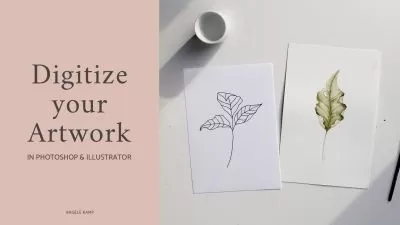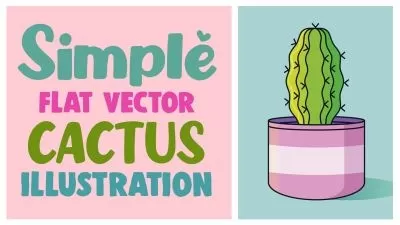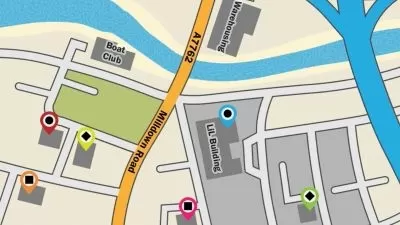Illustrator One-on-One: Advanced
Deke McClelland
16:12:25
Description
Discover how to be the best Adobe Illustrator user you know. This comprehensive, project-based course is the second in a series of three courses by industry pro Deke McClelland. In this course, Deke doesn't just talk about how to leverage different Illustrator features—he ties each concept to a clearly-defined task, ensuring that you close out each section of the course with a practical understanding of the concepts. Discover how to convert scanned line art to scalable, vector-based path outlines using the automated Image Trace feature. Plus, learn how to make a logo using the transformation tools, create an emoji with the Gradient tool, and turn a simple circle into an intricate origami flower using the dynamic effects in Illustrator.
More details
User Reviews
Rating
Deke McClelland
Instructor's Courses
Linkedin Learning
View courses Linkedin Learning- language english
- Training sessions 184
- duration 16:12:25
- Release Date 2023/01/10