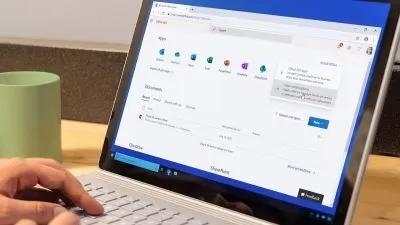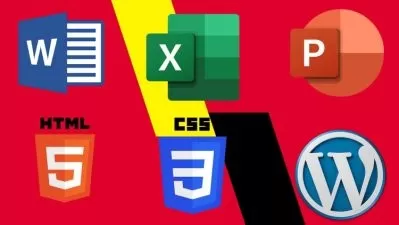How To Use MICROSOFT 365 For Business (Beginner to Advanced)
Scott D Clary
8:07:26
Description
This Course Will Not Only Get You Up To Speed, But Allow You To Master ALL Aspects Of Microsoft Office 365.
Microsoft 365 brings together the productivity power of Office along with cloud services, web apps and tools. In this course, you'll learn all the important features that come with working with the 365 suite.
The Complete, Powerful, All-In-One Microsoft 365 Online Course Bundle.
With lessons that will help for beginners turn into power users, you'll gain the skills you need in the features and functions of the Microsoft 365 suite, including Excel, Access, Word, Outlook, PowerPoint and Office 365.
In this course, you'll get a general introduction to what Office has to offer as well as a tour of the Office interface, keyboard shortcuts, hat work across the Office suite, and offers guidance on when to use the online and mobile versions of Office apps.
With this course, you'll learn how to use the power of Office 365 to maximize your productivity from anywhere, anytime.
BONUS ADD ON: Windows 10 Beginner Training
As part of the training, there's a complete walk-through of the Windows 10 operating system, which adds onto the Microsoft suite of products.
Although Windows 10 isn't required for Office 365, we'll walk through best practices for working on a Windows 10 machine, and how to optimize the Windows OS, regardless of what you want to use it for.
The course will guide you through the practical usage of Windows 10, in order to become more comfortable using the operating system.
You will learn how to install and update your system, as well as how how to store and retrieve files in OneDrive. You will also learn how to optimize your system using third party tools, how to personalize your desktop, how to run native applications on Windows, do basic administrative tasks and be familiar with many other practical tips and tricks.
DOWNLOAD: Cheat Sheets & Resources
============================
WHAT'S COVERED IN EACH COURSE?
Microsoft Excel
-
Overview
-
Interface
-
File Menu - Part 1
-
File Menu - Part 2
-
Home Menu
-
Insert Menu
-
Page Layout Menu
-
Formulas Menu
-
Data Menu - Part 1
-
Data Menu - Part 2
-
Review Menu
-
View Menu
-
Templates
-
Dates
-
Numbers
-
Text
-
Calculations
-
Calculations-Manual
-
Page Set Up
-
Print Settings
-
Conclusion
Microsoft Excel - Advanced Features
-
Overview
-
Calculations - Absolute References
-
Calculations - Relative References
-
Using Logical Formulas
-
Using Text Formulas
-
Using Lookup Formulas
-
Using Financial Formulas
-
Using Date and Time Formulas
-
Sorting Data
-
Formatting Data into Tables
-
Using Pivot Tables - Part 1
-
Using Pivot Tables - Part 2 - Design
-
Formatting Data as Charts
-
Formatting As Data as Maps
-
Formatting Data as Formal Reports
-
Formatting Data for Other Office Documents
-
Cell Protection and Collaboration
-
Cell Protection and Collaboration - Part 2
-
Interface with Google Sheets
-
Conclusion
Microsoft PowerPoint
-
Overview
-
Using The Right Mouse Button
-
The Home Menu - Clipboard Sub Menu - Editing Sub Menu
-
The Home Menu - Slides Sub Menu
-
The Home Menu - Font and Paragraph Sub Menus
-
The Home Menu - Drawing Sub Menu - Dictation Sub Menu
-
The Home Menu - Importing from Keynote and Google Docs
-
The Insert Menu - 3D Models and Add Ins
-
The Insert Menu - The Images Sub Menu
-
The Insert Menu - Media Sub Menu
-
The Design Menu
-
The Transitions Menu
-
The Animations Menu - Part One
-
The Animations Menu - Part Two
-
The Slide Show Menu
-
The Presenter View
-
The Review Menu
-
Sharing and Collaboration
-
The View Menu
-
View and Outline Command Example
Microsoft PowerPoint - Advanced Features
-
Overview and Workspace
-
The File Menu - Export Command
-
The File Menu - Options Sub Menu
-
Adding Sections
-
Using Smart Art
-
Hyperlinks
-
Adding 3D Images
-
Using the Actions Button
-
Using the Zoom Feature
-
Using the Screen Recorder
-
Using the Picture Background
-
Slide Master - Picture Background
-
Slide Master - Part 2
-
Using the Slide Sorter View
-
Using the Presenter View
-
Recording Our Presentation
-
Present Your Presentation Online
-
Insert Menu - Add Ins
-
Add Ins - Camtasia
-
Conclusion and Collaboration
Microsoft Word
-
Overview
-
File Menu
-
File Menu - Part 2
-
Home Menu
-
Home Menu - Part 2 - Styles
-
Insert Menu
-
Insert Menu - Part 2
-
Design Menu
-
Layout Menu
-
References Menu
-
References Menu - Table Of Contents
-
Mailings Menu
-
Review Menu - Part 1
-
Review Menu - Part 2
-
Review Menu - Resume Assistant
-
View Menu
-
Basic Document Creation - Part 1
-
Basic Document Creation - Part 2
-
File Type Saving
-
Conclusion
Microsoft Word - Advanced Features
-
Overview
-
Importing From PowerPoint
-
Importing From Word to PowerPoint
-
File Menu - Importing Content from Excel
-
File Menu
-
Voice Recognition and Dictation
-
Insert Menu-Documenting Items
-
Text and Symbols Tab
-
Design Menu - Page Background
-
Layout Menu
-
References Section - Index Tab
-
Mail Merge - Part 1
-
Mail Merge - Part 2
-
Review Menu - Protect Tab
-
Review Menu - Compare Tab
-
Review Menu - Resume Assistant Tab
-
Review Menu - Linked Notes
-
View Menu - Windows Tab
-
Interface with Google Docs
-
Mobile Integration
Microsoft Office 365
-
Overview
-
Licensing Issues for Business
-
Home Vs Business Pricing
-
Reasons To Consider the Home Version
-
Differing Levels of Business Pricing - Enterprise
-
Purchase and Set Up
-
Using Office Applications Online
-
Using Office Applications Offline
-
Do You Need to Be Internet Connected
-
Using One Drive - Admin
-
Using One Drive Basic Functions
-
Skype For Business Installation
-
Skype for Business Webinars
-
Skype for Business Vs Skype for Desktop
-
Microsoft Outlook With Exchange
-
Outlook Vs Microsoft Exchange
-
Managing Tasks With Planner
-
The Teams Application
-
Invoicing and Management Applications
-
Conclusion
Microsoft Office 365 - Advanced Features
-
Overview
-
Other 365 Options
-
Admin Panel - Part One
-
Admin Panel - Part Two
-
Document Sharing and Collaboration
-
Document Sharing and Collaboration With Delve
-
Intranet with Sharepoint
-
Intranet with Sharepoint - External App Updates Part Two
-
PPT Alternative On Screen Presentations with Sway
-
PPT Alternative On Screen Presentations With Sway - Part Two
-
Zapier Like Integrations with Flow - Part One
-
Zapier Like Integrations with Flow - Part Two
-
Slack Like Conversations With Yammer - Part One
-
Slack Like Conversations with Yammer - Part Two - External Groups
-
Adding On Applications with Dynamics 365
-
Adding on Applications with Dynamics 365 - Part 2
-
Create Surveys - Quizzes and Polls with Forms - Part One
-
Create Surveys - Quizzes and Polls with Forms
-
Using Microsoft To Do
-
Conclusion
Windows 10
-
Overview
-
File Explorer - File Menu
-
File Explorer - File Menu - Part 2
-
File Explorer Home Menu
-
File Explorer - Share Menu
-
File Explorer - View Menu
-
File Explorer View Menu
-
File Explorer Search Menu
-
Managing Your Desktop
-
Managing Your Display
-
Managing Cortana - Voice Assist
-
Quick Assist Settings
-
Media Streaming Settings
-
Recording A Screen Video
-
Recording An Audio
-
Taking A Snapshot of Your Screen
-
Recording Your Steps
-
Capturing Webcam Video
-
Adding Applications
-
Conclusion
Windows 10 - Advanced Features
-
Overview
-
Managing Start Up Speed
-
Managing Open Applications
-
Managing Your Hard Drive Space
-
Managing Your Hard Drive Space - Storage Sense
-
Managing Frozen Applications
-
Managing Your PC Remotely
-
Managing Your PC Remotely - Part 2
-
Managing Desktop Notifications - Focus Assist
-
Linking Your Mobile Device
-
Managing Your Backups and Restore Points
-
Managing Your Default Applications
-
Managing Your Workspace
-
Microsoft Edge - Write Notes
-
Managing Edge - Dot Menu
-
Managing Edge - Settings Menu Link
-
Managing Edge With Cortana
-
Managing Default Applications with Edge
-
Managing Lost Windows
-
Conclusion - Managing Voice Recognition
***Exercise, worksheet and demo files included***
This bundle includes:
-
8+ hours of video tutorials
-
200+ individual video lectures
-
Exercise files to practice what you learned
-
Certificate of completion
-
FIVE full-length Microsoft courses
============================
YOUR TEACHER - SCOTT D. CLARY
As a career sales and marketing executive & leader, I've worked with a wide variety of organizations and peers, training thousands of individuals on both the hard and soft skills required to excel in their career.
On a professional level, I've worked within all size companies, and I've sold and marketed (as well as lead teams that have sold and marketed) to some of the most iconic F500 / F100 brands throughout my career.
I'm fortunate to have over 100+ of my thoughts and insights on sales, marketing, technology, business and entrepreneurship published in outlets such as Forbes, Wall Street Journal, Hackernoon, The Startup and others.
I'm the host of the Success Story Podcast (1m+ downloads), author of the ROI Overload Newsletter (with 30k subs and counting), founder of ROI Overload, a Sales & Marketing Community. (250k Followers) Newsletter, Publication & Startup Resource and a career Sales & Marketing exec.
I talk about sales, marketing, growth and startups on Twitter or LinkedIn @scottdclary
What You'll Learn?
- Business
- Tour Operating
- Productivity
- Microsoft Office
- Transition Assistance
- Ppt Presentation
- Cloud Apps
More details
User Reviews
Rating
Scott D Clary
Instructor's CoursesLong story short, I'm the host of the Success Story Podcast (20m+ downloads), author of a weekly newsletter (with 310k subs and counting).
I talk about sales, marketing, growth and startups on Twitter or LinkedIn @scottdclary
The Long Version:
As a career sales and marketing executive & leader, I've worked with a wide variety of organizations and peers, training individuals on both the hard and soft skills required to excel in their career.
On a professional level, I've worked within all size companies, and I've sold and marketed (as well as lead teams that have sold and marketed) to some of the most iconic F500 / F100 brands throughout my career.
I'm fortunate to have over 100+ of my thoughts and insights on sales, marketing, technology, business and entrepreneurship published in outlets such as Forbes, Wall Street Journal, Hackernoon, The Startup and others.
I currently run a health tech company (OnMi Patch) and I also host the Success Story podcast where I interview and unpack the playbooks of inspirational people, mentors and leaders.
The courses you'll be taking through Skillshare are either taught by myself or a highly knowledgeable subject-matter expert.
I've built a team of trainers, in hopes of training the Skillshare community on technology, sales, marketing, business and entrepreneurship, to give you an edge, and help you level up in your personal life, professional career or entrepreneurial venture.
Over my career, both myself and some of the trainers you'll work with have trained thousands of students, both in professional and non-professional settings. I hope you can benefit from some of our collective experience and find these courses both interesting & useful.
Happy Learning.
- Scott
PS. Don't forget to check out the podcast! (successstorypodcast.com)

SkillShare
View courses SkillShare- language english
- Training sessions 202
- duration 8:07:26
- English subtitles has
- Release Date 2024/02/10