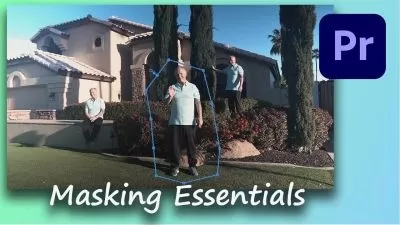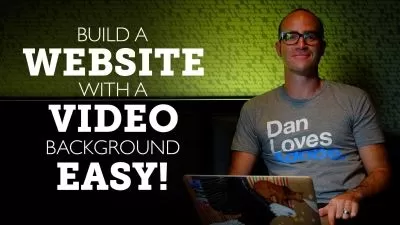How Do I Do That in Premiere Pro
Richard Harrington
3:54:03
Description
Are you looking for ways to improve your workflow in Adobe Premiere Pro? This course presents essential techniques to solve specific problems, as well as ways to improve your workflow in Adobe Premiere Pro. You don’t need to take this results-oriented course in order—you can jump into any movie and immediately learn how to solve problems. Topics include importing different media into your project, setting up and editing sequences, working with keyframes and visual effects, and so much more. This is the perfect course for self-taught users and users who want to learn specific skills.
Note: This course was created by Richard Harrington. We are pleased to host this training in our library.
More details
User Reviews
Rating
Richard Harrington
Instructor's Courses
Linkedin Learning
View courses Linkedin Learning- language english
- Training sessions 65
- duration 3:54:03
- Release Date 2023/01/09