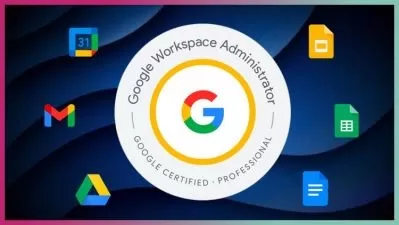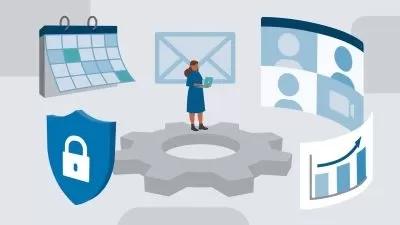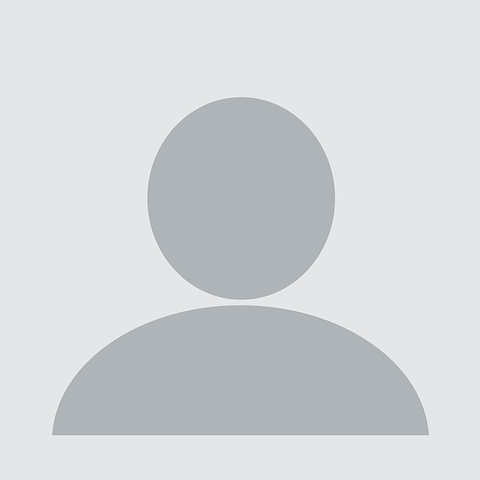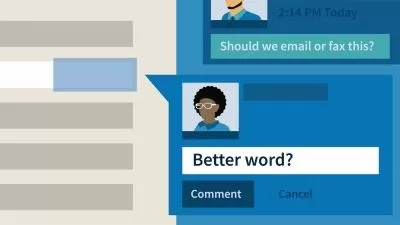Google Workspace Productivity Bundle
Simon Sez IT
8:52:03
Description
Master Google Workspace Tools to boost productivity, streamline collaboration, and optimize workflow across teams.
What You'll Learn?
- Access Google Sheets through various methods and familiarize yourself with the interface.
- Insert links, images, checkboxes, notes, and comments.
- Utilize Google Drawings to embed drawings and videos effectively.
- Enhance sheets with data validations and dropdowns.
- Apply basic formulas and functions to perform calculations and explore the versatile Query function for advanced data analysis
- Share and collaborate on sheets seamlessly with other users and download, print, and publish your Google Sheets files.
- Apply Gmail settings that increase day-to-day ease of use.
- Practice smart email habits that filter and label incoming and outgoing emails.
- Personalize messages with signatures and templates.
- Use built-in Gmail features to increase productivity and ultimately reduce the number of messages in the inbox.
- Navigate Google Drive's interface with ease for efficient file access.
- Enable and manage offline access to ensure continuous workflow.
- Integrate and operate Microsoft Office files within Google Drive.
- Share files securely with appropriate permissions.
- Manage Priority Drive and Shared Drives for optimal collaboration.
- Edit Google Docs with built-in formatting tools and features.
- Insert and customize images, tables, charts, and videos.
- Use productivity and project management features built into Google Docs to streamline day-to-day workflow.
- Use collaboration features to work efficiently with others.
- Edit Google Slides with built-in formatting tools and features.
- Create a presentation and present with Google Slides.
- Use collaboration features to work efficiently with others.
- Apply Google Calendar settings that increase day-to-day ease of use.
- Use built-in Google Calendar event features to efficiently organize, collaborate, and communicate with others.
- Use Google Calendar’s Appointment Schedule.
Who is this for?
What You Need to Know?
More details
Description**This bundle includes practice exercises, downloadable files, and LIFETIME access**
This amazing-value six-course bundle gets you full access to courses on Google Workspace services you need to improve your productivity, help you work efficiently, and get organized.
Get started with Google Sheets, the popular online spreadsheet application. It's like using Excel, only better. Then explore Google Docs and Google Slides, Google's version of Microsoft Word and PowerPoint.
Discover a variety of Gmail tips and tricks for all learners - beginners or pros, and let Google Drive’s built-in features help you declutter and organize your file storage. Finally, learn to manage your schedule and boost productivity with Google Calendar's essential tools and features.
There are no prerequisites to these courses besides a Google account to access the applications taught in this bundle and an eagerness to learn.
What's included?
Google Sheets
Access Google Sheets through various methods and familiarize yourself with the interface.
Manage cells, rows, and columns, employing group and merge functions.
Master keyboard shortcuts for both PC and Mac users.
Apply themes, formatting, and conditional formatting techniques.
Insert links, images, checkboxes, notes, and comments.
Utilize Google Drawings to embed drawings and videos effectively.
Enhance sheets with data validations and dropdowns.
Apply basic formulas and functions to perform calculations and explore the versatile Query function for advanced data analysis
Incorporate charts and graphs, exploring various available types.
Share and collaborate on sheets seamlessly with other users and download, print, and publish your Google Sheets files.
Gmail
Apply Gmail settings that increase day-to-day ease of use.
Practice smart email habits that filter and label incoming and outgoing emails.
Use archiving and tagging functions to organize stored messages.
Personalize messages with signatures and templates.
Use Gmail’s companion apps, Google’s Chat and Spaces.
Use built-in Gmail features to increase productivity and ultimately reduce the number of messages in the inbox.
Google Drive
Navigate Google Drive's interface with ease for efficient file access.
Adjust Google Drive display settings to suit personal preferences.
Enable and manage offline access to ensure continuous workflow.
Integrate and operate Microsoft Office files within Google Drive.
Apply secret naming tricks to simplify file identification.
Utilize organization tips to declutter and categorize files.
Perform advanced searches to locate specific files quickly.
Share files securely with appropriate permissions.
Manage Priority Drive and Shared Drives for optimal collaboration.
Google Docs
Navigate the Google Docs interface.
Edit Google Docs with built-in formatting tools and features.
Insert and customize images, tables, charts, and videos.
Use productivity and project management features built into Google Docs to streamline day-to-day workflow.
Use collaboration features to work efficiently with others.
Google Slides
Edit Google Slides with built-in formatting tools and features.
Create a presentation and present with Google Slides.
Use collaboration features to work efficiently with others.
Google Calendar
Apply Google Calendar settings that increase day-to-day ease of use.
Use built-in Google Calendar event features to efficiently organize, collaborate, and communicate with others.
Use Google Calendar’s Appointment Schedule.
This course bundle includes:
8+ hours of video tutorials
100+ individual video lectures
Course and exercise files to follow along
Certificate of completion
Who this course is for:
- Those who are brand new to Google Workspace and want to learn more.
- Those who want to use a web-based spreadsheet, word processor, and presentation application as an alternative to Microsoft Excel, Word, and PowerPoint.
- Anyone who uses Gmail, Google Calendar, or Google Drive and wants to maximize their productivity and manage their emails, schedule, and files better.
- Those looking for a cloud storage solution.
**This bundle includes practice exercises, downloadable files, and LIFETIME access**
This amazing-value six-course bundle gets you full access to courses on Google Workspace services you need to improve your productivity, help you work efficiently, and get organized.
Get started with Google Sheets, the popular online spreadsheet application. It's like using Excel, only better. Then explore Google Docs and Google Slides, Google's version of Microsoft Word and PowerPoint.
Discover a variety of Gmail tips and tricks for all learners - beginners or pros, and let Google Drive’s built-in features help you declutter and organize your file storage. Finally, learn to manage your schedule and boost productivity with Google Calendar's essential tools and features.
There are no prerequisites to these courses besides a Google account to access the applications taught in this bundle and an eagerness to learn.
What's included?
Google Sheets
Access Google Sheets through various methods and familiarize yourself with the interface.
Manage cells, rows, and columns, employing group and merge functions.
Master keyboard shortcuts for both PC and Mac users.
Apply themes, formatting, and conditional formatting techniques.
Insert links, images, checkboxes, notes, and comments.
Utilize Google Drawings to embed drawings and videos effectively.
Enhance sheets with data validations and dropdowns.
Apply basic formulas and functions to perform calculations and explore the versatile Query function for advanced data analysis
Incorporate charts and graphs, exploring various available types.
Share and collaborate on sheets seamlessly with other users and download, print, and publish your Google Sheets files.
Gmail
Apply Gmail settings that increase day-to-day ease of use.
Practice smart email habits that filter and label incoming and outgoing emails.
Use archiving and tagging functions to organize stored messages.
Personalize messages with signatures and templates.
Use Gmail’s companion apps, Google’s Chat and Spaces.
Use built-in Gmail features to increase productivity and ultimately reduce the number of messages in the inbox.
Google Drive
Navigate Google Drive's interface with ease for efficient file access.
Adjust Google Drive display settings to suit personal preferences.
Enable and manage offline access to ensure continuous workflow.
Integrate and operate Microsoft Office files within Google Drive.
Apply secret naming tricks to simplify file identification.
Utilize organization tips to declutter and categorize files.
Perform advanced searches to locate specific files quickly.
Share files securely with appropriate permissions.
Manage Priority Drive and Shared Drives for optimal collaboration.
Google Docs
Navigate the Google Docs interface.
Edit Google Docs with built-in formatting tools and features.
Insert and customize images, tables, charts, and videos.
Use productivity and project management features built into Google Docs to streamline day-to-day workflow.
Use collaboration features to work efficiently with others.
Google Slides
Edit Google Slides with built-in formatting tools and features.
Create a presentation and present with Google Slides.
Use collaboration features to work efficiently with others.
Google Calendar
Apply Google Calendar settings that increase day-to-day ease of use.
Use built-in Google Calendar event features to efficiently organize, collaborate, and communicate with others.
Use Google Calendar’s Appointment Schedule.
This course bundle includes:
8+ hours of video tutorials
100+ individual video lectures
Course and exercise files to follow along
Certificate of completion
Who this course is for:
- Those who are brand new to Google Workspace and want to learn more.
- Those who want to use a web-based spreadsheet, word processor, and presentation application as an alternative to Microsoft Excel, Word, and PowerPoint.
- Anyone who uses Gmail, Google Calendar, or Google Drive and wants to maximize their productivity and manage their emails, schedule, and files better.
- Those looking for a cloud storage solution.
User Reviews
Rating
Simon Sez IT
Instructor's Courses
Udemy
View courses Udemy- language english
- Training sessions 107
- duration 8:52:03
- Release Date 2024/12/06