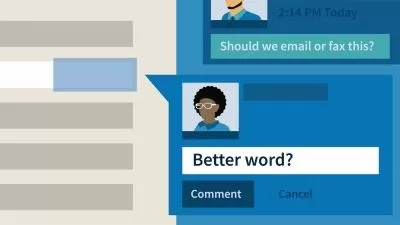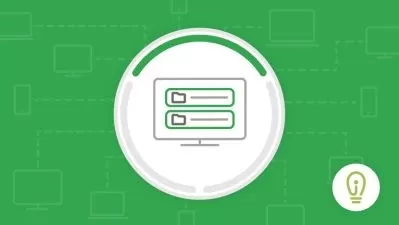Google Workspace (G Suite): Zero to Pro Complete Course
Being Commerce,Being Commerce
17:49:19
Description
G Suite - Learn Google sheets, slides, docs, forms, calendar, sites, keep, gmail & Google Drive: Be master in all topics
What You'll Learn?
- Learn Everything About Google all Products or G Suite or Google Workspace
- Learn Everything About Google Sheets
- Learn Everything About Google Docs
- Learn Everything About Google Sites
- Learn Everything About Google Slides
- Learn Everything About Google Forms
- Learn Everything About Google Calendar
- Learn Everything About Google Keep
- Learn Everything About Google Gmail
- Learn Everything About Google Drive
Who is this for?
More details
DescriptionWelcome to this course, Google Workspace (G Suite): Zero to Pro Complete Course.
G Suite or Google Workspace Basic edition is a suite of collaborative productivity apps that offers your business professional email, shared calendars, online document editing and storage, and much more.
Inside this course we have covered all topics or products of Google from zero to pro, so after completing this course you will become pro in using Google products.
Course covers everything you need to know about using Google in your Workplace with Google Workspace (G Suite Apps or the Google Suite).
Take charge of your data with Google Sheets in a sheet - Sheets was designed with the needs of agile organizations in mind. AI features mean you can tap into the right insights to make meaningful business decisions. A cloud-based architecture enables you to collaborate with anyone, anytime, anywhere. Compatibility with external systems, including Microsoft Office, removes the friction of working with multiple data sources. And built on top of Google’s infrastructure, Sheets gives you the freedom to create, while helping to keep your information secure.
Create, edit and collaborate with Google Slides - Present your ideas with ease to everyone. The cloud allows you to present anywhere, professional stunning presentations you can create with an easy to use interface. Create and edit polished presentations in your browser – no software required. Work on a single presentation online with your business partner, your whole team or external contacts. You control who gets permission to edit, view or just add comments.
Get inspired with Google Docs - Word processing for teams. Create and edit text documents directly in your browser – no dedicated software required. Several people can work at the same time, and every change is saved automatically. Create documents, add images, updates styling, edit and use the doc tools to get things done. Fast simple and easy to use with this guide to master Google Docs along with top hacks, tips and tricks.
Discover Google Forms and see what you can do with Google Forms - Create custom forms for surveys and questionnaires at no extra cost. Gather everything in a spreadsheet and analyze data directly in Google Sheets. Forms lets you manage event registrations, create quizzes, analyze responses, and more. It's easy to create your own quizzes, surveys, and gather user responses.
Google Calendar – Spend less time planning and more time doing with shareable calendars that integrate seamlessly without any coding.
Build your own website with Google Sites. Drag and drop to create your website in minutes, add your Google Documents share to your team or to the world, it's up to you. Collaboratively create engaging, high-quality sites for your team, project or event. The sites look great on all screens, from desktop to smartphone. All without learning design or programming.
Google Keep and Tasks Keep organized. Capture inspiration and to-dos effortlessly. Collaborate on notes with teammates and set reminders to stay on track. Everything syncs across your devices, so what's important is always within reach.
Discover Google Gmail - The latest Gmail makes it easier to stay on top of the work that matters. With secure, ad-free email as a foundation, you can also chat, make voice or video calls, and stay on top of project work with shared files and tasks.
Get to know Google Drive - Store, access and share your files in one secure place. Store any and every file. Access files anytime, anywhere from your desktop and mobile devices. Control how files are shared. With centralized administration, data loss prevention, and Vault for Drive, you can easily manage users and file sharing to help meet data compliance needs.
Enroll inside this course, Google Workspace (G Suite): Zero to Pro Complete Course
Enroll now !
Who this course is for:
- Business professionals with a desire to increase efficiency and accessibility
- Professionals who wants to enhance their office efficiency
- High school & college students who want to increase their organization & productivity
- Experienced users who want to refresh their knowledge of Google Wordspace
Welcome to this course, Google Workspace (G Suite): Zero to Pro Complete Course.
G Suite or Google Workspace Basic edition is a suite of collaborative productivity apps that offers your business professional email, shared calendars, online document editing and storage, and much more.
Inside this course we have covered all topics or products of Google from zero to pro, so after completing this course you will become pro in using Google products.
Course covers everything you need to know about using Google in your Workplace with Google Workspace (G Suite Apps or the Google Suite).
Take charge of your data with Google Sheets in a sheet - Sheets was designed with the needs of agile organizations in mind. AI features mean you can tap into the right insights to make meaningful business decisions. A cloud-based architecture enables you to collaborate with anyone, anytime, anywhere. Compatibility with external systems, including Microsoft Office, removes the friction of working with multiple data sources. And built on top of Google’s infrastructure, Sheets gives you the freedom to create, while helping to keep your information secure.
Create, edit and collaborate with Google Slides - Present your ideas with ease to everyone. The cloud allows you to present anywhere, professional stunning presentations you can create with an easy to use interface. Create and edit polished presentations in your browser – no software required. Work on a single presentation online with your business partner, your whole team or external contacts. You control who gets permission to edit, view or just add comments.
Get inspired with Google Docs - Word processing for teams. Create and edit text documents directly in your browser – no dedicated software required. Several people can work at the same time, and every change is saved automatically. Create documents, add images, updates styling, edit and use the doc tools to get things done. Fast simple and easy to use with this guide to master Google Docs along with top hacks, tips and tricks.
Discover Google Forms and see what you can do with Google Forms - Create custom forms for surveys and questionnaires at no extra cost. Gather everything in a spreadsheet and analyze data directly in Google Sheets. Forms lets you manage event registrations, create quizzes, analyze responses, and more. It's easy to create your own quizzes, surveys, and gather user responses.
Google Calendar – Spend less time planning and more time doing with shareable calendars that integrate seamlessly without any coding.
Build your own website with Google Sites. Drag and drop to create your website in minutes, add your Google Documents share to your team or to the world, it's up to you. Collaboratively create engaging, high-quality sites for your team, project or event. The sites look great on all screens, from desktop to smartphone. All without learning design or programming.
Google Keep and Tasks Keep organized. Capture inspiration and to-dos effortlessly. Collaborate on notes with teammates and set reminders to stay on track. Everything syncs across your devices, so what's important is always within reach.
Discover Google Gmail - The latest Gmail makes it easier to stay on top of the work that matters. With secure, ad-free email as a foundation, you can also chat, make voice or video calls, and stay on top of project work with shared files and tasks.
Get to know Google Drive - Store, access and share your files in one secure place. Store any and every file. Access files anytime, anywhere from your desktop and mobile devices. Control how files are shared. With centralized administration, data loss prevention, and Vault for Drive, you can easily manage users and file sharing to help meet data compliance needs.
Enroll inside this course, Google Workspace (G Suite): Zero to Pro Complete Course
Enroll now !
Who this course is for:
- Business professionals with a desire to increase efficiency and accessibility
- Professionals who wants to enhance their office efficiency
- High school & college students who want to increase their organization & productivity
- Experienced users who want to refresh their knowledge of Google Wordspace
User Reviews
Rating
Being Commerce
Instructor's CoursesBeing Commerce
Instructor's Courses
Udemy
View courses Udemy- language english
- Training sessions 246
- duration 17:49:19
- Release Date 2023/01/23