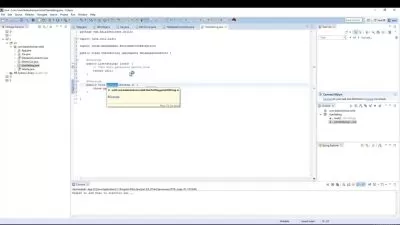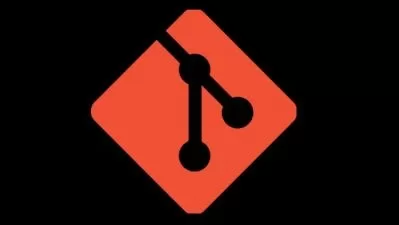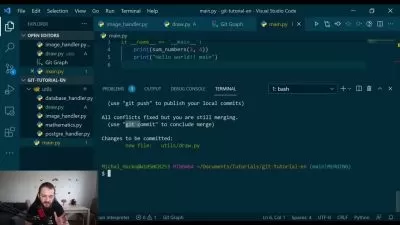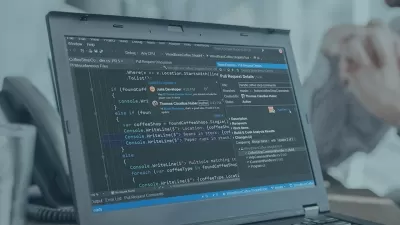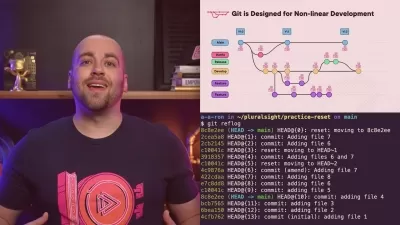Git Complete: The definitive, step-by-step guide to Git
Jason Taylor
5:56:52
Description
Go from zero to hero with Git source control step-by-step with easy to understand examples. Become the next Git expert!
What You'll Learn?
- Learn the key concepts of the Git source control system
- Step through the entire Git workflow
- Compare the different states in Git and compare between branches and commits
- Manage files with Git (move, rename, delete) and update files managed outside Git
- Create and fork repositories on GitHub and push changes back after working after working on them locally
- Create branches and resolve merge conflicts like a pro
Who is this for?
What You Need to Know?
More details
DescriptionGit Complete
This course is designed to be a comprehensive approach to Git, which means no prior knowledge or experience is required but students will emerge at the end with a very solid understanding and hands-on experience with Git and related source control concepts.
Recent Course Updates
- Added Updates and Errata section
- Added Tagging section
Course Outline
Course Introduction and Overview provides an introduction to this course and the Git source control system and sets the stage for the rest of the course.
After the introduction, the first thing we do is Git Installation for both Windows and Mac.
Quick Start a very quick (15 minutes), hands-on introduction to Git. We start off by signing up for GitHub, creating a repository there, the makiing a local copy (clone), local changes (add/commit) and then update GitHub with our changes (push).
In Basic Commands, we walk through all the foundational commands needed to start a new project managed by Git (or enable Git for an existing project) all the way through making commits, including common file operations like moving and deleting files. We also cover how to exclude the wrong files from accidentally being committed and how to review your repository's history.
With a strong foundation in place, we explore ways to make Comparisons in Git, including all the different local states, between commits, and between local and remote repositories.
We give great attending to Branching and Merging in Git. We start off with the simple "happy path" and learn about "Fast-Forward" merges and how to control them. The we walk through common "automatic" merges. Finally, we cause trouble on purpose so we can step through resolving conflicting merges with our visual merge tool.
With a strong foundation in branching and merging, we will then cover a more complex topic, Rebasing. In that section, we cover several rebasing examples, including how to resolve a rebase conflict.
In the Stashing section, we save our work-in-progress while we attend to more pressing issues, then pick up where we left off after that.
NEW: In the Tagging section, we mark important milestones or releases within our project. We also use those tags later for comparing differences between important milestones. We also look at how to use tags within GitHub.
All tools have installation and configuration sections to ensure no one is left behind.
Course Features
Presentations provide audio/video training of conceptual ideas. Since few like slide-ware presentations, slide-presentations are kept to a minimum.
Screencasts provide a video of the instructor's computer system with any actions, commands, or screens displayed and narrated. There is nearly 4 hours of screencast based video training in order to step through each command or action in sufficient detail.
Several attachments and document lectures throughout the course provide supplemental information, illustrations, or other reference material.
Moving Forward
This course will expand periodically to include more topics, supporting materials and bonus content! Some content may be in direct response to student feedback or discussions -- so get engaged with the course discussions feature!
Who this course is for:
- Anyone interested in using source control and specifically Git
- Software engineers, developers, programmers new to Git
- IT Managers or technical leads considering Git for version control on their teams
- Freelancers or other creative professionals
Git Complete
This course is designed to be a comprehensive approach to Git, which means no prior knowledge or experience is required but students will emerge at the end with a very solid understanding and hands-on experience with Git and related source control concepts.
Recent Course Updates
- Added Updates and Errata section
- Added Tagging section
Course Outline
Course Introduction and Overview provides an introduction to this course and the Git source control system and sets the stage for the rest of the course.
After the introduction, the first thing we do is Git Installation for both Windows and Mac.
Quick Start a very quick (15 minutes), hands-on introduction to Git. We start off by signing up for GitHub, creating a repository there, the makiing a local copy (clone), local changes (add/commit) and then update GitHub with our changes (push).
In Basic Commands, we walk through all the foundational commands needed to start a new project managed by Git (or enable Git for an existing project) all the way through making commits, including common file operations like moving and deleting files. We also cover how to exclude the wrong files from accidentally being committed and how to review your repository's history.
With a strong foundation in place, we explore ways to make Comparisons in Git, including all the different local states, between commits, and between local and remote repositories.
We give great attending to Branching and Merging in Git. We start off with the simple "happy path" and learn about "Fast-Forward" merges and how to control them. The we walk through common "automatic" merges. Finally, we cause trouble on purpose so we can step through resolving conflicting merges with our visual merge tool.
With a strong foundation in branching and merging, we will then cover a more complex topic, Rebasing. In that section, we cover several rebasing examples, including how to resolve a rebase conflict.
In the Stashing section, we save our work-in-progress while we attend to more pressing issues, then pick up where we left off after that.
NEW: In the Tagging section, we mark important milestones or releases within our project. We also use those tags later for comparing differences between important milestones. We also look at how to use tags within GitHub.
All tools have installation and configuration sections to ensure no one is left behind.
Course Features
Presentations provide audio/video training of conceptual ideas. Since few like slide-ware presentations, slide-presentations are kept to a minimum.
Screencasts provide a video of the instructor's computer system with any actions, commands, or screens displayed and narrated. There is nearly 4 hours of screencast based video training in order to step through each command or action in sufficient detail.
Several attachments and document lectures throughout the course provide supplemental information, illustrations, or other reference material.
Moving Forward
This course will expand periodically to include more topics, supporting materials and bonus content! Some content may be in direct response to student feedback or discussions -- so get engaged with the course discussions feature!
Who this course is for:
- Anyone interested in using source control and specifically Git
- Software engineers, developers, programmers new to Git
- IT Managers or technical leads considering Git for version control on their teams
- Freelancers or other creative professionals
User Reviews
Rating
Jason Taylor
Instructor's Courses
Udemy
View courses Udemy- language english
- Training sessions 78
- duration 5:56:52
- English subtitles has
- Release Date 2023/09/10