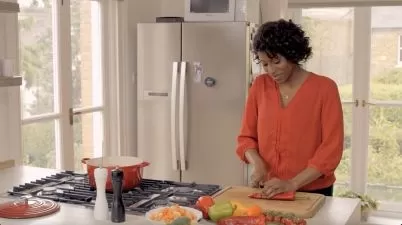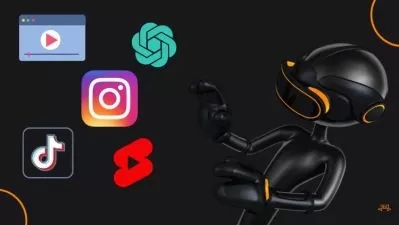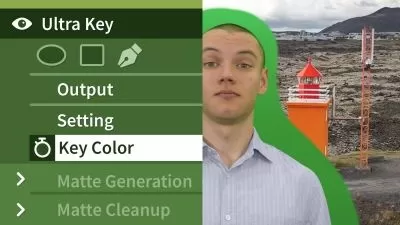Getting Started with Premiere Pro for the Non-Video Pro
Richard Harrington
3:41:02
Description
Do you find yourself needing to edit video but don't know where to begin? If you use Adobe Creative Cloud, you have access to a great application—Adobe Premiere Pro—but it can be a little daunting to learn alone. This course can help you get started. It doesn’t rely on any background experience with video production or editing. It just walks you through all the basics you need, from organizing your media to finalizing your project, with detailed instructions covering every step in between. You can get results right away and get up and running for your first project in Premiere Pro.
Note: This course was created by Richard Harrington. We are pleased to host this training in our library.
More details
User Reviews
Rating
Richard Harrington
Instructor's Courses
Linkedin Learning
View courses Linkedin Learning- language english
- Training sessions 50
- duration 3:41:02
- Release Date 2023/01/09