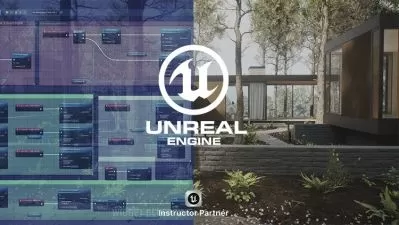Flappy Bird Like - Unreal Engine 5 For Beginners Easy Start
8:56:51
Description
Learn how to code without Writing Code using Unreal Engine 5.4 Blueprints and other systems in a Flappy Bird Like Game
What You'll Learn?
- Unreal Engine - All the fundamentals of what makes unreal engine a good game engine for beginners to learn on.
- Blueprint Nodes and how to use them to make games with ZERO hand written code for easy game development
- Variables and how to use them in game development
- Physics systems and interactions
Who is this for?
What You Need to Know?
More details
DescriptionGet to grips with how to use Blueprints in Unreal Engine 5 to speed up your game development. Learn the fundamentals of Unreal Engine Game development specifically we'll be making a side scrolling game. These are some of the simplest games for beginners to learn game development without being too complex.
You Will Learn :
Unreal Engine : All the fundamentals of what makes unreal engine a good game engine for beginners to learn on.
Physics : How Physics works in game engines and how to use it to make an interactive game
Collisions : Learn how collision works to make games interactable
Game Balance : Learn how to change Variables to make your game more balanced or more difficult
Variables : Learn how to store and change data in a game to change how the world works.
Explanations are clear and simple and the course is designed so you will have a complete understanding of ever element of the course in full before moving forward. Audio is also clear and the clever use of focus and zooming so you never miss anything that is on screen.
Anyone shifting from Unity engine and other game engines will have an easy time with this tutorial and some differences between game engines is explained.
Who this course is for:
- Developers Shifting From Unity Engine To Unreal Engine and need a simple course to get to grips with how unreal engine works
- Beginners who want an easy to digest course taking them through multiple aspects of Unreal Engine 5
- University Students that need help with a new project and some additional explanations and implementations of game development concepts in Unreal Engine 5
- Learners who want a more progressive set of instructions with clear explanations and are tired of incomplete tutorials from other parts of the web
Get to grips with how to use Blueprints in Unreal Engine 5 to speed up your game development. Learn the fundamentals of Unreal Engine Game development specifically we'll be making a side scrolling game. These are some of the simplest games for beginners to learn game development without being too complex.
You Will Learn :
Unreal Engine : All the fundamentals of what makes unreal engine a good game engine for beginners to learn on.
Physics : How Physics works in game engines and how to use it to make an interactive game
Collisions : Learn how collision works to make games interactable
Game Balance : Learn how to change Variables to make your game more balanced or more difficult
Variables : Learn how to store and change data in a game to change how the world works.
Explanations are clear and simple and the course is designed so you will have a complete understanding of ever element of the course in full before moving forward. Audio is also clear and the clever use of focus and zooming so you never miss anything that is on screen.
Anyone shifting from Unity engine and other game engines will have an easy time with this tutorial and some differences between game engines is explained.
Who this course is for:
- Developers Shifting From Unity Engine To Unreal Engine and need a simple course to get to grips with how unreal engine works
- Beginners who want an easy to digest course taking them through multiple aspects of Unreal Engine 5
- University Students that need help with a new project and some additional explanations and implementations of game development concepts in Unreal Engine 5
- Learners who want a more progressive set of instructions with clear explanations and are tired of incomplete tutorials from other parts of the web
User Reviews
Rating

Udemy
View courses Udemy- language english
- Training sessions 94
- duration 8:56:51
- Release Date 2024/11/03