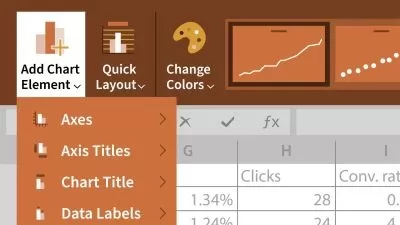Excel VBA -Learn Visual Basic macros (Beginner to Advanced)
Rami Abou Jaoude
19:52:30
Description
Become a Guru in Microsoft Excel macros (VBA) to automate your tasks, reports, dashboards and analysis with Visual Basic
What You'll Learn?
- Automate your tasks in Excel and focus your time on more productive activities
- Wow your stakeholders, e.g., Dynamic Charts and AI analyzing your report
- Make your team work fast and better with efficient VBA tools
- As you can't memorize everything, learn how to search, modify and use the right piece of code
- Loose the fear of using VBA
Who is this for?
What You Need to Know?
More details
Description
Why learn Microsoft Excel Visual Basic (VBA):Â Today, Ms Excel is becoming the tool of choice in companies (in the USA alone, more than 500,000 companies actively use Excel) to be able to perform analysis and present data in a Quick way. A lot of the work won't require complicated models and can be set up in an automated way.
Work Smarter not Harder:Â With the advance of technology and information, jobs are becoming more and more challenging. In addition, data and analysis are becoming more and more accessible with time. The difference in productivity between a NOOBÂ in Excel and an advanced User is more than 10X. Imagine automating your task and using your time for more productive activities!
Why this course:
Excel has the power to access anything you can do on the computer. You will be surprised how much you can automated &Â save time!
Learn how to automate reports. While you are home asleep, you computer can download data, analyze it, create a report and send it out!
Coding could be daunting at first. With this course, you will see that it's easy if you go step by step
This course teaches you how to understand coding and memorize the minimum - This will enable you to find code, modify it and use it
Unlike many courses, this course teaches you how to use code in real life - You will see examples you can relate to such as copy pasting, dashboards, creating customized letter, etc...
Course is designed for all levels: Whether you want to learn from scratch or deepen your understanding in VBA, you are at the right place!
 4. Curriculum - Practical Hands on Excel Visual Basic (VBA):
Dealing with Files &Â Folders
Interacting with Applications such as PDF, PPT and Word
Creating your own formulas &Â Functions (Like what you have in Excel)
Manipulating Excel Tables and Pivot Tables
ActiveX and Form controls
Userforms
Triggering macros based on events
Comparison though looping in Collections
Conditional &Â Logical operators (Even partial match)
Loops (For, do, while etc...)
Referencing cells &Â copy pasting
Variables &Â how to use excel formulas in VBA
How to use the macro recorder
Msgbox with inputs from user
Error Handling &Â Debugging
Manipulating text and dates
Arrays
 5. What you will learn:
What you need to know to complete most assignments
Best practices in coding such as identing, commenting, using variables, reusing code
Building automated Reports, Analysis &Â Dashboards (including how to get the raw data automatically
How to search for a code you don't know - Using the macro recorder, internet and more...
How to build faster codes
Useful Shortcuts
How to deal with Errors
Functionalities of The Visual Basic Editor
How to create applications with cool userforms and graphs/pics in the form
How to simulate typing on the keyboard
How to run your macro while you are not there
And many more!
 6. About me:
Harvard MBA
Extensive consulting experience with McKinsey &Â Co, having learned the ability to dissect problems and perform complex analysis in no time
11+ years as a Vice President in a bank heading analytical and strategy teams
Built the whole analytics department of a 3500+Â employee share services subsidiary
Degree in Computational Sciences among others
Well versed in Data and Artificial intelligence, having built chatbots
Passion for teaching Excel as a backbone to increasing productivity
Who this course is for:
- Beginners with no prior knowledge of VBA: You will learn step by step
- Intermediate VBA users: You will be able to sharper your skill and take away a wealth of codes to use to in your projects
Why learn Microsoft Excel Visual Basic (VBA):Â Today, Ms Excel is becoming the tool of choice in companies (in the USA alone, more than 500,000 companies actively use Excel) to be able to perform analysis and present data in a Quick way. A lot of the work won't require complicated models and can be set up in an automated way.
Work Smarter not Harder:Â With the advance of technology and information, jobs are becoming more and more challenging. In addition, data and analysis are becoming more and more accessible with time. The difference in productivity between a NOOBÂ in Excel and an advanced User is more than 10X. Imagine automating your task and using your time for more productive activities!
Why this course:
Excel has the power to access anything you can do on the computer. You will be surprised how much you can automated &Â save time!
Learn how to automate reports. While you are home asleep, you computer can download data, analyze it, create a report and send it out!
Coding could be daunting at first. With this course, you will see that it's easy if you go step by step
This course teaches you how to understand coding and memorize the minimum - This will enable you to find code, modify it and use it
Unlike many courses, this course teaches you how to use code in real life - You will see examples you can relate to such as copy pasting, dashboards, creating customized letter, etc...
Course is designed for all levels: Whether you want to learn from scratch or deepen your understanding in VBA, you are at the right place!
 4. Curriculum - Practical Hands on Excel Visual Basic (VBA):
Dealing with Files &Â Folders
Interacting with Applications such as PDF, PPT and Word
Creating your own formulas &Â Functions (Like what you have in Excel)
Manipulating Excel Tables and Pivot Tables
ActiveX and Form controls
Userforms
Triggering macros based on events
Comparison though looping in Collections
Conditional &Â Logical operators (Even partial match)
Loops (For, do, while etc...)
Referencing cells &Â copy pasting
Variables &Â how to use excel formulas in VBA
How to use the macro recorder
Msgbox with inputs from user
Error Handling &Â Debugging
Manipulating text and dates
Arrays
 5. What you will learn:
What you need to know to complete most assignments
Best practices in coding such as identing, commenting, using variables, reusing code
Building automated Reports, Analysis &Â Dashboards (including how to get the raw data automatically
How to search for a code you don't know - Using the macro recorder, internet and more...
How to build faster codes
Useful Shortcuts
How to deal with Errors
Functionalities of The Visual Basic Editor
How to create applications with cool userforms and graphs/pics in the form
How to simulate typing on the keyboard
How to run your macro while you are not there
And many more!
 6. About me:
Harvard MBA
Extensive consulting experience with McKinsey &Â Co, having learned the ability to dissect problems and perform complex analysis in no time
11+ years as a Vice President in a bank heading analytical and strategy teams
Built the whole analytics department of a 3500+Â employee share services subsidiary
Degree in Computational Sciences among others
Well versed in Data and Artificial intelligence, having built chatbots
Passion for teaching Excel as a backbone to increasing productivity
Who this course is for:
- Beginners with no prior knowledge of VBA: You will learn step by step
- Intermediate VBA users: You will be able to sharper your skill and take away a wealth of codes to use to in your projects
User Reviews
Rating
Rami Abou Jaoude
Instructor's Courses
Udemy
View courses Udemy- language english
- Training sessions 156
- duration 19:52:30
- Release Date 2023/07/12