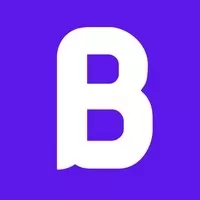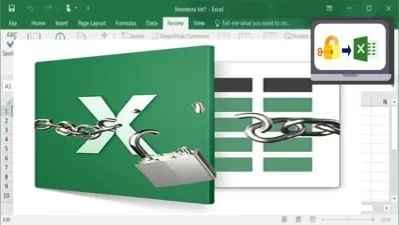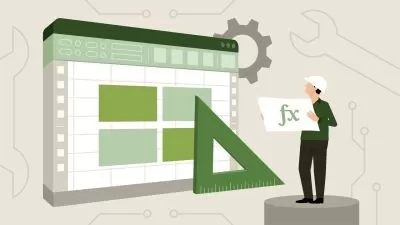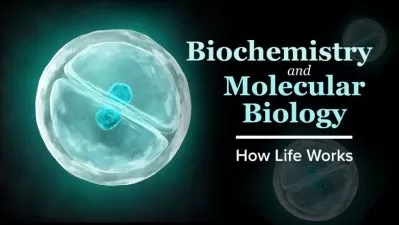Excel VBA for Chemical Engineers
Boostrand Training
5:05:07
Description
Automate your tasks by creating macros using Excel VBA as a chemical engineer
What You'll Learn?
- Learn basic programming principles in VBA
- Understand how to use Excel macros to automate tasks
- See how to create custom functions in Excel using VBA that can be used as Excel formulas
- See applications of VBA subroutines and functions in engineering tasks
Who is this for?
More details
DescriptionSo maybe you have many repetitive tasks that you are doing manually. These are consuming a lot of time, and are prone to mistakes. If this is the case, then this course is for you.
What if we can automate our tasks? This would save us a lot of time, reduce the probability of making mistakes or even eliminate it, and shall let us focus on tasks that need more thinking. This can be done using Excel VBA macros.
So through this course, we see:
What the Excel developer ribbon looks like, and how to record or write a macro.
Main programming concepts, such as data types, conditions, loops, and functions.
Discover Excel objects, which are the main interface Excel gives us to access its workbook files and worksheets up to cells.
Then we shall start the real fun, we shall start applying the above concepts to create macros that can automate tasks. Examples may be more related to chemical engineering tasks, but the concept still applies to tasks related to any field.
With a button click, we shall:
Display data based on user input on Excel Input Box
See how to group tables in the format we need and add them to different sheets.
Add external sheets to our Excel calculation and link them with the main sheet depending on the user input on specific cells.
Create custom functions that can be used as an Excel formula
Copy data from a file to another automatically
Apply the previous point on a bulk of files, where we shall:
Create a new directory
Generate files format we need
Copy data from each file to the corresponding new file
Save the new file as pdf
All this with a button click.
Through the course, we shall write code step by step, we shall see errors and how to solve them, and how to test the results before applying the macros.
Hope to see you in the course!!
Who this course is for:
- Engineers who want to automate their daily tasks using Excel VBA
So maybe you have many repetitive tasks that you are doing manually. These are consuming a lot of time, and are prone to mistakes. If this is the case, then this course is for you.
What if we can automate our tasks? This would save us a lot of time, reduce the probability of making mistakes or even eliminate it, and shall let us focus on tasks that need more thinking. This can be done using Excel VBA macros.
So through this course, we see:
What the Excel developer ribbon looks like, and how to record or write a macro.
Main programming concepts, such as data types, conditions, loops, and functions.
Discover Excel objects, which are the main interface Excel gives us to access its workbook files and worksheets up to cells.
Then we shall start the real fun, we shall start applying the above concepts to create macros that can automate tasks. Examples may be more related to chemical engineering tasks, but the concept still applies to tasks related to any field.
With a button click, we shall:
Display data based on user input on Excel Input Box
See how to group tables in the format we need and add them to different sheets.
Add external sheets to our Excel calculation and link them with the main sheet depending on the user input on specific cells.
Create custom functions that can be used as an Excel formula
Copy data from a file to another automatically
Apply the previous point on a bulk of files, where we shall:
Create a new directory
Generate files format we need
Copy data from each file to the corresponding new file
Save the new file as pdf
All this with a button click.
Through the course, we shall write code step by step, we shall see errors and how to solve them, and how to test the results before applying the macros.
Hope to see you in the course!!
Who this course is for:
- Engineers who want to automate their daily tasks using Excel VBA
User Reviews
Rating
Boostrand Training
Instructor's Courses
Udemy
View courses Udemy- language english
- Training sessions 28
- duration 5:05:07
- Release Date 2022/12/11