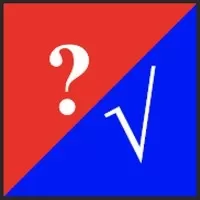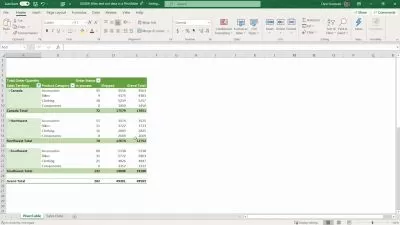Excel Quick Tips: Learn the Magic of Excel in Minutes
Few Steps
2:31:02
Description
Learn the most common Excel tasks in minutes with our easy-to-follow video tutorials.
What You'll Learn?
- Office workers who use Excel on a daily basis but need help with specific tasks, such as running calculations, setting up new workbooks, applying conditional fo
- Students who are taking a class that requires them to use Excel but need extra help with the material.
- Anyone who wants to learn more about Excel and improve their skills.
- You'll discover how easy Excel is to learn and use.
Who is this for?
What You Need to Know?
More details
DescriptionThis course is designed and taught by FewSteps, a YouTube channel that provides short, to-the-point video tutorials.
This magic Excel course provides short, to-the-point video tutorials on the most common Excel questions. Whether you're looking for help running calculations, setting up a new workbook, applying conditional formatting, fixing a sheet, collaborating with your team, removing sensitive information from a file, or getting tables ready for a presentation, Few Steps has you covered.
Each video is typically 1-3 minutes long, so you can quickly find the answer you need and get back to work. And because each video has an accompanying exercise sheet, you can practice what you've learned and solidify your understanding of the material.
Here are some of the benefits of using the Few Steps Excel video course:
Learn at your own pace: You can watch the videos in any order and at any time that's convenient for you.
Get quick answers: The videos are short and to the point, so you can quickly find the answer to your question and get back to work.
Practice what you learn: Each video has an accompanying exercise sheet, so you can practice what you've learned and solidify your understanding of the material.
Learn from an experienced instructor: Few Steps is created by an experienced Excel instructor, so you can be sure that the information you're learning is accurate and up-to-date.
If you're looking for a convenient and effective way to learn Excel, I highly recommend the Few Steps Excel video course.
Who this course is for:
- The course is also suitable for people who are new to Excel or who have limited experience with the software. The videos are short and to the point, and they cover a wide range of topics, so students can learn the skills they need at their own pace.
- A sales representative who needs to learn how to create and use pivot tables to analyze their sales data.
- A student who needs to learn how to use Excel to create a budget for their school year.
- A freelancer who needs to learn how to use Excel to create and send invoices to their clients.
This course is designed and taught by FewSteps, a YouTube channel that provides short, to-the-point video tutorials.
This magic Excel course provides short, to-the-point video tutorials on the most common Excel questions. Whether you're looking for help running calculations, setting up a new workbook, applying conditional formatting, fixing a sheet, collaborating with your team, removing sensitive information from a file, or getting tables ready for a presentation, Few Steps has you covered.
Each video is typically 1-3 minutes long, so you can quickly find the answer you need and get back to work. And because each video has an accompanying exercise sheet, you can practice what you've learned and solidify your understanding of the material.
Here are some of the benefits of using the Few Steps Excel video course:
Learn at your own pace: You can watch the videos in any order and at any time that's convenient for you.
Get quick answers: The videos are short and to the point, so you can quickly find the answer to your question and get back to work.
Practice what you learn: Each video has an accompanying exercise sheet, so you can practice what you've learned and solidify your understanding of the material.
Learn from an experienced instructor: Few Steps is created by an experienced Excel instructor, so you can be sure that the information you're learning is accurate and up-to-date.
If you're looking for a convenient and effective way to learn Excel, I highly recommend the Few Steps Excel video course.
Who this course is for:
- The course is also suitable for people who are new to Excel or who have limited experience with the software. The videos are short and to the point, and they cover a wide range of topics, so students can learn the skills they need at their own pace.
- A sales representative who needs to learn how to create and use pivot tables to analyze their sales data.
- A student who needs to learn how to use Excel to create a budget for their school year.
- A freelancer who needs to learn how to use Excel to create and send invoices to their clients.
User Reviews
Rating
Few Steps
Instructor's Courses
Udemy
View courses Udemy- language english
- Training sessions 47
- duration 2:31:02
- Release Date 2023/12/15