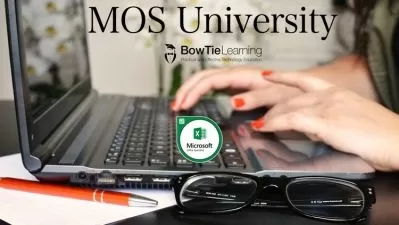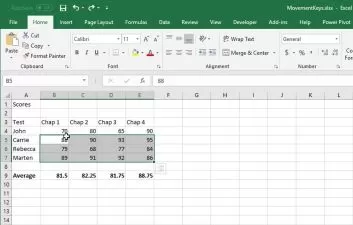Excel Macros VBA + Power Query (2 in 1 course)
MyExcelAcademy .
16:40:17
Description
Learn Excel Macros Automation and Power Query (2 in 1 course)
What You'll Learn?
- Students will learn how to debug recorded macros and write their own coding using VBA. A little basic understanding of Macros is what you need.
- Most students struggle to understand VBA codes, this course has what you need to expand your knowledge into the VBA world.
- All you need is a will to master the basic concepts, some practise and your on your way to become an expert. Watch, repeat and Practise is key here.
- VBA code written in front of your eyes, not written and then narrated. Relate words with action. Follow along as we write code, debug and correct errors.
- At the end of the course, you will be able to master key concepts, write your own loops and even make summary reports.
Who is this for?
More details
DescriptionFear not if you don't know how to record a Macro and use it. In this course, I will show you how to record macros, edit them , understand the code, debug them and start writing your own applications.
VBA for Excel is still King in terms of Automation. There is so much magic that you can achieve by learning how to code. All you need is the will power to learn and practise.
Start from the Basics of recording and understanding macros. Learn to write VBA code from scratch. You don't need to be a Programmer.
Once you're done with VBA, learn Power Query.....the best tool to Master without learning how to code
"It is in detail ie., step by step for the non coding background learners"
Rajesh L N - India
"I needed a course that takes me from basic vba to intermediate vba and so far with the course content i see myself headed towards becoming an expert vba which is awesome"
Emmanuel - Uganda
"Excellent course contents and thanks for uploading this savior course. It really helped and perfectly fits for the day to day work automations. I highly recommend this course for macros learners...!!"
Rizwan Safdar - Switzerland
"Practical examples and well explained formulas. Excellent course explained with formulas and debugging. Can't wait to learn the Excel animation and move to Power BI. Would recommend the course to Excel enthusiasts to explore."
Shagufta M - Pakistan
"It’s a very nice course, I recommend to everyone who wants to learn VBA. Instructor has got excellent knowledge about the teachings."
Sarfraz - India
Variety of codes for different situations, written right before your eyes. Debug, compile and recover from mistakes.
Over 50 completed files, videos and examples.
Userforms
Animation in Charts using Named ranges and VBA
Looping over multiple files
Using the speed of Arrays
Scripting with Files and Folders
Creating Summary Reports
Formatting your reports
Embedding images onto sheets
Resizing multiple charts in a grid
Creating Charts in VBA
Embedding Pictures from a Folder
Error handling and debugging
Using Advanced Filter
Using Shapes in VBA
Understanding Tables and List Objects
Interactive Sales Dashboard
Record macros in Absolute and Relative mode, understand the differences. Start building Userforms, create loops to loop over multiple files.
Understand Pivot table automation and to access Tables as List Objects.
Create multiple charts and resize them in a customized grid.
Create animation using Advanced techniques with Named ranges and VBA to animate Excel charts.
This course covers all the basics as well as advanced concepts of VBA for beginners.
Each project contains exercise files that you can download and use.
This course will help students, accountants, data analysts, working professionals, any Excel enthusiast.
Course will be updated with new videos...
Who this course is for:
- All students seeking coding knowledge basics, working professionals wanting to learn Excel Macros and how to automate processes.
- Managers , Sales professionals, Data Analysts, anyone basically wanting to learn new skills.
Fear not if you don't know how to record a Macro and use it. In this course, I will show you how to record macros, edit them , understand the code, debug them and start writing your own applications.
VBA for Excel is still King in terms of Automation. There is so much magic that you can achieve by learning how to code. All you need is the will power to learn and practise.
Start from the Basics of recording and understanding macros. Learn to write VBA code from scratch. You don't need to be a Programmer.
Once you're done with VBA, learn Power Query.....the best tool to Master without learning how to code
"It is in detail ie., step by step for the non coding background learners"
Rajesh L N - India
"I needed a course that takes me from basic vba to intermediate vba and so far with the course content i see myself headed towards becoming an expert vba which is awesome"
Emmanuel - Uganda
"Excellent course contents and thanks for uploading this savior course. It really helped and perfectly fits for the day to day work automations. I highly recommend this course for macros learners...!!"
Rizwan Safdar - Switzerland
"Practical examples and well explained formulas. Excellent course explained with formulas and debugging. Can't wait to learn the Excel animation and move to Power BI. Would recommend the course to Excel enthusiasts to explore."
Shagufta M - Pakistan
"It’s a very nice course, I recommend to everyone who wants to learn VBA. Instructor has got excellent knowledge about the teachings."
Sarfraz - India
Variety of codes for different situations, written right before your eyes. Debug, compile and recover from mistakes.
Over 50 completed files, videos and examples.
Userforms
Animation in Charts using Named ranges and VBA
Looping over multiple files
Using the speed of Arrays
Scripting with Files and Folders
Creating Summary Reports
Formatting your reports
Embedding images onto sheets
Resizing multiple charts in a grid
Creating Charts in VBA
Embedding Pictures from a Folder
Error handling and debugging
Using Advanced Filter
Using Shapes in VBA
Understanding Tables and List Objects
Interactive Sales Dashboard
Record macros in Absolute and Relative mode, understand the differences. Start building Userforms, create loops to loop over multiple files.
Understand Pivot table automation and to access Tables as List Objects.
Create multiple charts and resize them in a customized grid.
Create animation using Advanced techniques with Named ranges and VBA to animate Excel charts.
This course covers all the basics as well as advanced concepts of VBA for beginners.
Each project contains exercise files that you can download and use.
This course will help students, accountants, data analysts, working professionals, any Excel enthusiast.
Course will be updated with new videos...
Who this course is for:
- All students seeking coding knowledge basics, working professionals wanting to learn Excel Macros and how to automate processes.
- Managers , Sales professionals, Data Analysts, anyone basically wanting to learn new skills.
User Reviews
Rating
MyExcelAcademy .
Instructor's Courses
Udemy
View courses Udemy- language english
- Training sessions 86
- duration 16:40:17
- Release Date 2022/12/14