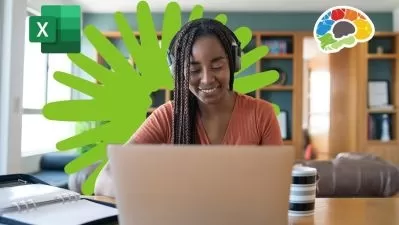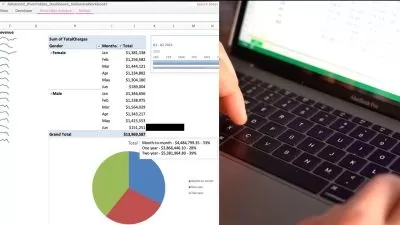Excel in Microsoft Excel 3: Pivot Tables Intro & Masterclass
Phillip Burton,I Do Data Limited
5:53:33
Description
Create data analysis in Excel using Pivot Tables with just a few clicks, together with summary Pivot Charts. Exam 70-779
What You'll Learn?
- Create Pivot Tables with a just a few clicks, simply and quickly.
- Maintain and expand Pivot Tables.
- Update data sources, and maintain formatting during refreshes.
- Create Pivot Charts in a few simple clicks.
- Know and use about the more advanced features, and create advanced Pivot Tables.
- Find out how much powerful it is, and how quickly it can improve your data analysis.
Who is this for?
What You Need to Know?
More details
DescriptionReview:
"The knowledge of the teacher is impressive, and he knows how to teach. The speed of the course is just right. And going thru the exercises after each one is great. I only have one word for the teacher and the way he's presenting the course WOW!!!" -- Daniel Sandberg
This course covers one of the most useful, but scariest-sounding, functions in Microsoft Excel; PIVOT TABLES.
It sounds difficult, but in fact can be done in just a few clicks. We'll do our first one in a couple of minutes - that's all it takes. We'll also add a chart as well in that time.
After only these first few minutes, you will be streets ahead of anyone who doesn't know anything about Pivot Tables - it is really that important.
After this introduction, we'll go into some detail into how to set up your Pivot Table - the initial data, and the various options that are available to you. We will go into advanced options that most people don't even know about, but which are very useful.
By the end, you will be an Expert user of Pivot Tables, able to create reliable analyses which are able to be drilled-down quickly, and you'll be able to help others with their data analysis.
Who this course is for:
- This is for you if you have ever heard of the "Pivot Table", but didn't know what it is or how to use it.
- This is also for you if you use PivotTables, and want to go deeper. Much deeper. :-)
- We'll also go into the more advanced functions, and create charts as well, quickly and easily.
Review:
"The knowledge of the teacher is impressive, and he knows how to teach. The speed of the course is just right. And going thru the exercises after each one is great. I only have one word for the teacher and the way he's presenting the course WOW!!!" -- Daniel Sandberg
This course covers one of the most useful, but scariest-sounding, functions in Microsoft Excel; PIVOT TABLES.
It sounds difficult, but in fact can be done in just a few clicks. We'll do our first one in a couple of minutes - that's all it takes. We'll also add a chart as well in that time.
After only these first few minutes, you will be streets ahead of anyone who doesn't know anything about Pivot Tables - it is really that important.
After this introduction, we'll go into some detail into how to set up your Pivot Table - the initial data, and the various options that are available to you. We will go into advanced options that most people don't even know about, but which are very useful.
By the end, you will be an Expert user of Pivot Tables, able to create reliable analyses which are able to be drilled-down quickly, and you'll be able to help others with their data analysis.
Who this course is for:
- This is for you if you have ever heard of the "Pivot Table", but didn't know what it is or how to use it.
- This is also for you if you use PivotTables, and want to go deeper. Much deeper. :-)
- We'll also go into the more advanced functions, and create charts as well, quickly and easily.
User Reviews
Rating
Phillip Burton
Instructor's CoursesI Do Data Limited
Instructor's Courses
Udemy
View courses Udemy- language english
- Training sessions 73
- duration 5:53:33
- Release Date 2022/11/27