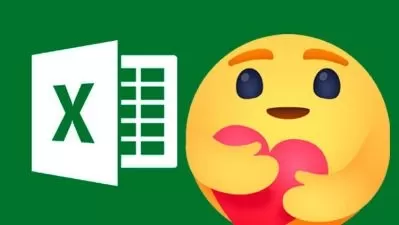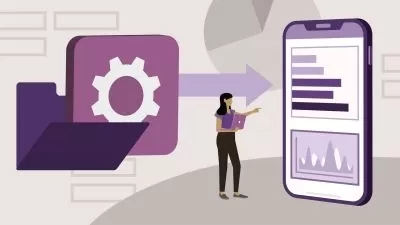Excel in Microsoft Excel 1: beginner to Excel intermediate
Phillip Burton,I Do Data Limited
12:08:08
Description
Get certified! Levels 1-5 for Microsoft Excel 2007, Excel 2010, Excel 2013 and Excel 2016. Covers 77-727 and 77-420.
What You'll Learn?
- Create, configure and save Excel worksheets and workbooks.
- Navigate through and format worksheets and workbooks.
- Customise options and views for worksheets and workbooks.
- Configure Excel worksheets and workbooks to print (e.g. page setup).
- Insert data into and format cells and ranges, and create and modify tables.
- Highlight, filter, sort and group cells, ranges and tables.
- Create and format Excel charts.
- Insert and format objects, including modifying images.
- Create formulas in Excel, including using conditional logic and modifying text.
Who is this for?
More details
DescriptionThis course series has been recorded on Excel 2016 and Excel 2010, but the content also covers Excel 2013 and 2007.
By the end of this course, you will have the skills needed for the official Microsoft Excel Specialist exam. How would that look on your resume?
Reviews:
"The teacher explains very well and at a good pace. Has real in-depth knowledge. The exercises are precise and well put together for the course. And the language sheets are invaluable to those that use other language than English version. I highly recommend this course. It goes thru most of the basic knowledge needed for Excel. Once again The teacher is excellent" -- Daniel Sandberg
"This is super helpful to me. I'm learning things I didn't know existed in Excel." - Jimmy Thrower
"I had to take an Excel proficiency test as a job interview requirement , and scored top 10% percentile (they called me immediately to schedule a face-to-face) , thanks to your great course for which I studied for two days straight to re-enforce my knowledge in Excel, and more importantly fill those gaps of knowledge on all its functionality capabilities . You really get the MOST out of Phillip's courses." - Rick Romero
--------------------
Most people who use Excel are up to Level 3 in some aspects, and Level 2 in others. Why not go all the way to Level 5?
In this 11.5Â hour course, learn how to:
Create and manage worksheets and workbooks
Create and navigate in Excel worksheets and workbooks,
Format worksheets and workbooks,
Customize options and views, and
Configure Excel worksheets and workbooks for distribution.
Manage data cells and ranges
Insert data into and format cells and ranges, and
Summarise and organize data in Excel .
Create tables
Create and manage tables,
Manage table styles and options, and
Filter and sort a table.
Perform operations with Excel formulas and functions
Summarize data,
Perform conditional operations, and
Format and modify text.
Excel Formulas such as COUNTIF, SUMIF, MIN etc. are translated into 15 different languages.
Create charts and objects
Create charts,
Format graphic elements, and
Insert and format objects in Excel .
This course teaches all the skills that Microsoft want you to know. Specifically, they are the skills required to undertake the Microsoft Certificate 77-602 (for Excel 2007), 77-882 (for Excel 2010), 77-420 (for Excel 2013) and 77-727 (for Excel 2016 Core) and will be useful if you wish to take the exam, or which to learn more about Microsoft Excel
The core skills which are taught are those tested by Microsoft in the exam. There are topics that it wants you to learn about Microsoft Excel, and this course teaches you all of them.
Each module is taught in order, and is divided in sub-topics, and generally each sub-topic will have an individual lecture lasting 5-7 minutes.
The course will take about 11 hours to complete, plus will you need additional time to test yourselves to ensure that you have learned the necessary skills.
You should take this course if:
you want to learn more about Microsoft Excel, or
you want to learn the skills you need to become a certified Microsoft Office Specialist.
Regardless whether you have Excel 2007, Excel 2010, Excel 2013, Excel 2016 or Excel 365, this course will help you get to a good level, and maybe even want you to get more!
As a bonus, there are also additional videos on:
Pivot Tables and Pivot Charts,
Sparklines,
VLOOKUP, OFFSET and INDIRECTÂ functions.
Who this course is for:
- This course is for you if you want to develop your Microsoft Excel skills.
- This course will use the latest version of Excel, but is ideal for you if you use any modern version - Excel 2007, 2010, 2013, 2016 or 365.
- This course is also for you if you use an older version of Microsoft Excel, but want to learn the newer versions.
- This course is for you if you want to become certified in Microsoft Excel, as by the end you should the knowledge to because certified as a Microsoft specialist, if you wish to do so.
- You will cover the content tested in Microsoft Office Specialist Exams 77-602 (for Excel 2007), 77-882 (for Excel 2010), 77-420 (for Excel 2013) and 77-727 (for Excel 2016 Core)
- This course may not be for you if you want to learn Microsoft Excel for Macintosh computers.
This course series has been recorded on Excel 2016 and Excel 2010, but the content also covers Excel 2013 and 2007.
By the end of this course, you will have the skills needed for the official Microsoft Excel Specialist exam. How would that look on your resume?
Reviews:
"The teacher explains very well and at a good pace. Has real in-depth knowledge. The exercises are precise and well put together for the course. And the language sheets are invaluable to those that use other language than English version. I highly recommend this course. It goes thru most of the basic knowledge needed for Excel. Once again The teacher is excellent" -- Daniel Sandberg
"This is super helpful to me. I'm learning things I didn't know existed in Excel." - Jimmy Thrower
"I had to take an Excel proficiency test as a job interview requirement , and scored top 10% percentile (they called me immediately to schedule a face-to-face) , thanks to your great course for which I studied for two days straight to re-enforce my knowledge in Excel, and more importantly fill those gaps of knowledge on all its functionality capabilities . You really get the MOST out of Phillip's courses." - Rick Romero
--------------------
Most people who use Excel are up to Level 3 in some aspects, and Level 2 in others. Why not go all the way to Level 5?
In this 11.5Â hour course, learn how to:
Create and manage worksheets and workbooks
Create and navigate in Excel worksheets and workbooks,
Format worksheets and workbooks,
Customize options and views, and
Configure Excel worksheets and workbooks for distribution.
Manage data cells and ranges
Insert data into and format cells and ranges, and
Summarise and organize data in Excel .
Create tables
Create and manage tables,
Manage table styles and options, and
Filter and sort a table.
Perform operations with Excel formulas and functions
Summarize data,
Perform conditional operations, and
Format and modify text.
Excel Formulas such as COUNTIF, SUMIF, MIN etc. are translated into 15 different languages.
Create charts and objects
Create charts,
Format graphic elements, and
Insert and format objects in Excel .
This course teaches all the skills that Microsoft want you to know. Specifically, they are the skills required to undertake the Microsoft Certificate 77-602 (for Excel 2007), 77-882 (for Excel 2010), 77-420 (for Excel 2013) and 77-727 (for Excel 2016 Core) and will be useful if you wish to take the exam, or which to learn more about Microsoft Excel
The core skills which are taught are those tested by Microsoft in the exam. There are topics that it wants you to learn about Microsoft Excel, and this course teaches you all of them.
Each module is taught in order, and is divided in sub-topics, and generally each sub-topic will have an individual lecture lasting 5-7 minutes.
The course will take about 11 hours to complete, plus will you need additional time to test yourselves to ensure that you have learned the necessary skills.
You should take this course if:
you want to learn more about Microsoft Excel, or
you want to learn the skills you need to become a certified Microsoft Office Specialist.
Regardless whether you have Excel 2007, Excel 2010, Excel 2013, Excel 2016 or Excel 365, this course will help you get to a good level, and maybe even want you to get more!
As a bonus, there are also additional videos on:
Pivot Tables and Pivot Charts,
Sparklines,
VLOOKUP, OFFSET and INDIRECTÂ functions.
Who this course is for:
- This course is for you if you want to develop your Microsoft Excel skills.
- This course will use the latest version of Excel, but is ideal for you if you use any modern version - Excel 2007, 2010, 2013, 2016 or 365.
- This course is also for you if you use an older version of Microsoft Excel, but want to learn the newer versions.
- This course is for you if you want to become certified in Microsoft Excel, as by the end you should the knowledge to because certified as a Microsoft specialist, if you wish to do so.
- You will cover the content tested in Microsoft Office Specialist Exams 77-602 (for Excel 2007), 77-882 (for Excel 2010), 77-420 (for Excel 2013) and 77-727 (for Excel 2016 Core)
- This course may not be for you if you want to learn Microsoft Excel for Macintosh computers.
User Reviews
Rating
Phillip Burton
Instructor's CoursesI Do Data Limited
Instructor's Courses
Udemy
View courses Udemy- language english
- Training sessions 146
- duration 12:08:08
- English subtitles has
- Release Date 2023/02/28