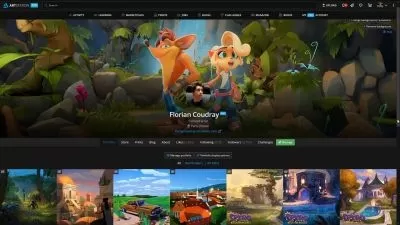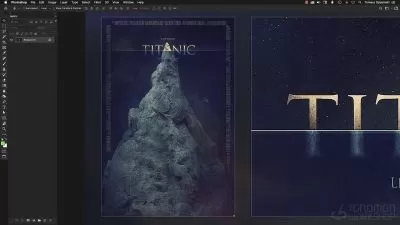Essentials of Affinity Publisher V1 & V2 for Beginners
Tim Wilson
5:15:45
Description
Hi - I'm Tim
I'm a senior trainer, and designer at Red Rocket Studio, and a university lecturer working in and around London.
Welcome to my Affinity Publisher - The Essentials for Beginners V1 & V2 Course.
(Please note this was originally for Version 1 and there has now been a new release, V2 for which I have added updates. V2 is very similar and there are very few differences that you'll notice when doing the course. You will of course notice that the icons are now in color where they were previously in black and white. Functionally they are still the same).
You don't need any experience to complete this course as I take you from the very beginning through to a point where you can confidently create your own media.
Affinity Publisher is one of the best publishing pieces of software around and a strong (and more affordable) contender for Adobe InDesign.
It allows you to create beautiful books, magazines and marketing materials through to social media posts, website mockups and a variety of other projects. This modern publishing app gives you the power to combine beautiful type, exciting images and amazing graphics to create stunning layouts ready for publication.
It has an easy-to-use interface to help you work in a fast and intuitive way.
The course includes the following:
-
Overview of what Affinity Publisher actually does
-
Looking at the interface and where to find things
-
How to setup and create various types of documents
-
Principles of color (such as RGB and CMYK)
-
Interaction with the Photo persona (part of the Affinity Suite)
-
The basics of typography and how to use it within Affinity Publisher
-
Working with images and graphical shapes to make your projects "pop"!
-
Working with double page spread documents
-
Using image frames with intelligent scaling options
-
Creating text wrapping with fine padding control
-
Linking multiple text frames together across your document
-
Exciting projects to help you remember and put into practice what you've learned
With powerful features like master pages, tables, text flow and professional print output and other awesome features, Affinity Publisher has everything you need to create the perfect layout – whether it's for commercial printing, home printing, web or social media projects.
There is a Word document below with a little bit of text for you to use if you don't have your own for the projects which require text.
What You'll Learn?
- Typography
- Publishing
- Digital Publishing
- Graphic Design
- Creative
- Web Graphics
- Page Layout
More details
User Reviews
Rating
Tim Wilson
Instructor's Courses
SkillShare
View courses SkillShare- language english
- Training sessions 88
- duration 5:15:45
- English subtitles has
- Release Date 2024/02/11